It’s Shocking How Many People AREN’T Using This iPhone Typing Trick
 Credit: New Atlas
Credit: New Atlas
Toggle Dark Mode
If you’ve been using Apple’s iOS for a while, you probably know that it’s a pretty simple and intuitive operating system. But even though it’s easy to learn and use, there are still a variety of hidden tricks that many — if not most — users don’t know about.
This simple yet life-changing keyboard trick is one of them.
Although we’ve covered the trick extensively in the past, it recently spread around the internet thanks to a useful meme by Atlanta food blogger Krissy Brierre-Davis.
- The meme states that if you tap and hold on the Space Bar on the iOS keyboard, the entire keyboard turns into a trackpad that easily lets you move the cursor around and select text.
- Just move your finger around said trackpad to navigate the cursor.
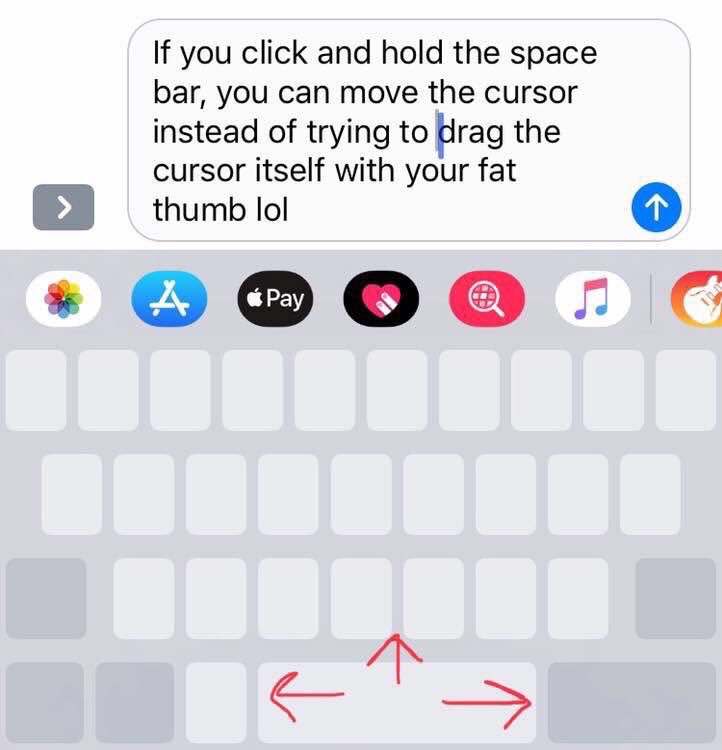
It’s incredibly handy and a lot less clunky than trying to tap between or within words and sentences. But the trick is actually easier to perform than stated in the meme.
On 3D Touch devices, you can actually deep-press anywhere on the keyboard to bring up the trackpad.
And if you deep-press while in trackpad mode, you can easily select certain words — a deeper press will select a whole paragraph.
This feature has been around for a while for 3D Touch-enabled devices. It first debuted in 2015 when Apple introduced it on its iPhone 6s lineup of devices.
But Wait, There’s More…
But there’s actually a hidden tip that the highly-publicized BuzzFeed story including the meme missed. As of iOS 12, the trackpad feature is not just restricted to 3D Touch devices. As long as you have an iPhone or iPad that can run iOS 12, you can take advantage of the useful feature.
Just like on 3D Touch iPhones, tap on hold on the Space Bar to activate the trackpad mode. Then, keeping your original finger on the trackpad, tap the keyboard area with another finger to enter a text selection mode (just tap, don’t tap and hold). Just release your original thumb or finger to finalize text selection.
This easily lets you select words, sentences or paragraphs without 3D Touch. And it works across the iPhone and iPad spectrum, from the iPhone SE to the iPhone XR.
As you may expect, this is especially useful for iPads — since none of them have 3D Touch. It’s even available if you aren’t running iOS 12 on your Apple tablet. Just tap with two fingers anywhere on the keyboard, and move one finger around while keeping the other one held down.






