iPhone Emergency Alerts Disrupt NFL Press Conference
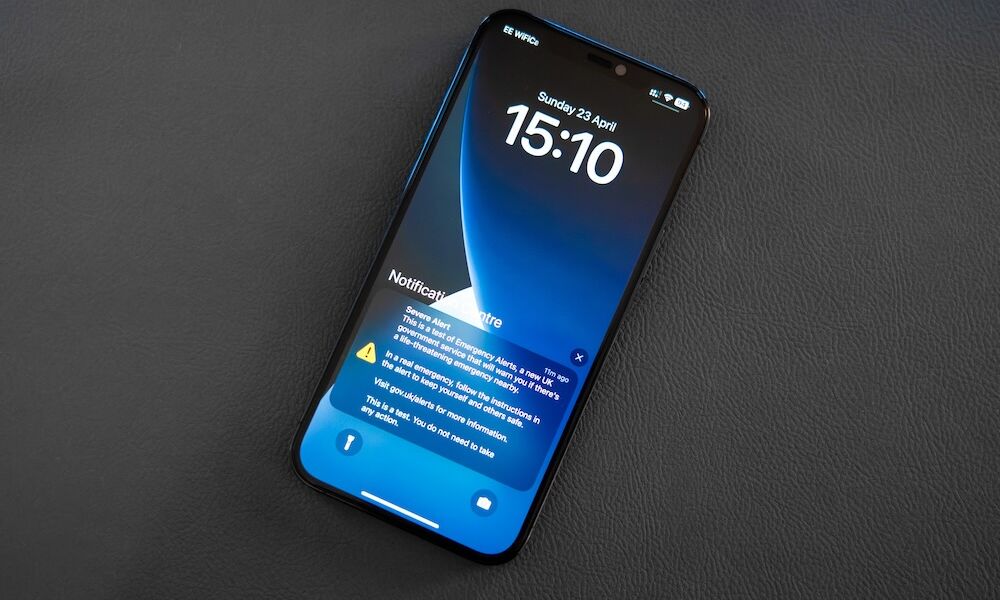 Just Jus / Adobe Stock
Just Jus / Adobe Stock
Toggle Dark Mode
The emergency alerts on an iPhone serve a critical public safety purpose. We recently reminded readers to double-check their emergency alert settings in the wake of the catastrophic July 4th floods in central Texas.
Emergency alerts include Emergency Alerts, AMBER Alerts, Public Safety Alerts, and Test Alerts. These various alerts include warnings for severe weather or other imminent threats to life, location-specific child abduction notifications, and national emergency messages. You can disable emergency alerts altogether, or choose to have their notifications in silent mode. National Alerts (formerly known as Presidential Alerts before 2021) will be sent to your iPhone regardless of your settings and cannot be disabled.
In a rather amusing situation, reporters’ iPhones chimed in symphony when an emergency alert interrupted a preseason press conference with Green Bay Packers head coach Matt LeFleur. You can watch the moment here:
LeFleur maintains a strict ban on cellphones for his players and seized the opportunity to cite the disruption as a justification for the policy. Despite the comic relief, the video underscores the value of emergency alerts.
We understand why the Packers have rules against players using smartphones on the sidelines. On the other hand, are emergency alerts a reason to allow smartphones in schools? Many states have implemented a ban on smartphones in schools, with others potentially following suit soon. While it’s likely school systems have policies in place allowing this type of information to reach students quickly, it’s easy to see why some parents would want their child to receive emergency alerts in real time. It’s a valid concern.
Enabling Emergency Alerts
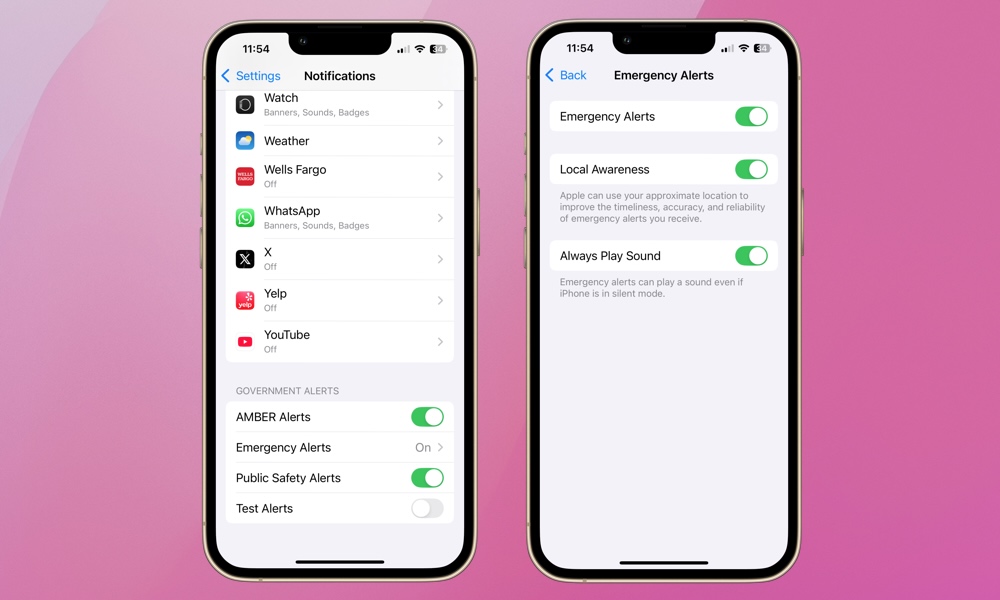
Here’s a quick refresher on how to review the Emergency Alert settings on your iPhone.
- Open the Settings app.
- Select Notifications.
- Scroll all the way down to the bottom of the page to locate Government Alerts.
- In the US, you should see options for AMBER Alerts, Emergency Alerts, Public Safety Alerts, and Test Alerts. These settings may vary in other countries.
- Tap Emergency Alerts.
- On the next screen, make sure Emergency Alerts are toggled on.
- You can ensure that an Emergency Alert will pierce silent mode by also toggling on Always Play Sound.
We also suggest enabling Local Awareness on the same screen. According to Apple, Local Awareness may improve the “timeliness, accuracy, and reliability” of your Emergency Alerts.
Hopefully, this press conference gave you a chuckle but also reinforced the seriousness of these notifications. They’re called “emergency alerts” for a reason. You can bet the reporters didn’t ignore them. While Sports Illustrated said the alerts were fortunately a “false alarm“, an approaching flood, hurricane, or missing child notification is no laughing matter.







