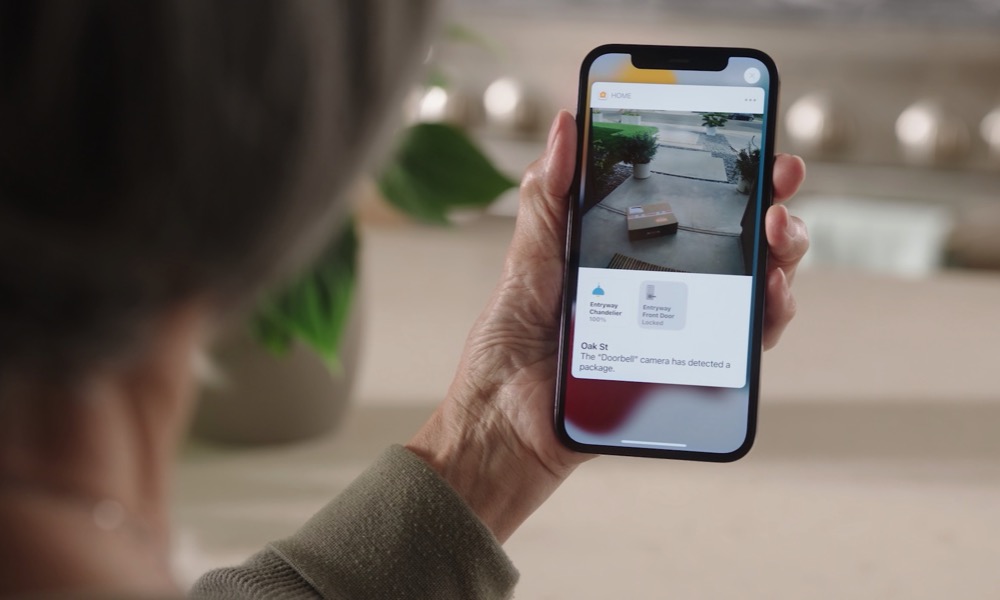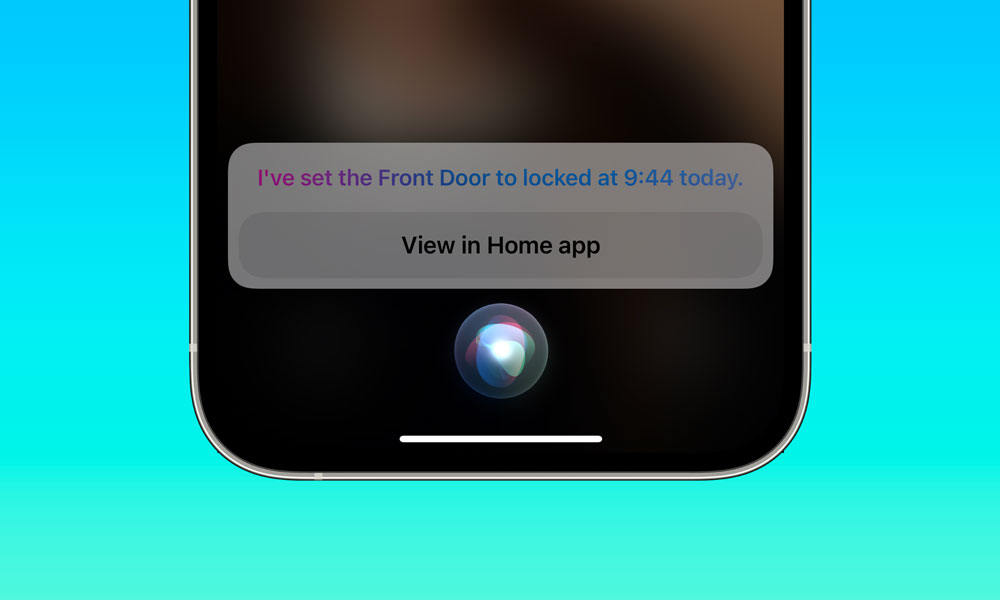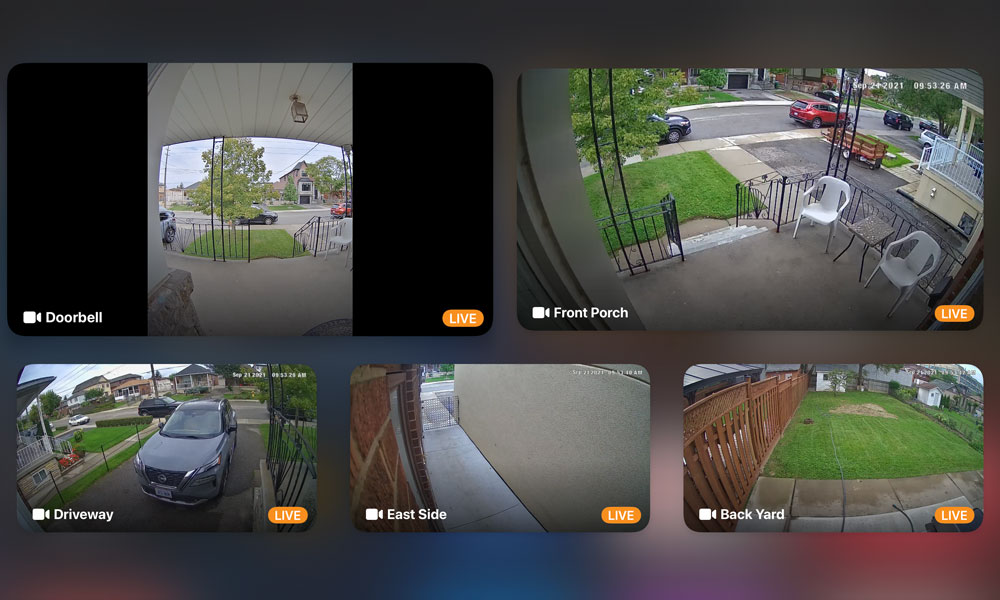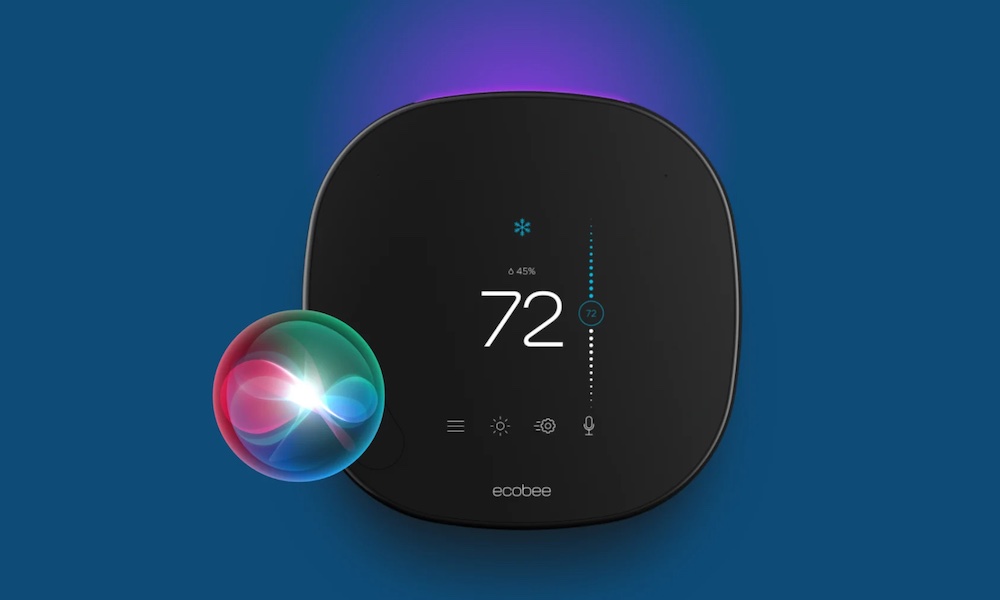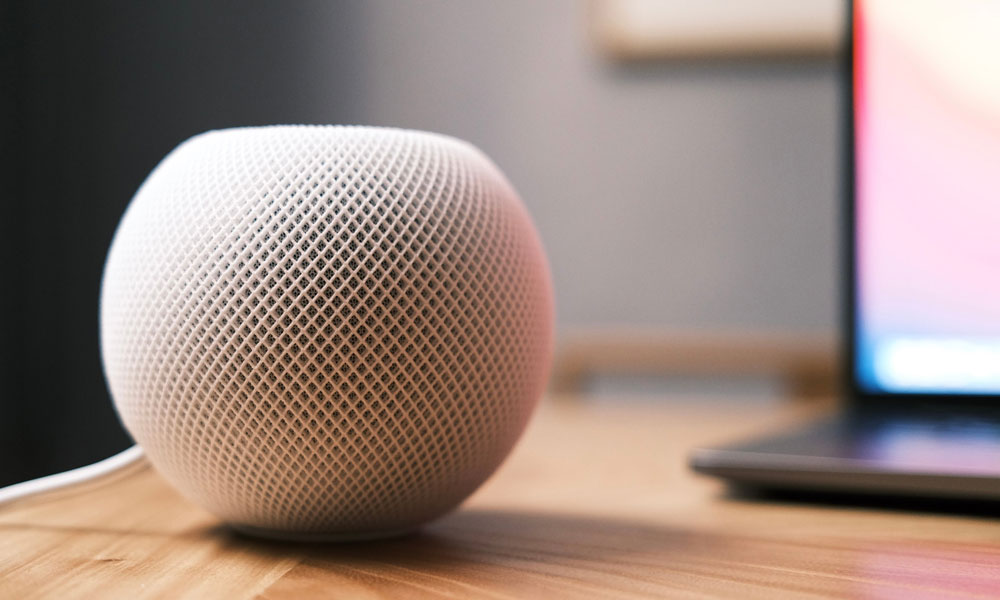tvOS 15, HomePod 15 Out Now with 8 Exciting Home Improvements
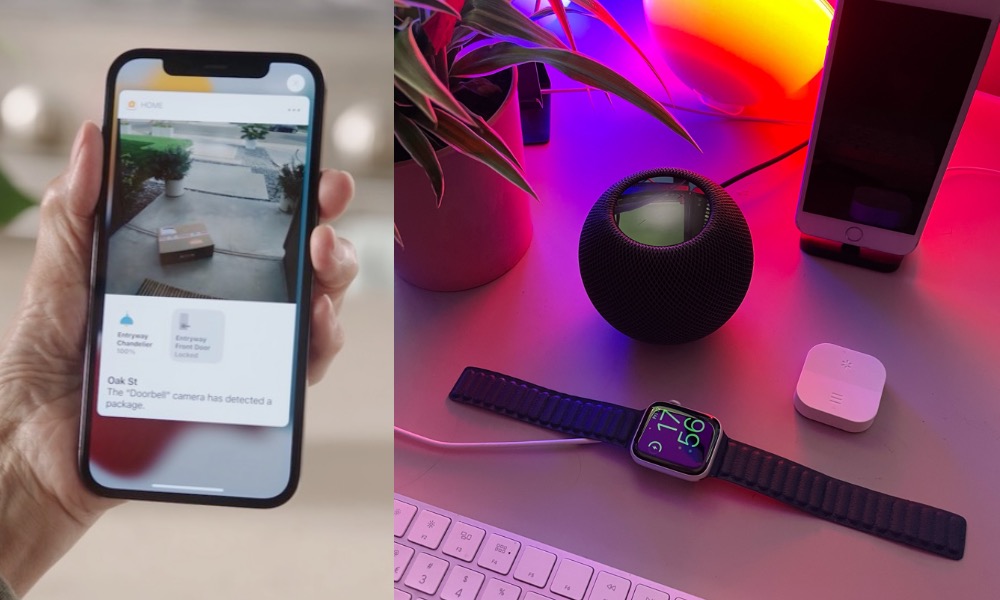 Credit: Apple / Murat Çorlu / Unsplash
Credit: Apple / Murat Çorlu / Unsplash
While yesterday’s release of iOS 15 has naturally garnered most of the attention, Apple also quietly pushed out the expected tvOS 15 updates for its Apple TV set-top box and the slightly more mysterious HomePod Software 15, offering several handy improvements for both Siri and HomeKit.
While tvOS 15 went through largely the same developer and public beta testing cycle as iOS 15, HomePod 15 is entirely new, having been limited to a much smaller group of invite-only testers — and for good reasons, too. However, it’s finally ready for public consumption, and Apple has snuck in a couple of surprises we weren’t expecting. Read on for 8 cool new things that HomePod 15 will now let you do around your home.
Know When a Package Arrives on Your Porch
HomeKit Secure Video Cameras can already differentiate between people, animals, and vehicles (which is a useful way to avoid recording needless clips of squirrels running around your backyard), but now iOS 15 and tvOS 15 have a fourth category to detect when a package arrives at your door.
This allows you to trigger recordings and notifications on your iPhone, iPad, Mac, Apple Watch, or Apple TV when a package appears on your doorstep so that you’ll know when the delivery you’ve been waiting for has arrived.
As with people, animals, and vehicles, you can also configure one or more of your HomeKit cameras to only record or deliver notifications for packages and ignore other types of motion.
To set this up you’ll need a HomeKit Secure Video Camera, but it doesn’t specifically have to be a Doorbell Camera — any camera that supports HKSV will work, from Anker’s Eufy series of security cameras to Logitech’s Circle View Wired Doorbell.
Ask Siri to Schedule Home Accessories
One significant addition to HomePod 15 that came as a surprise is that you’ll now be able to schedule your home automation requests with voice commands.
This means you can ask Siri to “turn off the lights in 10 minutes,” or “turn on the bedroom lights at 7 p.m.” It’s not just for lights either, commands like “lock the front door in 10 minutes” work too, although for obvious security reasons you can’t schedule doors to be unlocked at this point.
That said, not every type of accessory is supported. For example, you couldn’t ask Siri to schedule temperature changes on your thermostat — it would simply respond that it couldn’t schedule thermostats. You were able to schedule brightness levels by saying something like “set the dining room light to 50% at 10:00" and colour changes by saying, for example, “set the bedside lamp to soft white at 6:30 p.m." It also doesn’t work for recurring automations like "turn on the kitchen lights every morning at 7 a.m.”
It works for locations too, so you can make requests like “turn off all the lights when I leave.” And, despite being announced as part of HomePod 15, it’s actually a systemwide Siri and HomeKit change, so it works from your iPhone, iPad, and Mac as well (although, oddly, not on the Apple Watch).
Sadly, there doesn’t seem to be any way to cancel these requests using Siri. Under the hood, however, these Siri commands simply create pre-defined HomeKit automations that can be found in the Home app, so you can still edit or delete them manually from there.
Control Your Apple TV with ‘Hey Siri’
Siri is surprisingly great on the Apple TV — so much in fact, that it won Apple an Emmy Award long before Apple TV+ was even a thing. It’s actually one of the most compelling reasons to buy an Apple TV over other set-top boxes because it lets you call up just about anything in your library with only your voice.
For example, you can give Siri commands like “play the third episode of Ted Lasso.” However, it’s not just for Apple TV+ shows. Thanks to the TV app’s integration with many other streaming services and their apps, you can ask for just about anything, and even throw in references to guest stars, such as telling Siri to “play the episode of Big Bang Theory with Steve Wozniak.” More general category requests work too, like “show me action films from the 90s.”
Until now, the biggest limitation of Siri on the Apple TV has been the need to pick up the Apple TV Remote and press and hold the Siri button. While that may have been fine when the Apple TV made its debut back in 2015, the rest of Apple’s devices have long since moved to hands-free “Hey Siri” support.
This is still tricky for the Apple TV. Since the set-top box doesn’t actually contain a microphone, it’s impractical to have the Apple TV Remote listen for “Hey Siri.” It has no CPU of its own, so it would need to maintain a constant connection to the Apple TV, which would undoubtedly kill its battery life in no time flat.
Fortunately, Apple has come up with another way of handling this by letting you use your HomePod mini instead. Simply call out something like “Hey Siri, play Frasier, season 11, episode 3” and it will start playing the appropriate show. This works from any HomePod in your home, so if you’re talking to one that’s not in the same room as your Apple TV, you may need to add “…on my TV,” or “…in the living room,” especially if you have more than one Apple TV on your network.
Monitor Your Home Cameras and Door Locks from Your Apple TV
With tvOS 15, you can now monitor all of your HomeKit Secure Video cameras in a single grid view, just as you see on many security monitors, all live and in real-time.
Previously, although there were third-party tvOS apps that could fill the gap, Apple’s built-in control centre only let you pull up a single camera at a time, and swipe between them. Now, you can show up to six cameras at once on a single screen.
That’s not all, either. When viewing individual cameras, you can also now control any accessories that are in the same zone, so you can easily turn on your porch light or even unlock your front door without having to reach for your iPhone.
The new Secure Accessories section in the Apple TV settings allows you to decide if your Apple TV Remote should be able to unlock or open doors. So you can still lock this down if you’d prefer, or you can even open it up to allow other remote control accessories like Game Controllers to be used as well. Note that this only applies to controlling locks from your camera feeds — you still can’t use Siri on the Apple TV to unlock or open doors.
You can also get more HomeKit notifications on your Apple TV screen. This includes each of your secure accessories, so you’ll know when a door is locked/closed or unlocked/opened, as well as motion detected by your HomeKit cameras.
Lock notifications will simply show a banner to let you know what just happened, while camera notifications will show you a thumbnail preview, and name any faces that it recognizes. This basically works in the same way as the Doorbell Notifications added in tvOS 14 last year, but extended to notify you when motion is detected as well.
As with HomeKit Secure Video on your iPhone or iPad, you can also choose to be notified when any motion is detected, when only specific motion is detected (a person, animal, vehicle, or package), or only when a video clip is actually recorded (based on your recording settings).
Use HomePod minis as Default Speakers
Last year’s HomePod 14.2 update added the ability to use Apple’s since-discontinued full-sized HomePods as default audio outputs for your Apple TV in a new Home Theatre Audio mode, but even though Apple had just introduced the HomePod mini only weeks before, it wasn’t part of the deal.
Part of this may have simply been because Apple was pushing the “Home Theatre” aspect of the feature, and the larger HomePods are capable of producing Dolby Atmos sound thanks to their more sophisticated acoustic engineering and Spatial Audio features. This is something that the smaller HomePod mini couldn’t pull off.
Apple even inscrutably continued to add new features to the 2021 Apple TV 4K that were specific to the full-sized HomePod speakers, going so far as to even highlight the original HomePod on the packaging months after the speaker had already been discontinued. Granted, it helped Apple sell off its stock of original HomePods, but it still seemed like an odd decision.
However, this all made it safe to assume that Apple was going to eventually invite the HomePod mini to the party, and that’s precisely what tvOS 15 and HomePod 15 are doing. Just like the feature on the full-sized HomePod, you’ll be able to link up one or two HomePod minis to become default audio outputs for your Apple TV 4K.
This can be either a single HomePod mini, or two of them configured as a stereo pair. While you’ve always been able to send audio to a HomePod mini over AirPlay 2, this goes a step beyond by ensuring that your HomePod minis are always used as the audio output and providing better sound with no delays.
Just keep in mind that you’re not going to get the Dolby Atmos soundstage that the full-sized HomePods deliver, as the smaller HomePod mini just isn’t capable of that. Instead, Apple promises “rich room-filling sound and clear dialogue.” From our testing of this feature, the sound quality is certainly much better than using the HomePod mini over AirPlay 2, so there’s definitely some special audio processing magic that Apple is employing here. Sadly, it still isn't as good as Apple’s full-sized HomePods.
Talk to Siri on Your Smart Thermostat
Soon you won’t need a HomePod mini in every room just to issue voice commands to HomeKit, since Apple has opened the door to allowing third-party accessories to handle Siri requests as well.
Ecobee has already announced that it plans to be first in line to add Siri, which will come in a software update to its SmartThermostat with Voice Control (previously known as the Ecobee4). This is the version that was introduced with Alexa support two years ago, so it already has the necessary hardware to handle Siri — it’s just a matter of enabling it in software.
Other accessories will surely follow suit, as we’ve already seen things like smoke detectors with Alexa and AirPlay 2 support, so it’s not a stretch at all to imagine them gaining Siri as well. This would be even more practical than AirPlay 2 since you could eventually be able to talk to Siri from anywhere in your house, whether or not you had a HomePod nearby.
The only catch to this third-party Siri feature is that you will need at least one HomePod or HomePod mini on your network to power it, as it appears that the Siri requests from third-party devices are still processed by Apple’s smart speakers.
Add More HomeKit Secure Video Cameras
The ability to do more things with HomeKit cameras is joined by support for even more cameras. You’ll still need a paid iCloud plan (now called “iCloud+”) to use HomeKit Secure Video at all, but Apple has upped the number of cameras you can use at each tier, and you can now get started for as little as $0.99/month.
Previously, you needed to sign up for at least the $2.99/month 200GB plan to use even a single camera, while the top-tier 2TB plan gave you up to five cameras for $9.99/month. With iCloud+, however, Apple has shifted the single-camera and five-camera plans down a notch and opened up the 2TB plan to unlimited cameras.
- One camera, 50GB iCloud Storage for $0.99/month
- Five cameras, 200GB iCloud Storage for $2.99/month
- Unlimited cameras, 2TB iCloud Storage for $9.99/month
This also applies to Apple One bundles as well, since these simply include the same iCloud storage tiers. Users on the base Apple One plan will get a single HomeKit Secure Video Camera, while those on the Apple One Family plan will get five cameras, and those paying for Apple One Premier can add as many HomeKit cameras as they like.
Only the camera limits have changed. Just like before, HomeKit Secure Video recordings won’t count against your iCloud Storage. Although Apple only stores up to 10 days of footage from each of your cameras, so you’ll have to manually save anything you want to keep beyond that time.
Enjoy Better Sound Control
Apple has made several small but useful sound refinements in HomePod 15:
- You can now lower your bass level to listen to music without disturbing the neighbours.
- Siri more intelligently adjusts its speaking level based on ambient noise and how loud you’re speaking. This means that Siri will no longer shout back at you when you’re making your request more quietly.
- Media playback controls will automatically appear on your iPhone and Apple Watch when you’re near a HomePod mini that’s playing music. You no longer have to move within Handoff range to trigger this.