Here’s How the New Walkie-Talkie App Works in watchOS 5 Beta 2
 Credit: Cult of Mac
Credit: Cult of Mac
Toggle Dark Mode
When unveiling its watchOS 5 software update at WWDC 2018, Apple showcased several of the upcoming features slated to arrive on Apple Watch devices when it’s released later this fall, including an all-new Walkie-Talkie app that enables on-demand audio chat conversations between two Apple Watch users.
The feature, which was announced but remained absent from the release of watchOS 5 beta 1, was discovered in watchOS 5 developer beta 2 on Wednesday by Mac Rumors and several other Apple News forums.
It comes in the form on a dedicated Apple Watch app that works like something along the lines of the HeyTell app for iOS and Android devices, though it will be exclusive to Apple Watch.
How Does It Work?
- When your Apple Watch has been updated to watchOS 5 developer beta 2, the new Walkie-Talkie app is present in the app drawer.
- To get started using it, you’ll need to scroll through your Contacts and select another Apple Watch user with whom you’d like to engage in a Walkie-Talkie chat.
- Select the person’s name to connect, and at that point, they will hear their Apple Watch ‘beep’ audibly, prior to receiving a notification that will allow them to connect with you. NOTE: At least for the time being, it looks like the only option is to enable an “Always Allow” connection, presumably meaning that messages would be able to flow freely between users once their initial connection is established.
- Once you’re connected with another user via Apple’s secure and encrypted platform, all you (and your chat partner, respectively) will have to do is press-and-hold the onscreen Talk button, shown below, and speak directly into their Apple Watch.

Image via Mac Rumors
According to Mac Rumors independent testing, conversations have been coming through crisp, clear and 100 percent audible so far.
Important Tips to Know About Walkie-Talkie
Users can have multiple active Walkie-Talkie conversations at the same time, with each connected Contact showing up in the Walkie-Talkie app’s conversation list.
And when a conversation is active between two users, they will both see a yellow Walkie-Talkie icon displayed in the upper left-hand corner of the screen, as pictured below.
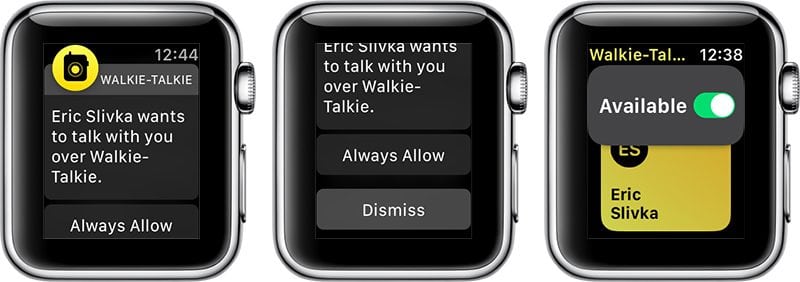
Image via Mac Rumors
How to Mute/Resume Conversations
In the event that you wish to NOT be contacted via Walkie-Talkie after a connection(s) have been established, you can simply ‘Mute’ current and future conversations by scrolling up within the Walkie-Talkie app interface and toggling the “Available” icon OFF with a tap.
To resume conversations at a later time, simply scroll up within the Walkie-Talkie app interface, as outlined above, but toggle the “Available” icon back ON this time.
NOTE: In the event someone tries to chat with you while you’re unavailable, THEY will see a message that you are unavailable, and YOU will still receive a notification of their Walkie-Talkie chat attempt.
In order for the app to work 100 percent functionally, both users will need to ensure their status is set to “Available.”
Why Isn’t Walkie Talkie on My Apple Watch?
Unless you are a registered watchOS developer who downloads the latest release of watchOS 5 beta 2, unfortunately, you’ll have to wait until later on this fall when the final build drops for the masses, since Apple does not seed watchOS beta builds to the general public.
Still, for Apple Watch users on-the-go, Apple’s Walkie-Talkie app appears like it will provide users with yet another bona fide communications platform which we secretly hope will arrive on iOS next year, too.






