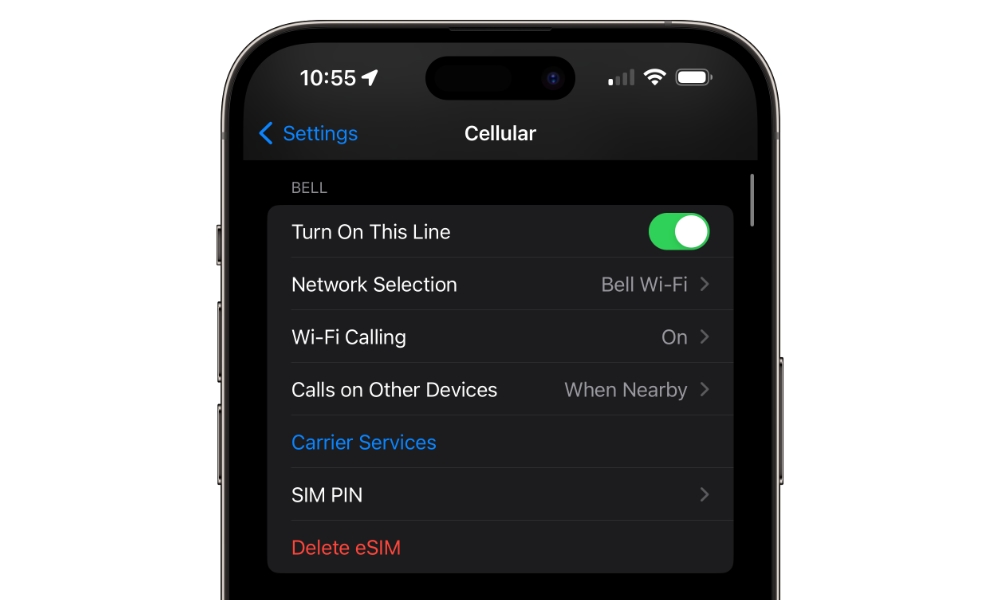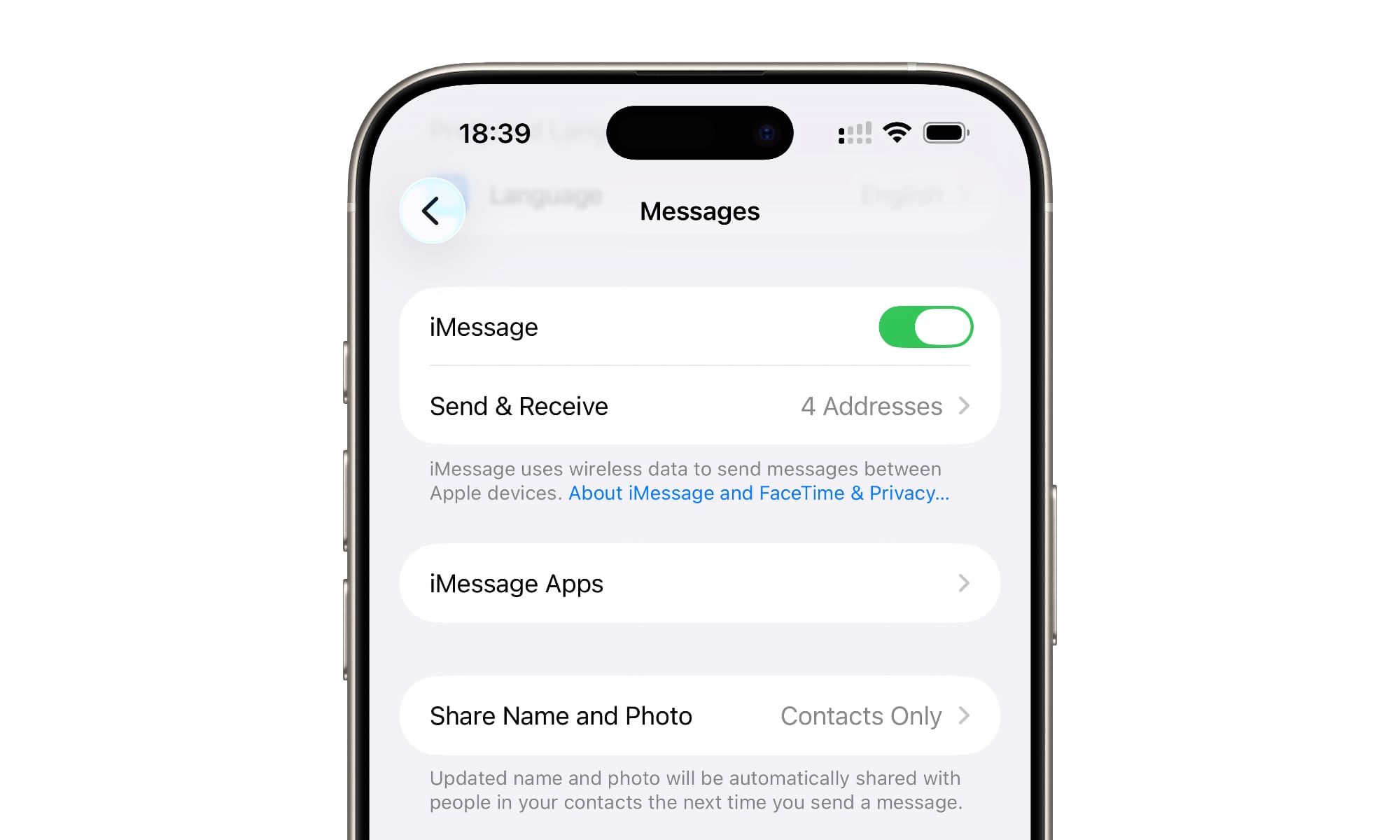Can’t Send iMessages on iOS 26? Here’s How to Fix It
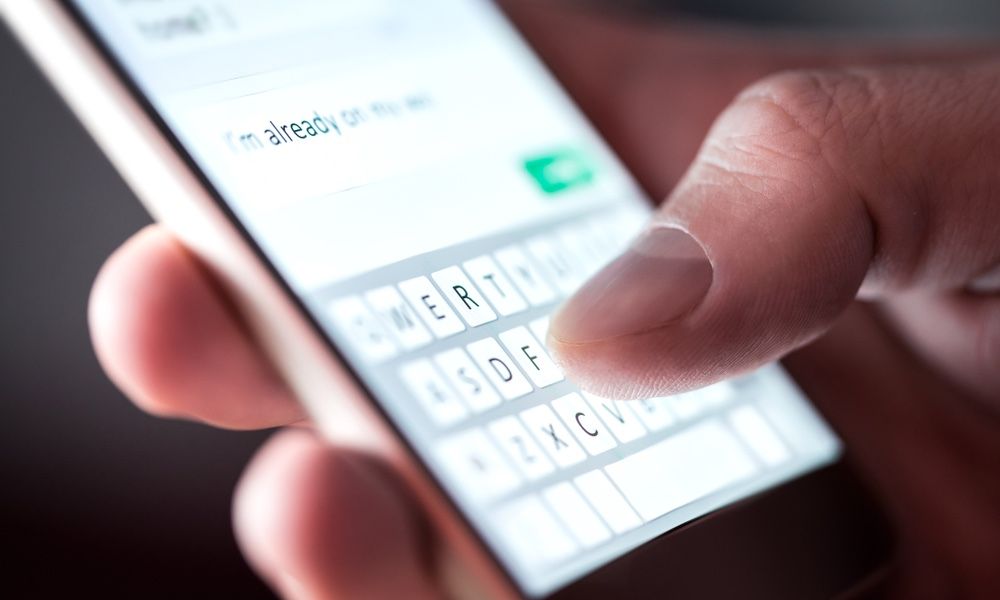 TeroVesalainen / Shutterstock
TeroVesalainen / Shutterstock
Toggle Dark Mode
Like any major new software release, Apple’s iOS 26 inevitably has a few bugs to work out, and this year, many seem to be centered on iMessage and how it interacts with SIM cards.
We already shared news of a fix earlier this month for iMessage failing to activate, but now there’s another iMessage issue that some folks have run into, and while it’s sort of related, it can happen under different conditions and requires an entirely different — albeit similar — fix.
The earlier iMessage activation bug was caused by conflicting SIM cards. It seems that if your iPhone found two SIM cards with the same phone number — often an eSIM and a physical SIM — it wouldn’t always use the right one to verify your number for iMessage.
This scenario is more common than you might think, as many iPhone users who switch from a physical SIM to an eSIM don’t bother removing the nano-SIM card. After all, not everyone has a SIM removal tool handy, and it doesn’t normally hurt to leave it there. The fix for that problem was simply to remove or delete the offending SIM.
Now, Apple has identified a related but separate problem — and this one can occur even on a brand new iPhone set up with an eSIM from scratch.
The Problem
The issue in this case is not when you’re using an eSIM, but rather when and where you choose to activate it. If you configure your eSIM while setting up your new iPhone with iOS 26, you should be good to go. However, if you skip that step and wait to set up the eSIM later on via the iPhone Settings app, there’s a good chance iMessage won’t activate automatically.
Apple outlines this in an updated support document found by the folks at MacRumors, under a section titled If you don’t activate iMessage or your eSIM when you set up a new iPhone with iOS 26:
iMessage does not activate automatically after you set up an eSIM in Settings later. Your messages might cause a Not Delivered alert, appear as SMS/RCS messages in green bubbles, or come from your email address instead of a phone number.
The effects of the problem are very similar to those of the one we discussed earlier this month. Since your phone number isn’t activated for iMessage, your messages get sent via SMS or RCS instead. You can still use iMessage with your email address, as that’s verified separately through your Apple Account. However, Apple won’t let you use a phone number for iMessage until it can prove it belongs to you.
This is done by your iPhone sending a hidden SMS message to Apple’s servers. Note that you typically won’t be charged for this verification text, although Apple notes that it can vary by carrier.
The Fix
The problem seems to be that iOS 26 doesn’t do this when you add an eSIM in the Settings app — even if it’s your very first one. Fortunately, there’s an easy fix:
- Open the Settings app.
- Scroll down to the bottom and choose Apps.
- Locate and tap Messages.
- Toggle the switch beside iMessage off and back on again.
This forces iMessage to resend the SMS verification to Apple’s servers, which will register your phone number for iMessage and inform your iPhone that it’s ready to go.
Since an SMS message is involved, this should ideally be done while you have cellular coverage. If not, don’t worry, as the registration message will be queued up and sent as soon as possible.
Once your number is verified, your messages should turn blue again — confirming that everything is back in sync.