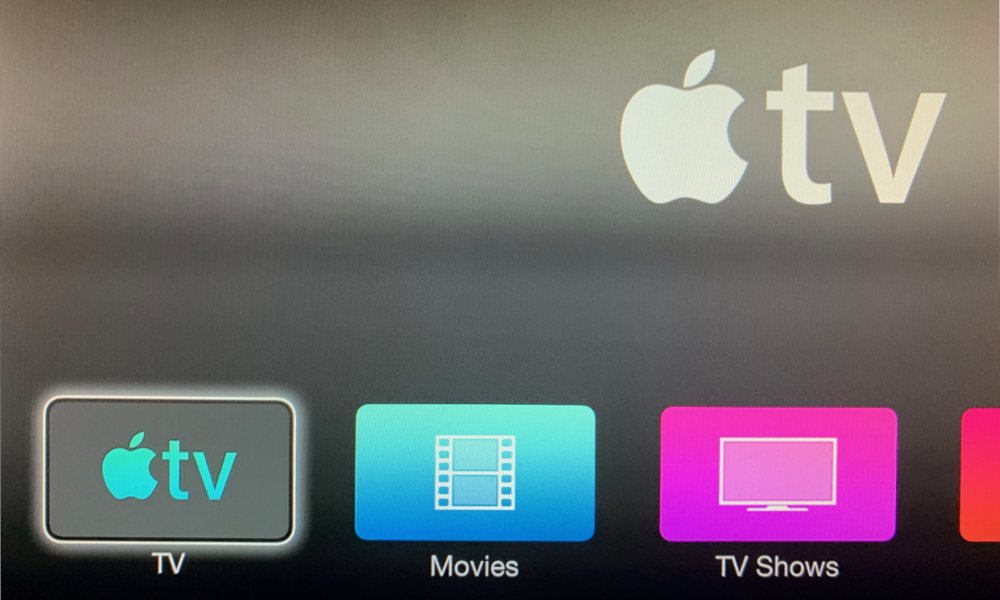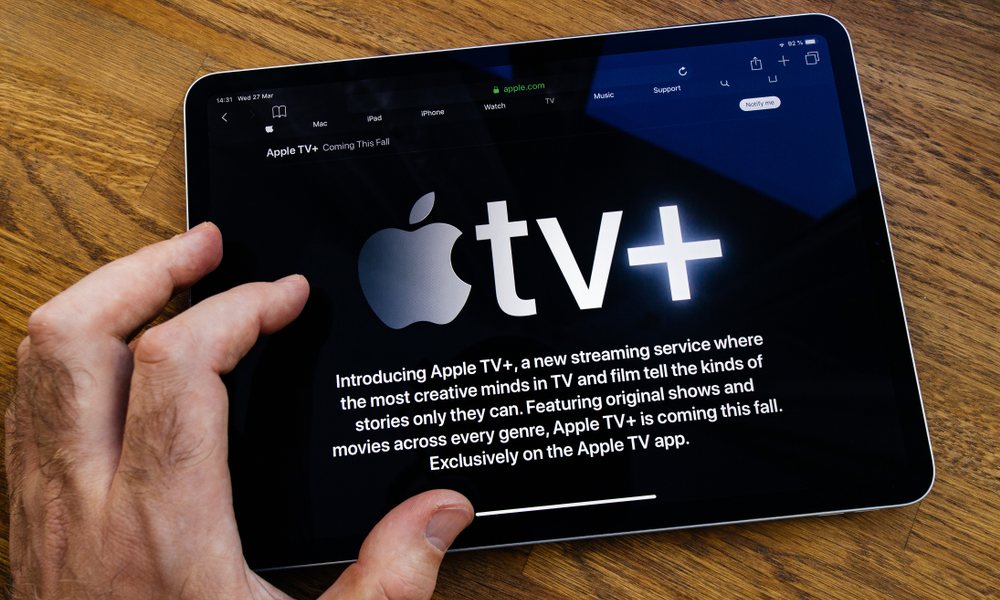Apple TV+ Is Coming Soon with Groundbreaking New Shows (Here’s How to Watch)
 Credit: Apple
Credit: AppleToggle Dark Mode
In two weeks, Apple’s much-anticipated new streaming service will open its doors, and with it will come many of the shows that we’ve been awaiting for months, and hearing about for even longer.
While it’s fairly obvious that you’ll have no problem watching Apple TV+ if you have a relatively modern Apple TV, iPhone, or iPad — after all, a big part of the point is for Apple to bring the service to its own devices — Apple is also more interested in gaining subscribers than selling hardware in this case, and the company has already signed partnerships and taken steps to make sure that it’s available in as many places as possible, with even more undoubtedly coming soon.
Plus, since $4.99/month will give your whole family access, it will also certainly be handy to have the service available in places that you might not otherwise think of, such as an older TV in your kids’ room, or a laptop at college.
So if you want to be ready to watch Apple TV+ everywhere as soon as it debuts on Nov. 1, here’s what you’ll need to consider.
How the Apple TV+ Free Trial Works
Firstly, Apple is only offering a seven-day free trial to the service unless you’ve recently purchased a new qualifying Apple device, which basically means any device made by Apple that’s capable of being used to watch Apple TV+.
Specifically, this includes any iPhone, iPad, iPod touch, Mac, or Apple TV model that can run iOS 13, iPadOS 13, tvOS 13, or macOS Catalina that was purchased after September 10, 2019.
The device must have been purchased new from Apple or an Apple authorized reseller, but beyond that, it doesn’t have to be a current model.
An iPhone 8 or a 2017 MacBook should still qualify, as long as they’re purchased new and through one of these official channels.
The one-year free trial also starts the day you sign up, although you’ll have to sign up within three months of when you activate your new device or when Apple launches Apple TV+, whichever is later. This means that even if you bought an iPhone 11 the first day it became available on Sept. 20, you’ll still have until Feb. 1, 2020 to take advantage of the one-year free trial.
Unfortunately, however, Sept. 10 is the cut-off date, so even if you activated a new iPad Air 3 on Sept. 9, you’re ineligible for the free trial.
According to Apple, as long as you’re signed into the same Apple ID that you first used to set up your new device, the free trial offer should appear in the Apple TV app automatically.
Once the one year free trial ends, you’ll automatically start being billed the normal $4.99 each month unless you cancel before then, however Apple also notes that if you do choose to cancel before the free trial is over, the service will be cancelled immediately and you’ll lose the rest of the trial period.
The free trial also can’t be reactivated, even if you buy another new Apple device later — it’s one trial per family, regardless of how many Apple devices you own.
Apple’s full terms and conditions for the free trial can be found here.
How to Watch Apple TV+
As we noted, there are going to be a lot of different ways to watch Apple TV, and if you’re reading this, chances are you already have at least one compatible device to get started with, but here’s what you may need if you want to expand your viewing options.
In the Living Room
The most obvious and straightforward way to watch Apple TV+ is using Apple’s own Apple TV set-top box. Either the 2015 Apple TV HD or the 2017 Apple TV 4K can be used, although with everything on Apple TV+ being available in 4K HDR and Dolby Atmos, it may be worth springing for the newer model if you don’t have it already — and the free trial means that you’re ultimately getting a $60 discount off the price.
The Apple TV HD and Apple TV 4K also have several other advantages, including tighter compatibility with the Apple ecosystem, letting you run many of the apps you’ve already installed on your iPhone or iPad, plus Apple Arcade, the gaming subscription service that, unlike Apple TV+, is completely exclusive to Apple’s own hardware.
However, if you don’t want to buy an Apple TV, Apple is making sure that you have several other options available too. Apple TV+ is basically just part of Apple’s TV app that was overhauled in tvOS (and iOS) 12.3 last spring, and Apple has been partnering with other companies like Roku and Samsung to bring that same TV app to other set-top boxes and even smart TVs.

This means that if you already have a supported Roku device, or you have purchased a 2019 Samsung Smart TV, you already have everything you need to watch Apple TV+ when it launches. 4K Roku models will fully support Apple TV+ content in 4K too, and even the top-of-the-line Roku Ultra is about half the price of the Apple TV HD, although the one-year free trial that Apple’s own products come with may balance those prices out a bit, assuming you haven’t already bought an iPhone 11 or new iPad this fall.
If you’re not a fan of either Samsung or Roku, Apple is also planning to bring its TV app to Amazon’s Fire TV box at some point in the future, along with smart TVs from other manufacturers such as Sony, LG, and Vizio. No specific dates have been announced as to when this will happen, however.
It’s worth noting that the TV app naturally has a homefield advantage on Apple’s own set-top box, where it provides a more fluid user experience and can even be assigned to become your default home screen. Further, while users on any platform will be able to subscribe to other streaming services that are available through Apple TV Channels, such as HBO and Showtime, only the tvOS version of the TV app lets you browse and search content from third-party streaming services that still rely on their own separate tvOS apps.
Lastly, if you have an older third-generation Apple TV laying around, this may be a good opportunity to breathe some new life into it. Apple has actually released a software update for the seven-year-old set-top box that adds the TV app, complete with support for Apple TV+ and Apple TV Channels.
Apple TV+ on Older TVs
Almost all of the set-top boxes that support Apple’s TV app require an HDMI-compatible television. However, if you have an older TV in your home, even in a secondary room, you still have an option thanks to Roku’s 2017 Express+ device.
To be very clear about this, however, you’ll need one very specific model of Roku Express+; Roku has confused its product lineup a bit this year, and there is actually a new model of the Roku Express+ “with voice remote” that is fundamentally different from those that came before and supports only HDMI. This newer one has a model number of 3930 and appears to be a Walmart exclusive that’s available only in the U.S.
What you want to support an analog television is Roku’s Express+ 3910, which is still widely available from many retailers, including Walmart. If you’re shopping the used market, or already have an older Roku Express+, you’ll also need to make sure it’s the 3910 model, and not the older 3710, as the latter doesn’t support the Apple TV app, presumably due to its older processor.
Other methods such as HDMI-to-analog converters may also work with newer devices, but for our money, the Roku Express+ is your best bet as it provides a native standard-definition experience, whereas HDMI converters may not play nice at translating a widescreen 1080p output onto the 4:3 screens found on most older TVs.
Apple TV+ On the Go
The simplest and most practical way to watch Apple TV+ on the go will be using an iPhone, iPad, or iPod touch. The Apple TV app is supported on all of these devices, but you’ll need to be running iOS 13 (or iPadOS 13), as even though the TV app has been around for a couple of years, the older version won’t support Apple TV+.
However, this still means that the iPhone 6s and later models are supported, as well as all iPad Pro models and anything later than the iPad Air 2, iPad mini 4, and fifth-generation iPad.
For the iPod touch, however, you’ll be limited to this year’s seventh-generation model, but with an entry-level cost of $199 — and eligibility for the one-year free trial — it’s still a great way for your kids to watch shows like Helpsters on a portable screen (and Apple’s great parental controls means you can easily keep them away from everything else).
Sadly, when it comes to mobile devices, however, Apple’s own are the only ones that currently offer native support. There’s been no word on whether Apple plans to release an Android app, and while it wouldn’t surprise us to see one show up, it’s fair to say that since Apple is focusing more on the big screen, it’s a lower priority than it was when Apple Music was released.
Apple TV+ At Your Desk
If you have a Mac and you’re running macOS Catalina, the Apple TV app will also be there as well, as part of Apple’s break-up of iTunes into individual component apps. The Catalina TV app has replicated most of the movie and TV show capabilities formerly found in iTunes, which means you can use it to watch your previously-purchased content, but it also gains Apple TV+, as well as adding 4K HDR support, which is something that the iTunes app didn’t deliver on the Mac, despite Apple’s library of 4K movies in the iTunes Store.
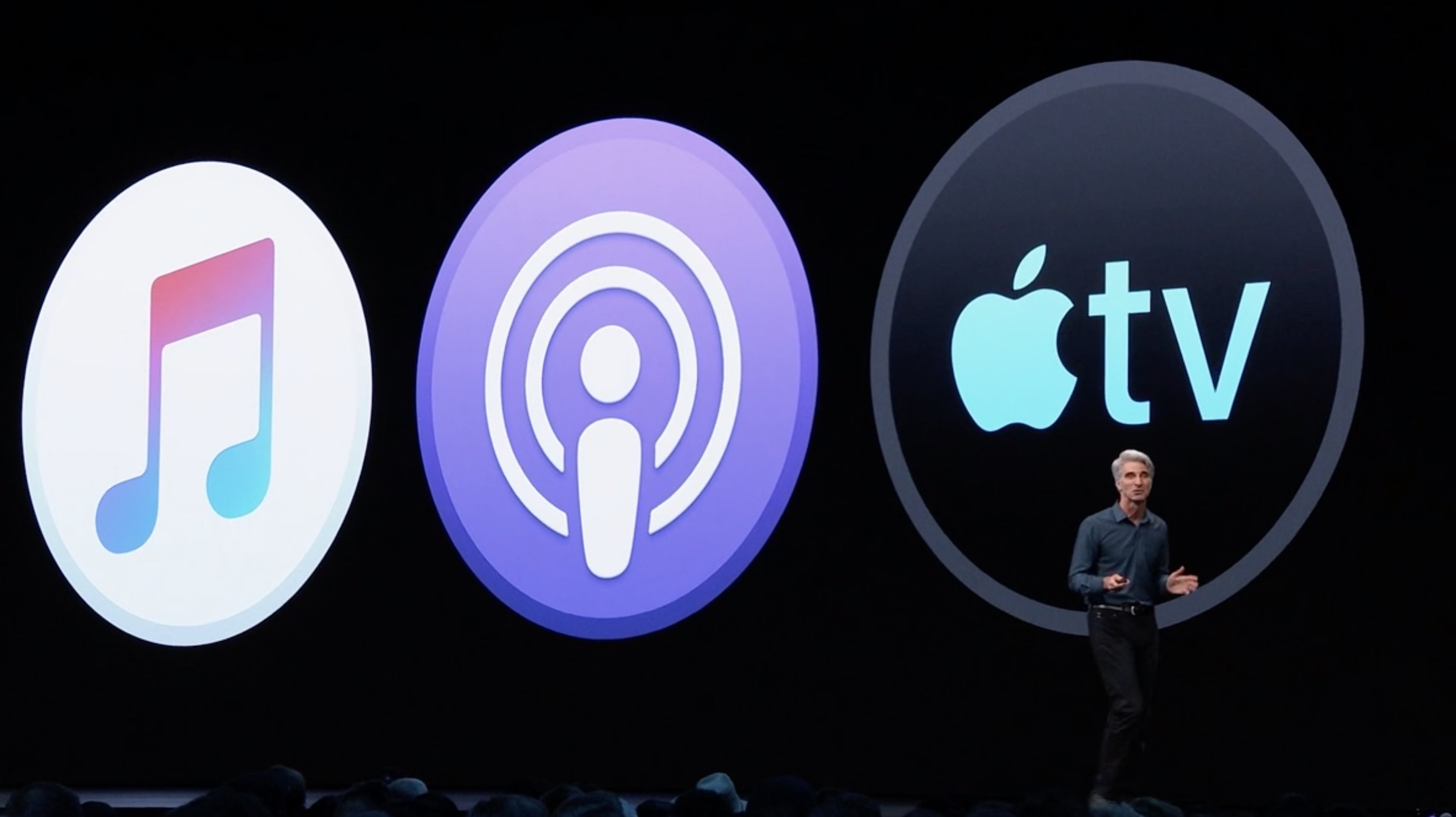
However, if you’re not running macOS Catalina, or you’re using Windows, Apple TV+ will also be available for viewing through most modern web browsers — a list that officially includes Safari, Firefox, and Chrome, but could potentially work in others as well. Starting November 1st, you’ll be able to visit tv.apple.com and sign in with your Apple ID to stream content directly to your Mac or Windows PC. You can even sign up directly from the web, so if you have friends or extended family who want to watch some of the great shows coming to Apple TV+ but don’t own any compatible Apple hardware, they can still join the party.
This may also work with mobile browsers or game consoles or set-top boxes that offer their own web browsers, but your mileage may vary depending on what protocols and features Apple is relying on to handle its streaming.
Apple TV+ Offline Viewing
If you’re using an iPhone, iPad, iPod touch, or Mac to access Apple TV+, you’ll also be able to download episodes for offline viewing, so you can catch up on the subway or when you’re otherwise out of data coverage (or simply don’t want to eat up your cellular data allotment).
Sadly, since Apple expects your Apple TV set-top box to always have an internet connection — which of course isn’t always true — it doesn’t offer an offline download option there, and naturally other third-party set-top boxes aren’t included either.
Apple TV+ for Multiple Family Members
One $4.99/month subscription (or trial subscription) to Apple TV+ automatically includes support for everybody who is part of your Apple Family Sharing group — that’s up to five other people.
This has the advantage of not only allowing them to watch on their own devices, using their own Apple IDs, but features like watch history will be tracked separately for each user, so you don’t need to worry about someone else in your household messing you up when you’ve left off in the middle of a show.
Keep in mind, however, that Family Sharing for Apple TV+ works that same as for Apple Arcade and other services. You’ll have to make sure your family members are in the Family Sharing group for your Apple ID, which will also allow them to share your other subscriptions, past purchases, and your payment methods. Apple wants to be sure you’re only sharing with people who are actual family members, or at least close enough to be like family.