5 Tips iPhone Users Need to Know Before Traveling

Image via StudioMonkey / Shutterstock
Toggle Dark Mode
Does the dreary weather have you longing for sunnier spots? Go ahead and plan that vacation – and take your iPhone with you. Nowadays, having your iPhone on hand can be a convenient option for communicating while abroad.
While different countries and phone carriers will use different types of technology and frequencies, iPhones (luckily!) are virtually always compatible for use, even internationally. After double-checking with your carrier and stocking up on adapters, you should be all set to go. Whether you’re going abroad or up the highway a few miles, here are five tips for getting the most out of your iPhone on-the-road.
5. Prepare Your Navigation Ahead of Time
It’s never fun being lost, and not knowing your way around a foreign space can be disorienting and frightening. Between slow internet and expensive mobile data, it’s not always safe to rely on Google Maps.
Avoid the frustration of getting lost by directly downloading a map of wherever it is you’re headed, straight from Google Maps. You can download an area to your iPhone and use it when you’re offline. This is especially helpful if you’re traveling internationally, or if you’re going to spaces where your connection could be spotty, like through a subway or even through remote countryside.
- Open Google Maps.
- Search for the city you’ll be traveling to.
- Tap and drag the white bar, with the name of your destination, upwards.
- Tap the Download button.
- Pinch to zoom in and out to create the exact map you’d like to save to your iPhone.
- Tap Download.
If you plan on renting a car and driving around, don’t try to navigate with your phone in your lap – bring a phone mount like this Ultima S Universal Smartphone Car Mount. In places like California, even just holding you phone in your hand while driving can result in a ticket – so better safe than sorry. It features a minimalist, high-quality design and easily mounts to the dashboard or windshield. You can rotate your iPhone from a portrait to a landscape view with ease, and explore with full directions within your line of sight.

Get it here for $49.99, reduced from $72.
4. Keep Your Battery Fully Charged If You’re Data Roaming
It’s ideal to use a local pre-paid SIM card if you’re traveling abroad. However, if you decide to use your roaming data with your provider, you’ll want to keep your iPhone on airplane mode, especially if you’re not actively using your phone.
But let’s face it: toggling back and forth between airplane mode is cumbersome. And since roaming mobile devices consume way more power than your usual day-to-day operations, you’re going to want to find a means to keep your battery full (you may find yourself in a space without outlets or a convenient space for charging).
The best thing to bring with you would be a battery pack charger like this Nifty C PowerPod Battery Pack for USB-C/A Devices. This Nifty battery pack charges phones up to six times faster than the standard charger, and packs up for travel easily. This battery pack adds hours of power to your iPhone’s life, and even charges the newest MacBooks without an outlet in sight.
 Get it here for $49.99.
Get it here for $49.99.3. Be Cautious of Using Free Wi-Fi
Many metropolitan cities will offer free Wi-Fi in designated areas, especially cities with a thriving tourist economy. And while it’s great to take advantage of free Wi-Fi where it’s available, be cautious. Any public Wi-Fi connection means that the information you’re sharing is vulnerable to hackers, because the data transmitted between your iPhone and the wireless network you’re on isn’t encrypted.
Every iPhone user needs to consider using a VPN – it’s a great way to ensure your personal data stays safe, even as you travel. A great option is this VPN Unlimited: Lifetime Subscription, which secures your online identity and fully encrypts your data, even on a public Wi-Fi connection. This VPN in particular also offers unlimited traffic bandwidth, and an unlimited high-speed connection.
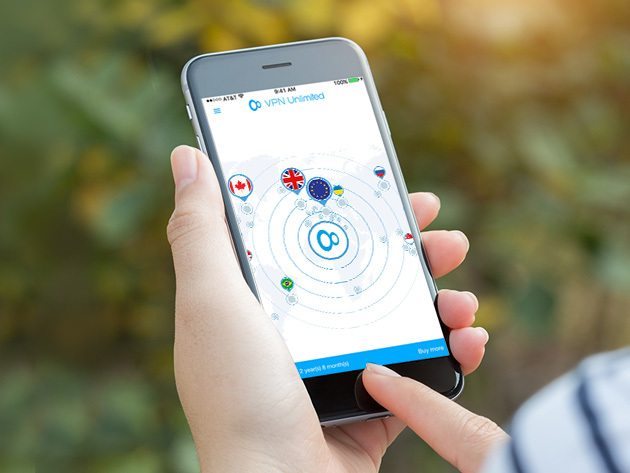 Get it here for $39 – that’s 92% off.
Get it here for $39 – that’s 92% off.2. Pack Backups for Your Backups
You can create all the checklists in the world, but we can pretty much guarantee you’ll forget to bring an iPhone charger at least once in your life. Don’t worry – it happens to the most seasoned of travelers. Here are a few quick tips in case you left yours at home.
- Go to Starbucks: Yes, there’s a Starbucks pretty much anywhere you go. And some locations have wireless charging stations that can give you a quick charge while you sip on your coffee, and figure out where you can go buy an adapter.
- Your Hotel: You are in luck if you managed to just pack a Lightning cable: just plug it right into the back of the TV’s USB port in your hotel room, and you’ll find yourself with a full battery in no time.
- An Amusement Park: Everyone loves roller coasters, right? A lot of amusement parks have charging solutions, whether you need to rent battery packs or use an actual charging locker like the ones they have at Disneyland. Plus it’s an excuse to get a churro.
Even if you forget the adapter, you’ll find it hard to excuse not at least bringing along a charging cable – pick up this 6.5-Ft Apple MFi-Certified Lightning Cable: 3-Pack and have one ready to go in your favorite suitcase or duffel bag. These extra-long cables are perfectly compatible with your iPhone, and will charge it safely thanks to their MFi certification.
 Get it here for $29.99, reduced from $44.
Get it here for $29.99, reduced from $44.1. Be Aware of Your Surroundings
Be cautious when using your iPhone in large, crowded places. Secure it deeply in a pocket that’s difficult to get access to without your notice – for example, a deep pocket with a zipper or series of buttons, or a pocket in the inside lining of your jacket. And needless to say, never place your iPhone unattended in a public space, like a restaurant – it could be taken in the blink of an eye, putting a serious damper on your vacation. At the very least, be sure to activate Find My iPhone in the case it goes missing. To activate Find My iPhone on iOS 10.3, follow these steps.
- Open Settings.
- Log into, or tap on your Apple ID.
- Tap iCloud.
- Switch Find My iPhone to ‘On.’
Follow these tips and tricks, and your iPhone will be your best travel companion.






