Not a Fan of iOS 26’s Liquid Glass Look? Here’s How to Change It
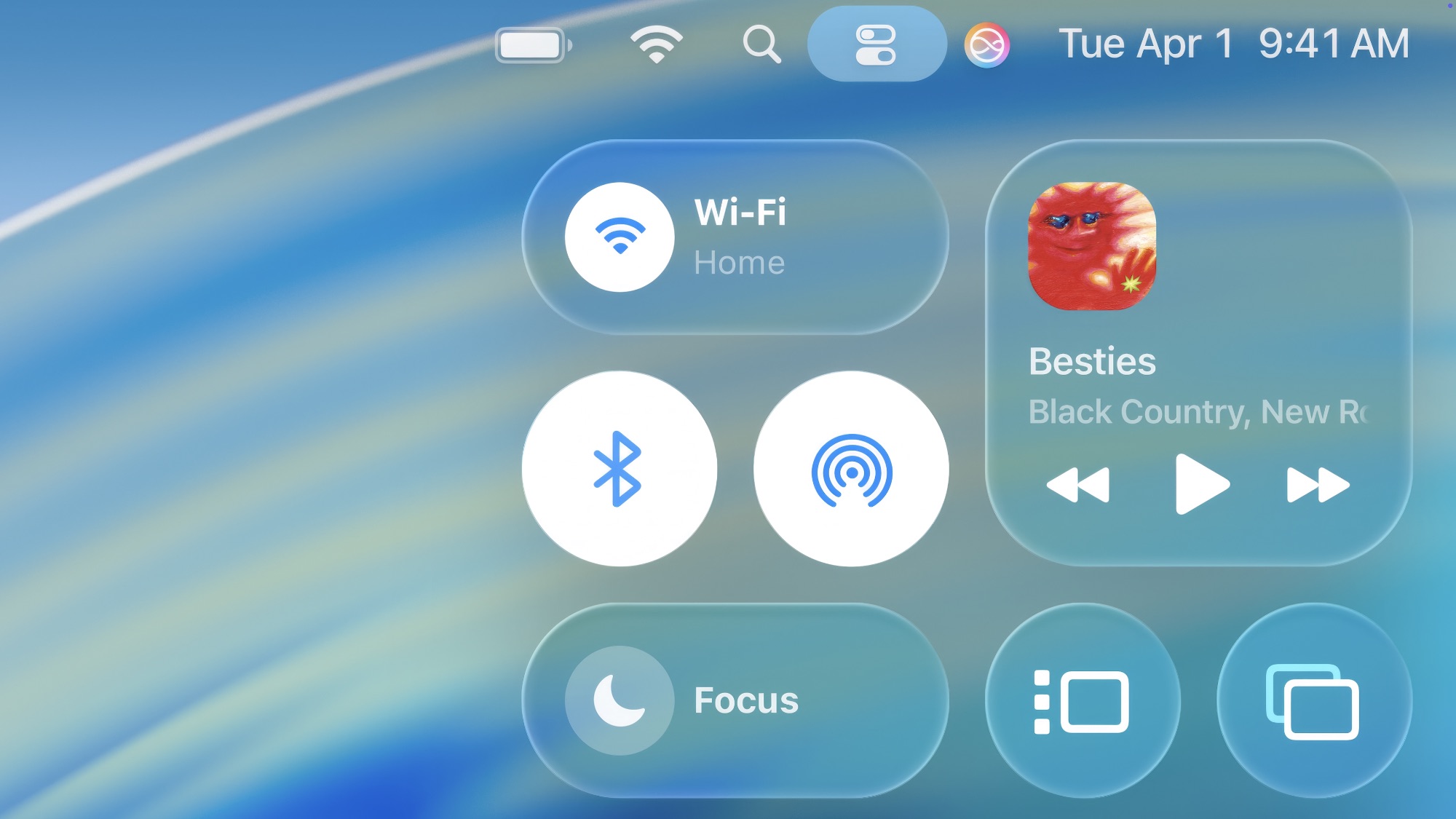
Toggle Dark Mode
Apple recently unveiled its upcoming iOS 26 software for the iPhone. One of the headline features of the new software is a completely new design material that the company calls “Liquid Glass.”
Liquid Glass focuses on transparency to allow your favorite content to be viewed through the iPhone’s controls. However, not everyone is a fan of the new look.
If you’re an iPhone user who is included in the group that cares not for the new look, fear not. You can make a change that makes things easier to read without completely wiping out the fresh new design.
Apple’s Accessibility options in the Settings app provide ways to customize the iOS display for different visual needs and preferences. The option we’re going to use is Reduce Transparency.
By toggling on Reduce Transparency, you’ll add a darker background to translucent areas, including app icons, app folders, and the Control Center. Toggling it on improves the contrast of your iPhone’s screen, making things easier to see.
Here’s how to toggle on Reduce Transparency:
- Open the Settings app
- In the Settings app main menu, tap Accessibility.
- Find the Display & Text Size menu option. Tap that
- On the next screen, find and tap the Reduce Transparency toggle switch. It will turn green to confirm that it has been turned on
- Enjoy your reduced transparency
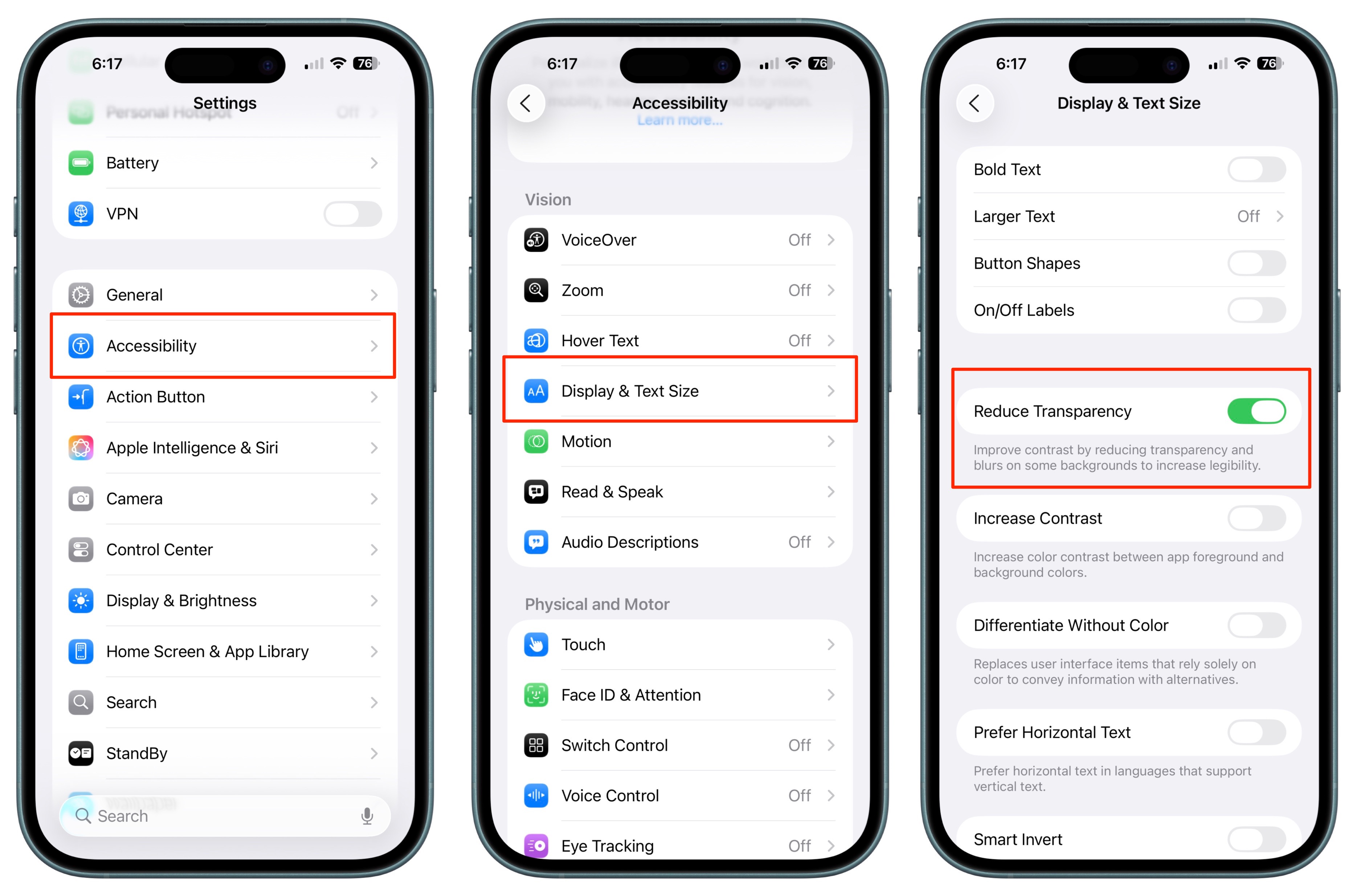
If you want to quickly toggle the setting on and off, you can add it to your Accessibility Shortcuts, which will allow you to get to the setting from the Control Center. Here’s how to add Reduce Transparency to your iPhone’s Control Center:
- Swipe down from the upper-left-hand corner of your iPhone’s screen to display Control Center
- Tap and hold your finger in an empty spot in Control Center until Add a Control appears at the bottom of the screen.
- Tap Add a Control.
- On the next screen, search for :Reduce Transparency.”
- Tap the Reduce Transparency icon that appears in the search results
- You can now tap the icon in Control Center to quickly toggle the feature on or off
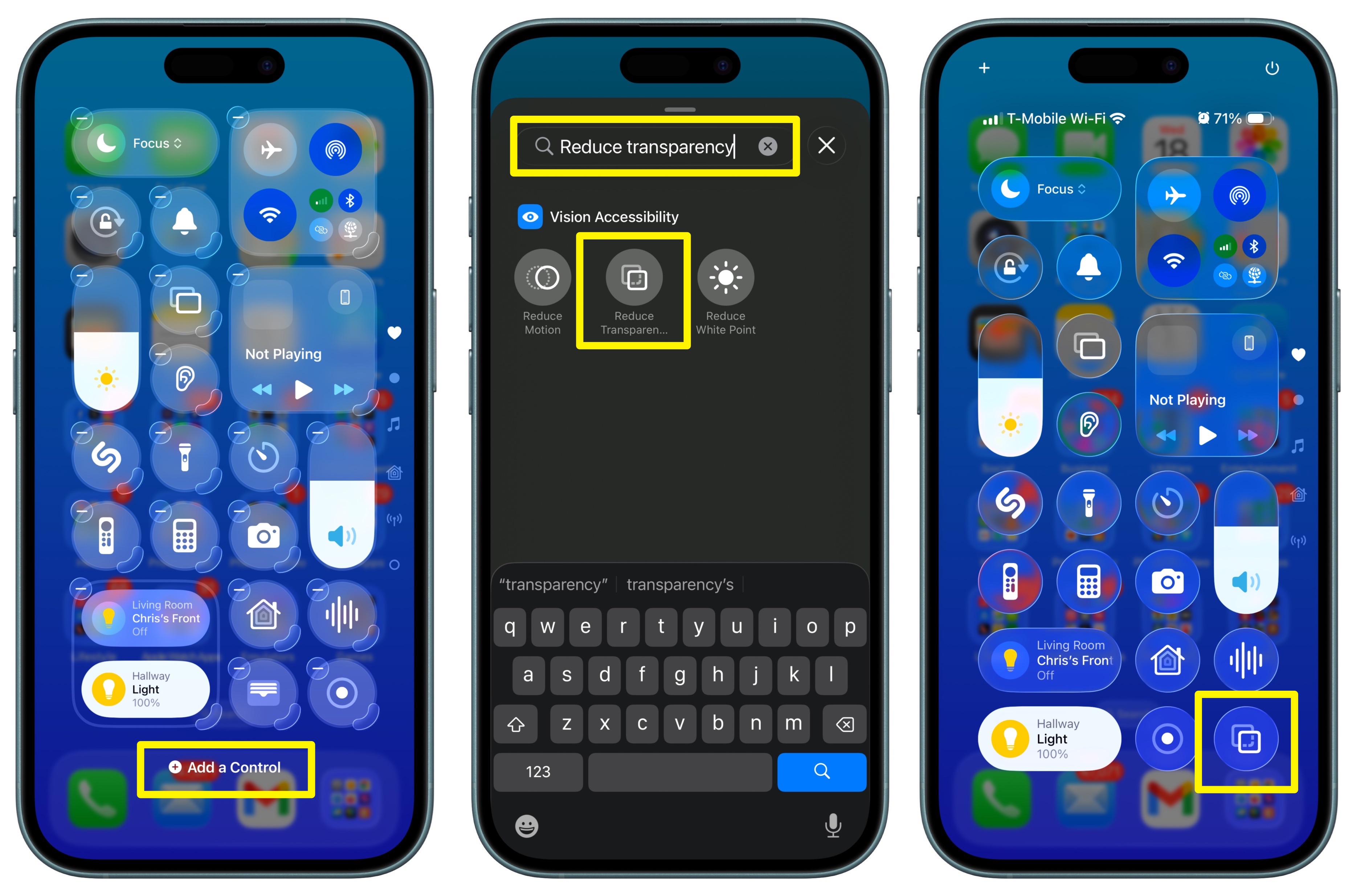
While activating the “Reduce Transparency” option will not wipe out all of the translucency in the iOS 26 interface, it does make things a bit more opaque. Otherwise, everything still has an iOS 26 look.
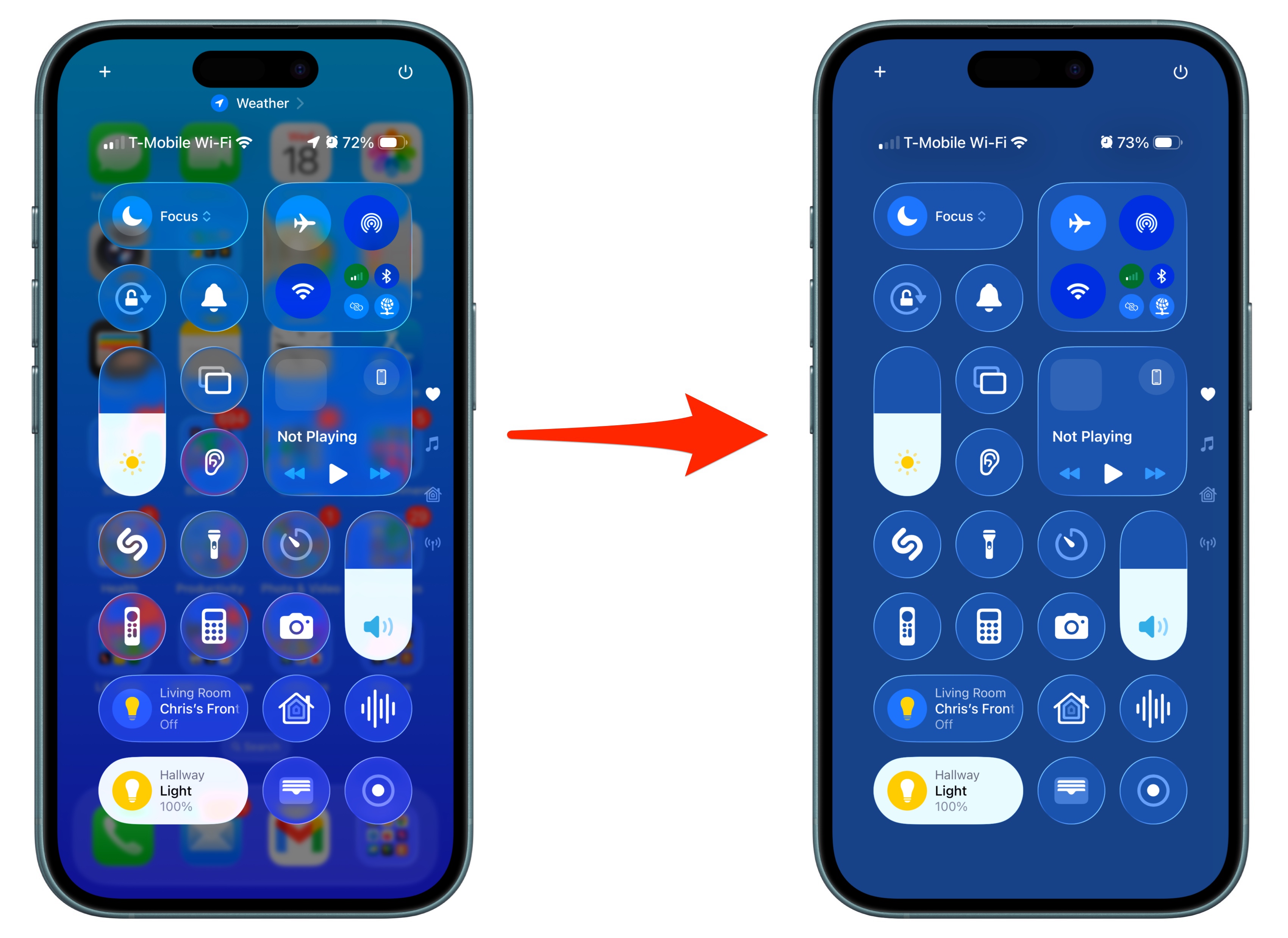
Currently, iOS 26 beta testers are running the initial beta, and there will be several additional betas seeded to developers (and eventually public beta testers) before the new operating system is released to the public this fall. This means that Apple is likely to tweak and refine the Liquid Glass design according to beta users’ feedback. So, if you’re not fond of the new look and are having issues reading text or otherwise adjusting to Liquid Glass, be sure to let Apple know. You can do this by using the Feedback app that comes preinstalled in the betas.
This certainly isn’t the first time iPhone users haven’t exactly been in love with changes Apple has made in iOS. I’d be willing to bet that some users complaining about Liquid Glass complained when the interface it replaced debuted in iOS 7 twelve years ago.







