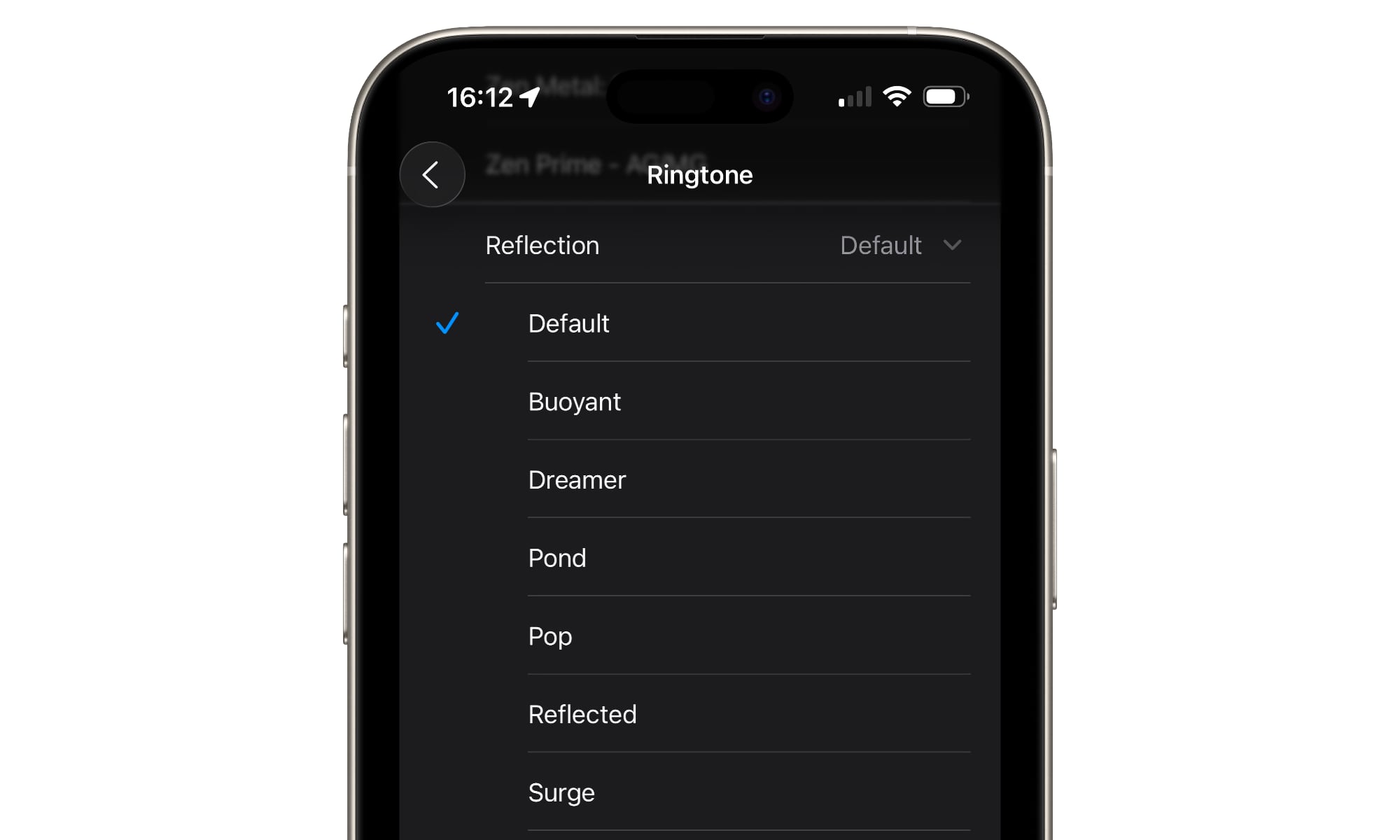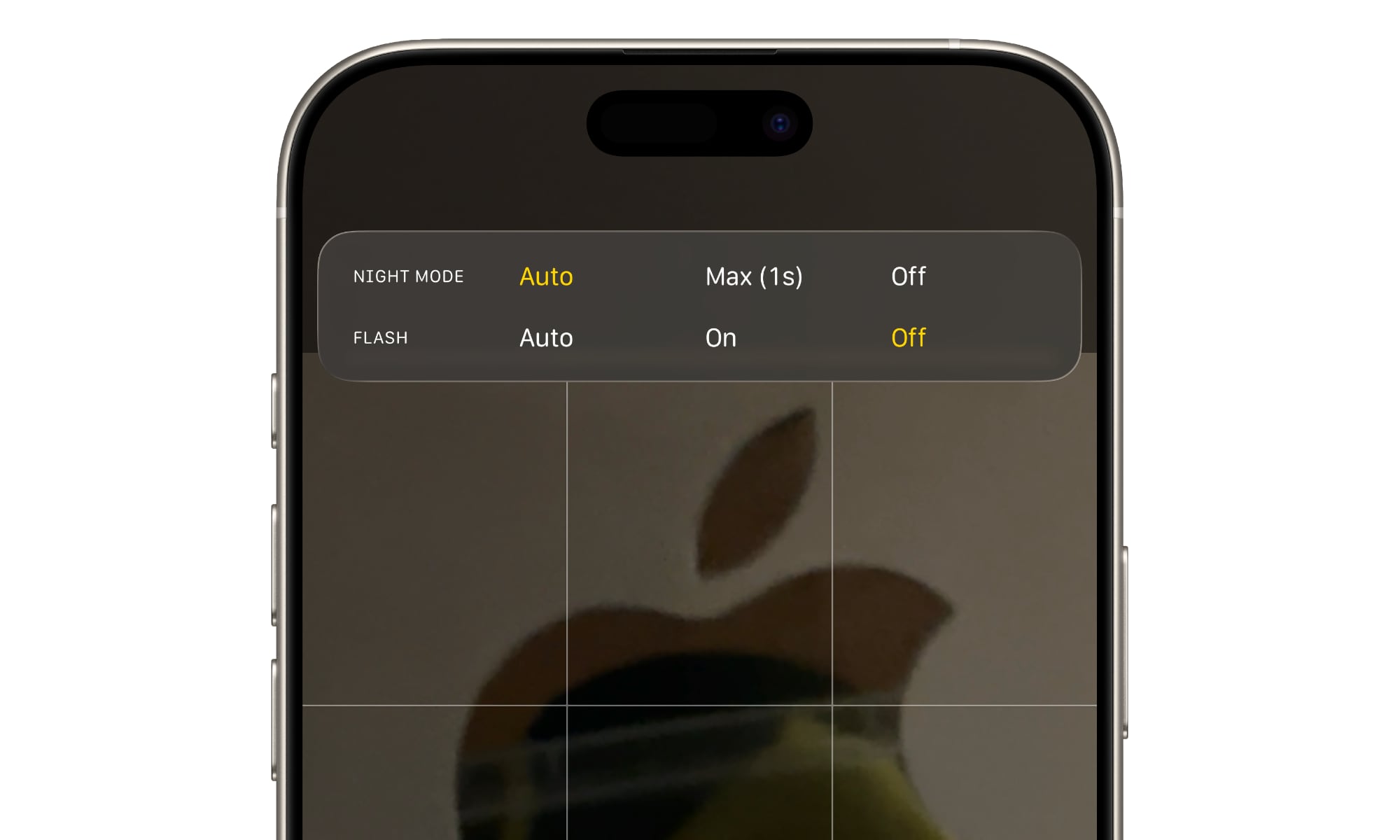3 Small Changes You Might Notice After Installing iOS 26

Toggle Dark Mode
Apple released new versions of its software for all of its popular devices on Monday, providing major updates in the form of iOS 26, iPadOS 26, macOS Tahoe 26, watchOS 26, tvOS 26, and visionOS 26. While you may be familiar with the major changes the new software brings, a few smaller new features have also come along for the ride.
Which iPhones Are Compatible With iOS 26?
Before checking out the new small touches in iOS 26, let’s ensure your iPhone is compatible. iPhones compatible with iOS 26 include:
- iPhone 16, 16 Plus, 16e, 16 Pro, and 16 Pro Max
- iPhone 15, 15 Plus, 15 Pro, and 15 Pro Max
- iPhone 14, 14 Plus, 14 Pro, and 14 Pro Max
- iPhone 13, 13 mini, 13 Pro, and 13 Pro Max
- iPhone 12, 12 mini, 12 Pro, and 12 Pro Max
- iPhone 11, 11 Pro, and 11 Pro Max
- iPhone SE (2nd gen and 3rd gen)
Lastly, this year’s iPhone 17, iPhone 17 Pro, iPhone 17 Pro Max, and iPhone Air are only compatible with iOS 26 or later, and they’ll ship with some flavor of the new software already installed.
Keep in mind that even if your iPhone can run iOS 26, it won’t necessarily get all of its features. For example, any Apple Intelligence features require an iPhone 15 Pro or newer handset.
New Ringtones in iOS 26
Apple’s iconic “Reflection” ringtone, which debuted in 2017 alongside the iPhone X, now has multiple versions in iOS 26.
There are six new variants of the well-known ringtone:
- Buoyant
- Dreamer
- Pond
- Pop
- Reflected
- Surge
While the new ringtones follow Reflection’s signature rhythm, each variant adds its own twist. They can all be used as either a ringtone or an alarm sound.
The new ringtones can be found in the Settings app under Sound & Haptics > Ringtone. Tap the “Reflection” menu item to expand the list and reveal the new variants.
Camera Flash Changes
Apple’s iOS 26 Camera app has plenty of changes, some big and some small. One of the minor-ish changes is a new spot for the flash control. The Camera app uses Apple’s new Liquid Glass interface elements while simplifying the interface.
In iOS, the flash control is readily visible in the upper-left portion of the screen, where it can be enabled or disabled with the tap of a finger. However, the simplification of the Camera app’s interface in iOS 26 may leave long-time Camera users hunting for the flash. Thankfully, the control is still available and quite easy to access once you know the trick.
Once you’ve launched the iOS 26 Camera app, look in the upper right-hand corner of the display when shooting in portrait orientation, or the top-left when in landscape mode.
With just a tap, you can now toggle between the “Off” and “Auto” options. To turn on the flash manually, just press and hold and select “On.”
No matter which setting you choose, it will remain in force until you change it.
Custom Backgrounds in Messages
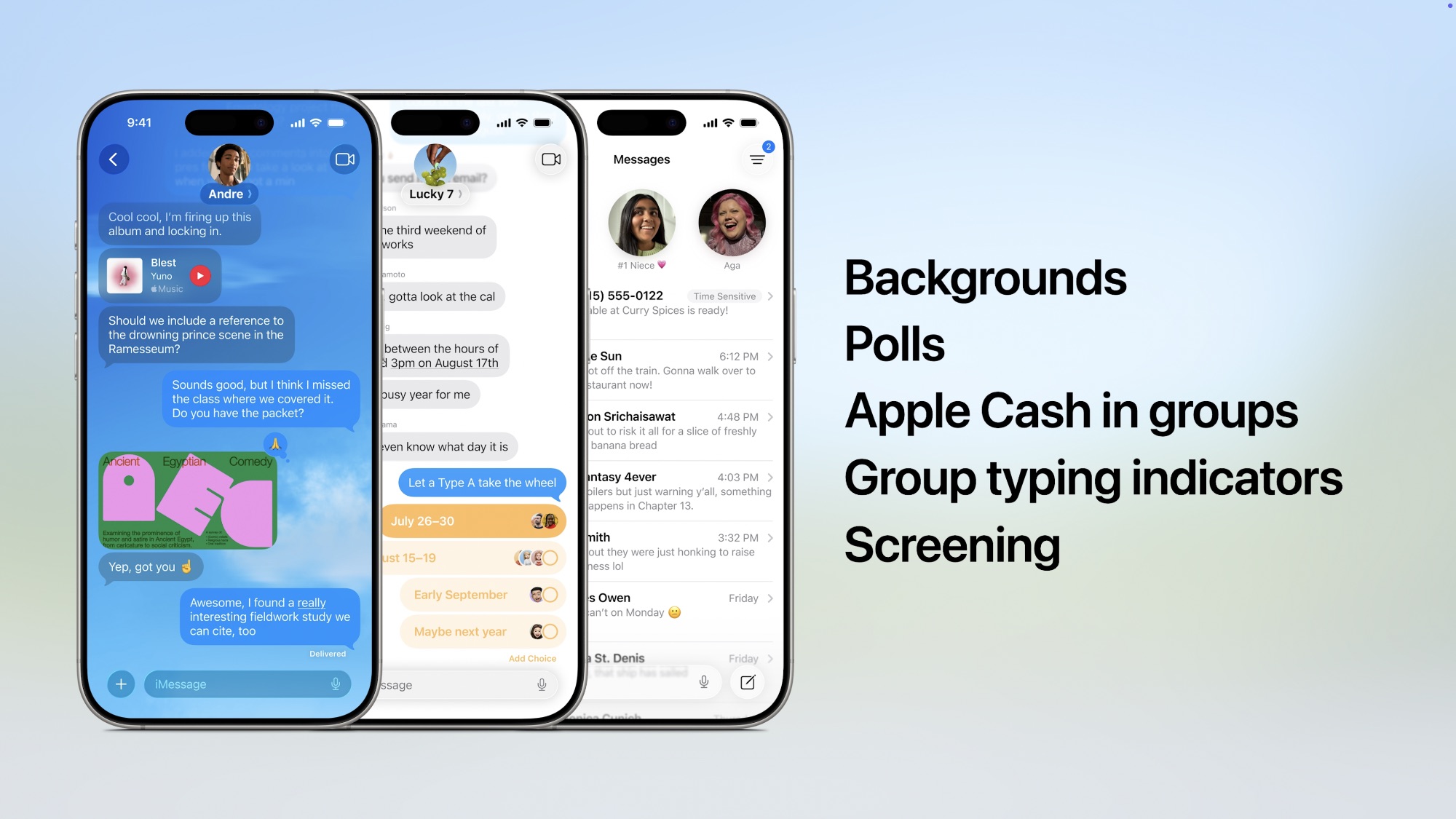
Although it was mentioned during the iOS 26 unveiling back in June, I feel like one new feature in the Messages app has flown under the radar a bit. That feature is customer conversation backgrounds. The feature allows you to personalize your chats with colors, photos, and even images generated in Image Playground.
Custom backgrounds allow you to add a personal touch to your important chats while also helping you to organize conversations at a glance. For example, you could use a beautiful sunset photo for a family chat, a solid color for each project chat, or fun imagery for group chats with friends. Once you’ve added a custom background, you can also swipe up on your chat list to move your conversation bubbles out of the way, allowing you to see the full image.
Once you’ve selected a background for your chat, it will show up on all of your devices that share the same Apple Account, including your iPad, Mac, and even your Apple Watch, once they’ve been updated to iPadOS 26, macOS Tahoe 26, and watchOS 26.
Keep in mind that these backgrounds aren’t just for you. Once you change the background, everyone in the chat will also see it on all their devices if they’ve updated to the latest software releases.
That’s It For Now
We’ve only covered a few of the minor new features in iOS 26. Stay tuned as we continue to round up more new features in iOS 26 and the rest of Apple’s software updates. Be sure to let us know if there’s anything specific you’d like to learn more about.