How to Use the App Store ‘Wish List’ on Your iPhone or iPad
2 Min Read
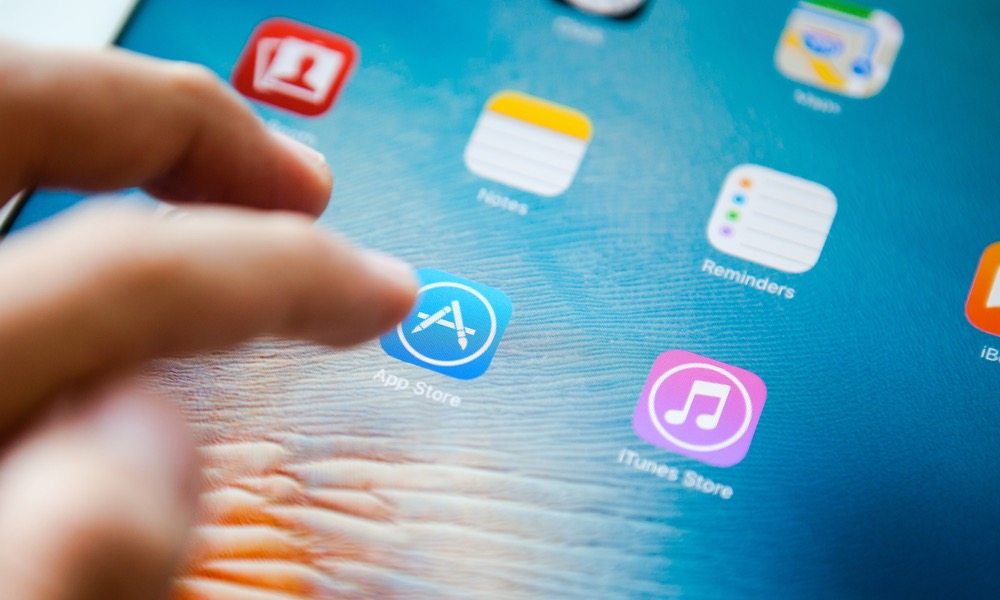
Image via I AM NIKOM / Shutterstock
Toggle Dark Mode
Did you know that the App Store has a Wish List? It’s okay if you didn’t — it’s arguably the least-known feature of the app.
Nevertheless, it’s built into Apple’s App Store app, as well as into iTunes — and it’s actually a really handy way to keep track of the apps that you want to download in the future. Whether you see the perfect app to gift to someone special, or you want to save an expensive app to download when you have some extra cash lying around, adding them to the Wish List is an easy way to make sure you don’t forget them.
How to Use Wish List on iOS
- To add an app to your Wish List, tap on the Share icon in the upper-right corner when viewing an app in the App Store.
- The Share menu will pop up, from here, just tap on Add to Wish List. (An important note: you can’t add free apps to your Wish List — only ones that have a price tag).
- To view your Wish List on an iOS device, simply open the App Store and tap the horizontal lines icon in the upper-right corner.
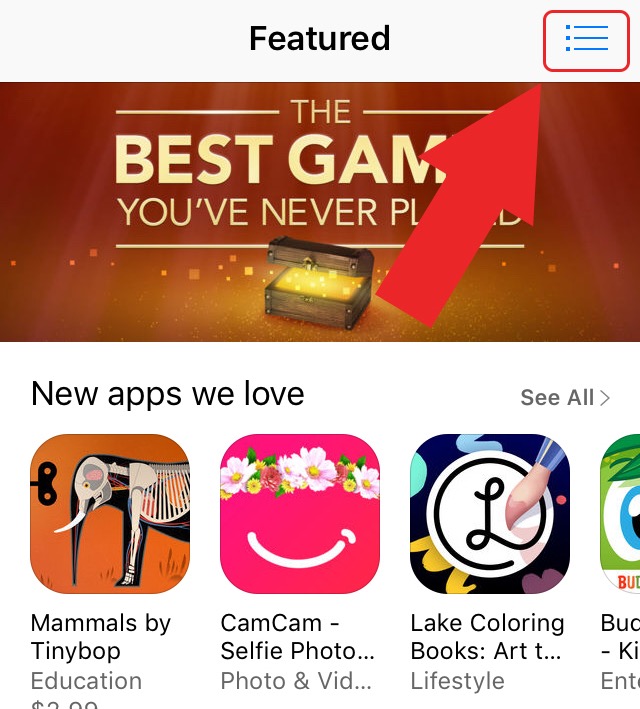
- To delete app from your Wish List, just swipe left and tap on Delete.
- To delete multiple apps, tap Edit in the left-hand corner and select the apps you want to remove. Tap Delete in the upper-right to finish.
- Tap Done when you want to close your Wish List.
How to Buy or Gift Apps in Your Wish List
When you’re ready to actually buy or gift one of the apps on your Wish List, follow the steps below.
- Open the App Store.
- Tap on the Wish List icon in the upper-right corner.
- Tap on the price of the app and then tap Buy. You’ll be prompted to authenticate the purchase with your Apple ID or Touch ID.
- To send the app as a gift to another iPhone user, tap on the app itself.
- In the app’s Store page, tap on the share icon, and then tap on Gift. Enter the email you want to send it to, and an optional short message.






