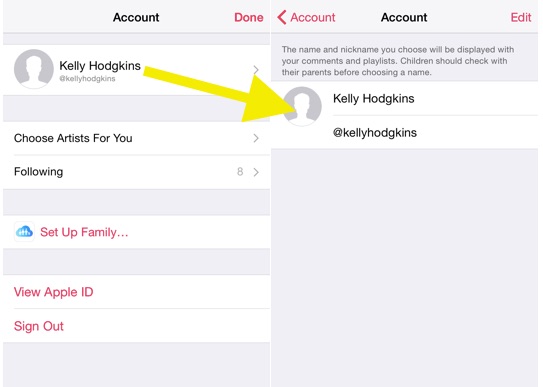Tips and Tricks to Use Apple Music Like A Pro

Toggle Dark Mode
Apple Music is this summer’s hot new music streaming application. The free three-month trial has people excited, but what happens when they actually delve into the music app? Turns out Apple Music can be confusing. A little help could go a long way and ultimately make your experience much more enjoyable. There are many hidden gems within the menus of Apple Music that every one should know in order to use Apple Music like a pro.
Don’t like the Connect Tab? Wish it said Playlists?
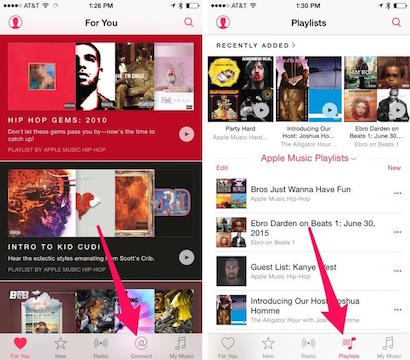
Connect is not for everyone. Some people might use it everyday, some people might never use it. If you would like to have a feature more useful in its place, such as a button to easily access playlists, this is the trick for you.
- Open Settings.
- Tap General.
- Tap Restrictions.
- Turn On Restrictions.
- Switch Off Apple Music Connect!
Not hearing the music you’d like to hear? Change your music tastes!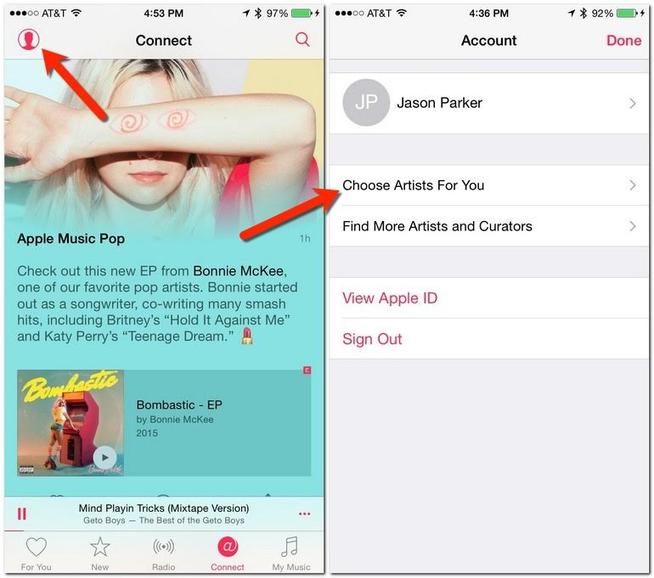
- Tap your profile, depicted by your photograph or a silhouette in the left hand corner.
- Tap Choose Artists For You.
- Make the bubbles larger depending on your love for that genre. You can delete the ones you don’t like by pressing and holding!
- Click next on the top right hand corner to begin selecting your favorite artists.
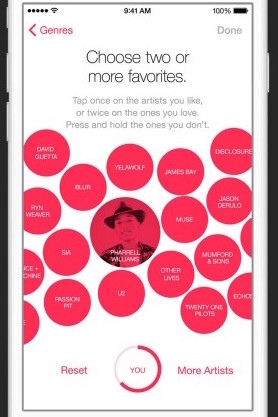
- Notice the “more artists” button on the bottom right hand side of the screen. Make sure you click this to find the artists you really love!
“Love” Songs to Hear More of What You Like!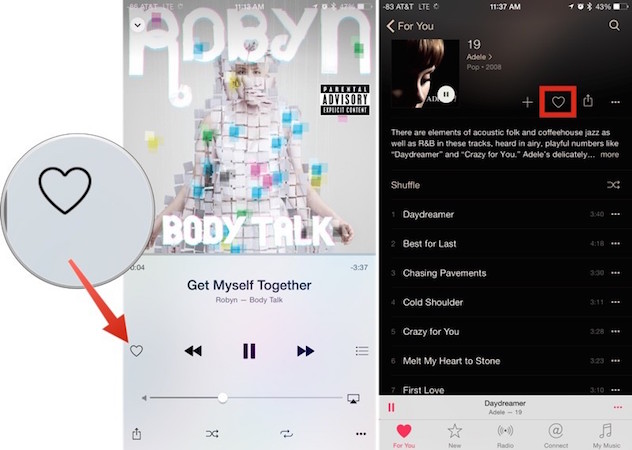
The heart button within the Apple Music application serves an important function that will make your music search even easier. “Loving” a song will tell Apple Music that you would enjoy listening to similar music. Make sure you tap the heart button when a song comes on you love. You might be surprised when Apple correctly guesses your other favorite songs!
Connect is a social media-like interface that, for lack of a better word, connects you with other music lovers and your favorite artists. Remember Apple Music is a NEW service so you might actually get the username you’ve always dreamed of! Pick your username before your dream handle is taken.
- Tap your photo or silhouette on the top left hand side.
- Tap your name.
- Tap Edit.
- Tap the second box and enter your desired username.
- Click done when you find the one you like best!
Keep up With the Artists You Love!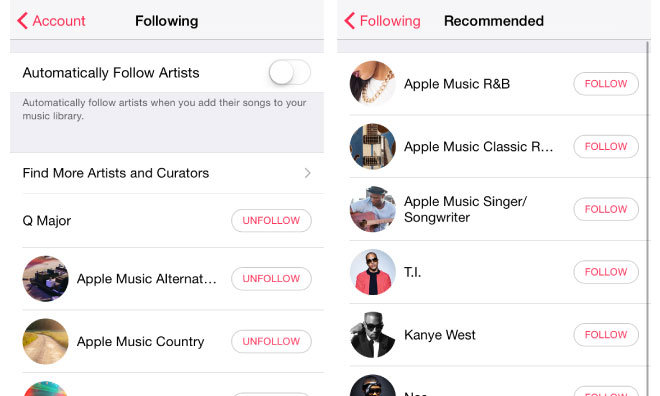
The Connect tab is going to be your haven for all the information regarding your favorite artists. Follow your favorite artists for better music recommendations!
Apple music has already followed some of your favorite artists based on the music that was already in your music library when you signed up for the service. You can unfollow artists and follow more if you’d like.
- Tap your profile photo or silhouette.
- Tap Following.
- Switch on Automatically Follow Artists or turn it off, depending on your preference.
- Tap Find More Artists and Curators.
- Follow any artist you wish.
- Clean up your following list by clicking back and unfollowing any artists you don’t love.
Save Your Data! Save Your Music!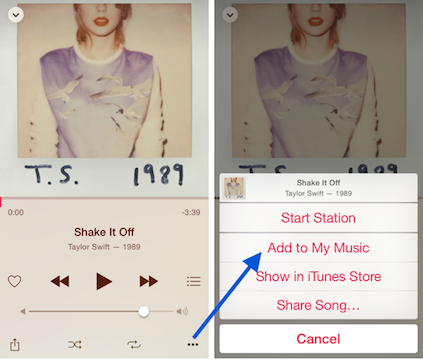
Most people don’t pay for unlimited data, and in some cases unlimited data isn’t even an option. So your monthly data allowance is precious, don’t waste it! If you’re listening to Apple Music on Wi-Fi or data, you can save your music to your library to listen to it anywhere/anytime without an internet connection.
- Find your album of choice.
- Pick the song you’d like to listen to later.
- Find the button symbolized by three small horizontal dots and tap it.
- A new menu should pop up. Then tap Add to My Music.
- To access this song now, minimize the music player by swiping down on the album art.
- Tap My Music on the bottom right hand side of the screen.
Your song or album should be displayed in the recently added folder at the top. If not, you can search for the song or album using the magnifying glass at the top right.
Use Your Apple Music as an Alarm Clock!
Using your favorite tunes as an alarm clock can be dangerous, as this is the easiest way to learn to hate a song. However, if you change the song up enough, your mornings might be a little brighter with your favorite music. Luckily, with Apple Music you can download unlimited tracks to keep your alarm clock fresh every morning. To make a song your alarm clock..
- Open the Clock application.
- Pick the existing alarm you’d like to add music to.
- Tap Edit.
- Tap the alarm again.
- Tap Sound.
- Tap Pick A Song.
- Search for your favorite song!
- Tap it to add to your “Songs” list.
- Tap Back.
- Tap Save!