How to Stop and Delete Annoying Spam Calendar Invitations
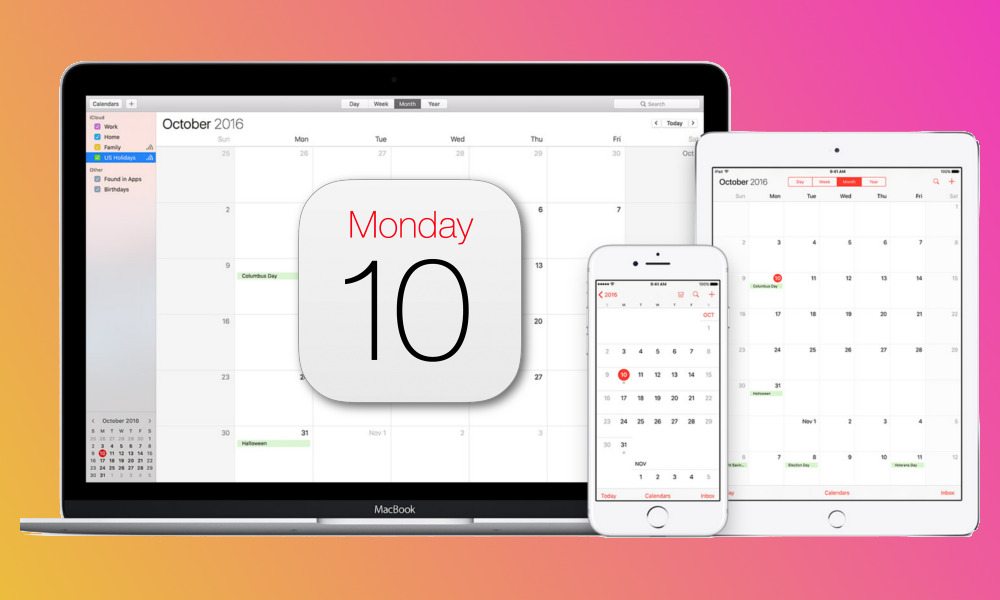
Toggle Dark Mode
Over the last few weeks, the annoying messages have been popping in the form of Calendar alerts — frequently advertising online deals such as Black Friday offers. But make no mistake: they’re spam messages, and they take advantage of an exploit in Apple’s iCloud calendar service that allows spammers to push alerts directly to iOS and macOS users.
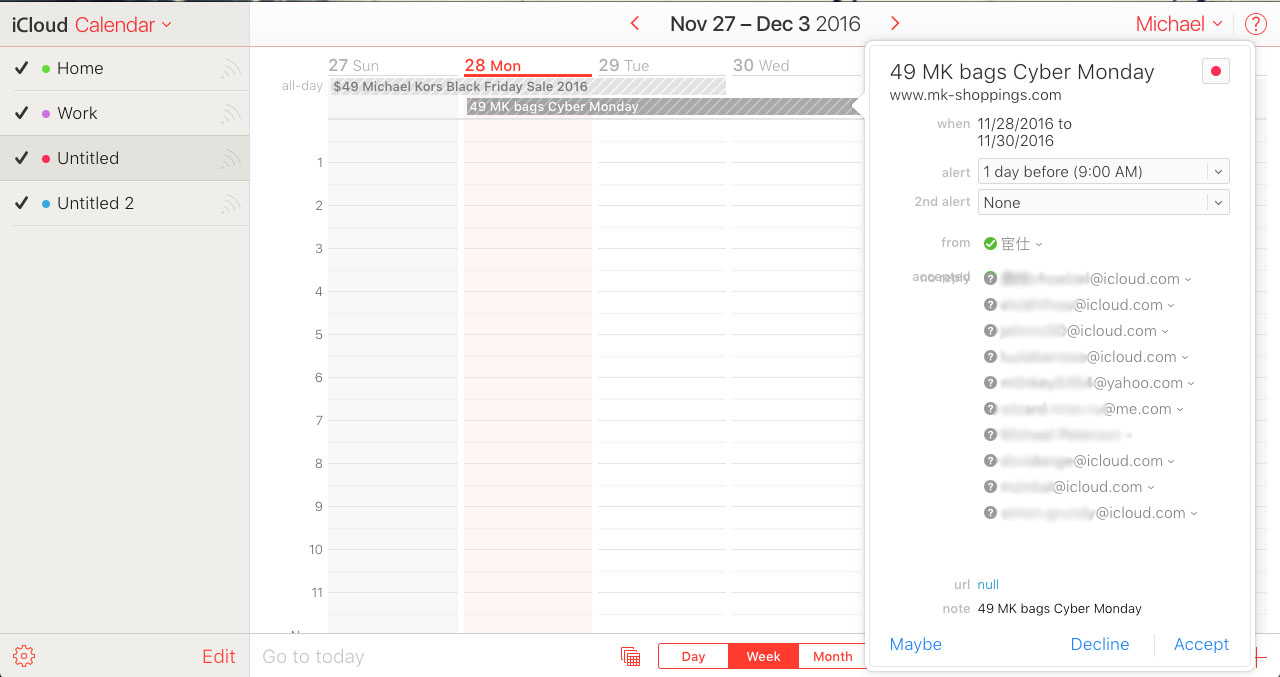 Of course, it’s tempting to simply decline the messages — but you probably shouldn’t. Declining the spam alerts will send a note back to the sender — confirming to them that there is someone on your end actually viewing the spam messages. That could encourage them to send you even more unsolicited alerts.
Of course, it’s tempting to simply decline the messages — but you probably shouldn’t. Declining the spam alerts will send a note back to the sender — confirming to them that there is someone on your end actually viewing the spam messages. That could encourage them to send you even more unsolicited alerts.
Luckily, getting rid of them only requires a small change to your iCloud settings. Here’s how to do it.
- Login to your iCloud account via the web browser of your choice by going to icloud.com.
- Click on the Calendar app icon.
- Click on the Settings icon in the bottom-left corner.
- Click Preferences in the pop-up menu.
- Click the Advanced button in the window.
- Under Invitations and “Receive event invitations as,” select the “Email to [your address] option, rather than “In-app notifications.”
This should allow your spam filters to block any unsolicited Calendar invitations. You might still have unwanted invitations in your iCloud calendar, however. To get rid of them without declining and sending a message back to the spammer, follow these steps.
- Go the Calendar app on your Mac or iOS device.
- Tap or Click on the Edit button, and select “Add Calendar.” Pick any name for the calendar you’d like.
- Go to the spam calendar invite, and change the category of the event to your new calendar.
- Go back to the Calendars list, hit Edit and delete the spam calendar you made. This will get rid of the invites without responding to the sender.






