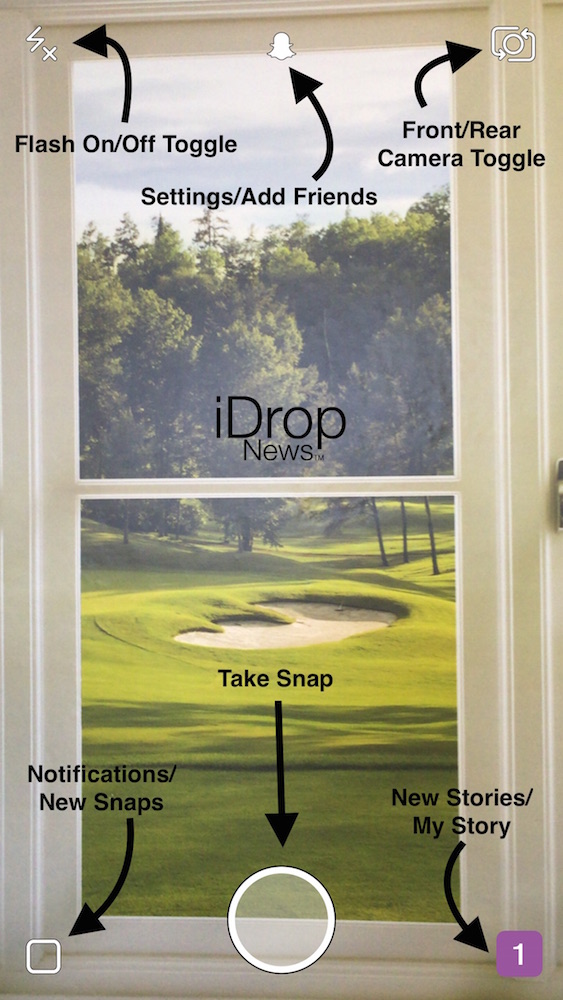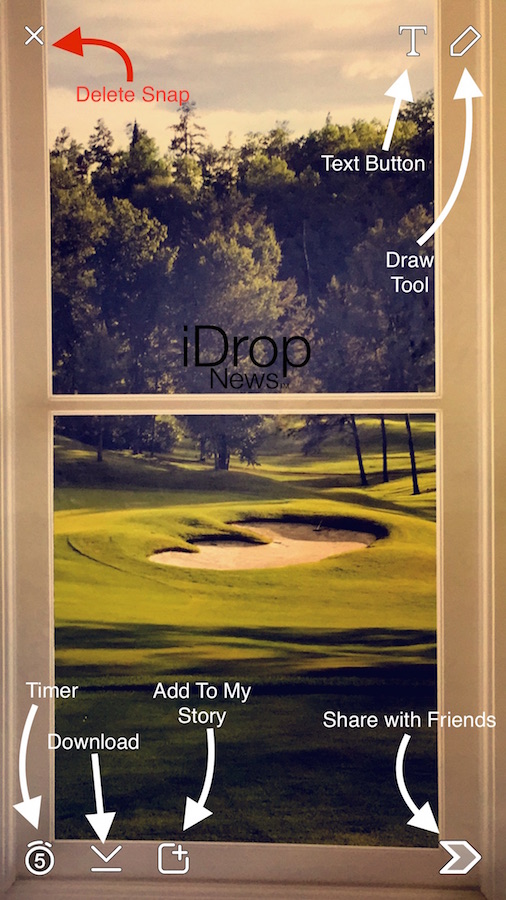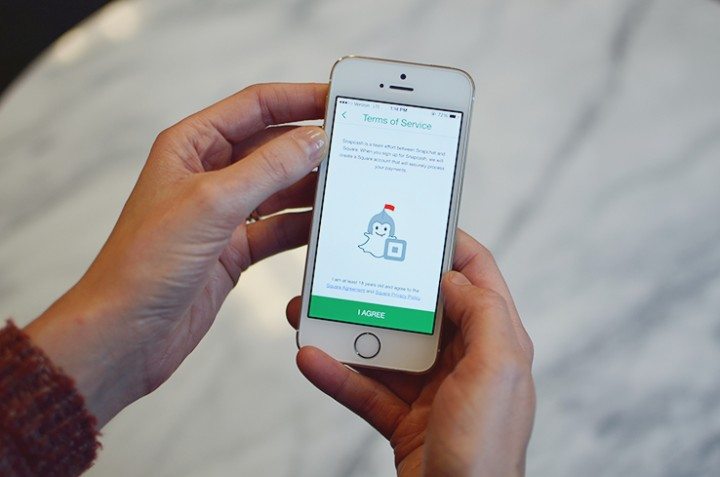Snapchat 101: How to Snap, Tips, and Tricks
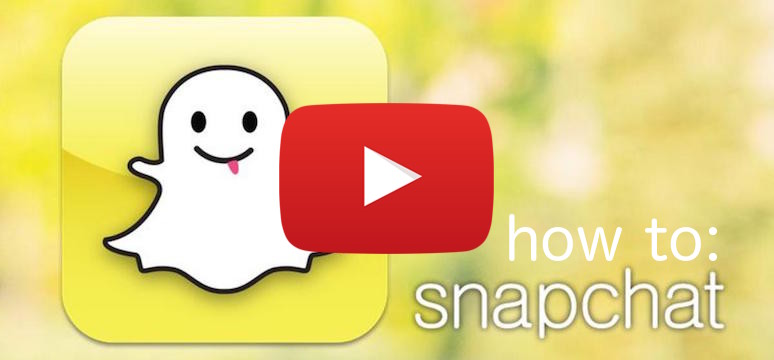
Toggle Dark Mode
Snapchat is all the rage with younger people and has been for a few years now. While Snapchat is evolving and adding new features regularly, such as the ability to send money to family, the main idea of the service has remained unchanged.
What is Snapchat?
Snapchat is a fun and free way to quickly snap photos and send them off to multiple friends or family members using your iPhone or iPad. The idea is that sharing photos using Snapchat is fast, and the images will not last forever. Younger adults are increasingly aware of their online presence, and how their actions online can follow them for the rest of their lives. Snapchat allows users to update others on what they’re doing without the threat of permanency. The great thing about Snapchat is if you do decide the image you took is worthy of permanency, the photos can easily be saved to your camera roll and uploaded to Facebook later. Snapchat is also private, only people you add as a “Friend” can view and send Snaps.
Snapchat Icons
Snap Chat Features and How To’s:
Filters – Filters are transparent, colored layers, that can enhance the photo you just snapped. Not all photos need a filter, but sometimes a filter can really change the mood of your photo. Lets say, you were at the beach on a beautiful sunny day, and you just snapped a photo to send to your friends. The photo might come out a little darker than the sunny day you are actually experiencing. Luckily, adding a light colored filter can enhance the photo to be as pretty as what you are seeing in real-life.
Use filters by snapping your photo and simply swiping left or right on the screen. Use two fingers to add multiple filters onto one photo.
See our “How To” video below!
Snapchat also includes GeoFilters, which are a fun way to get creative with your photos. GeoFilters use your GPS signal to offer fun additions to your photos. If you were in Los Angeles for the day, a GeoFilter might display on your photo, in fun rainbow text, “LA LIFE.”
You can also add the time, temperature, and even the rate of speed you are traveling to your photos! Lets say you were riding a bullet train, it might be fun to add the speed to a photo to let your friends know you’re traveling over 200 miles per hour! More commonly, you’ll use the thermometer filter to share with your friends the beautiful weather you’re experiencing.
Drawing and Adding Text – Another great feature included in Snapchat is the drawing and text features. Snap a photo and touch the pencil tool on the top right of the screen. Pick your color and start drawing! Add text by touching the capital T.
One really fun feature is the use of emojis in Snapchat.
- Tap the text button
- Type your desired emojis
- Tap back on the photo to exit the keyboard
- Tap the text button again to make the text movable
- You can now touch and hold on the emojis to drag them around!
- Use two fingers to resize and rotate the emojis!
Sharing Photos and My Story – Now that you have crafted a masterpiece using Snapchat, you can easily share it with all of your friends at once. At the bottom left hand corner of the screen, you will see a timer. Tap the timer and adjust how long you want the picture to be viewable. When the receiver views the Snapchat, it will display for the amount of time you selected. After the timer is up, the photo is gone forever!
You can save the photo you just took, before you send it, with the down arrow button directly to the right of the timer. To the right of the timer button you will find a square with a plus. This icon symbolizes “My Story.” My Story is simply a collection of your snaps throughout the day. All of your friends can view your story as many times as they’d like for 24 hours.
You can see who viewed your Story at anytime by tapping the Stories button on the bottom right corner of the screen, it is symbolized by 3 vertical lines. After you tap the Stories button, you will see your Story at the top. Tap it, then tap an individual Snap from your story, then a list of all the users that have viewed it will appear. You will also see the option to download your Story as a video to save for future viewing! (Note the save feature is not available to others who view your Story, just you.)
Snapcash – Another feature new to Snapchat that hasn’t been widely utilized is Snapcash. Snapcash is a quick and easy way to transfer money to your friends, kids, or other family members. Snapcash is a partnership with the reputable money handling company Square. After both Snapcash accounts are set up, send money to your loved ones by swiping to the left to access the notification panel. Here you will see your recently snapped friends. Swipe right on a person’s name to bring up Snapchat’s messaging feature. Here you can type a message telling them how much you love them and the reason you are sending money. Type in the dollar amount you wish to send. An example would be “$20”. From here, your dollar amount should highlight green. Just hit send and you’re all set!
Snapchat is an all around fun way to stay in contact with your friends and family. It is completely free to use and you can download it here!