Siri Setting Reminders for the Wrong Date? Here’s How to Fix It
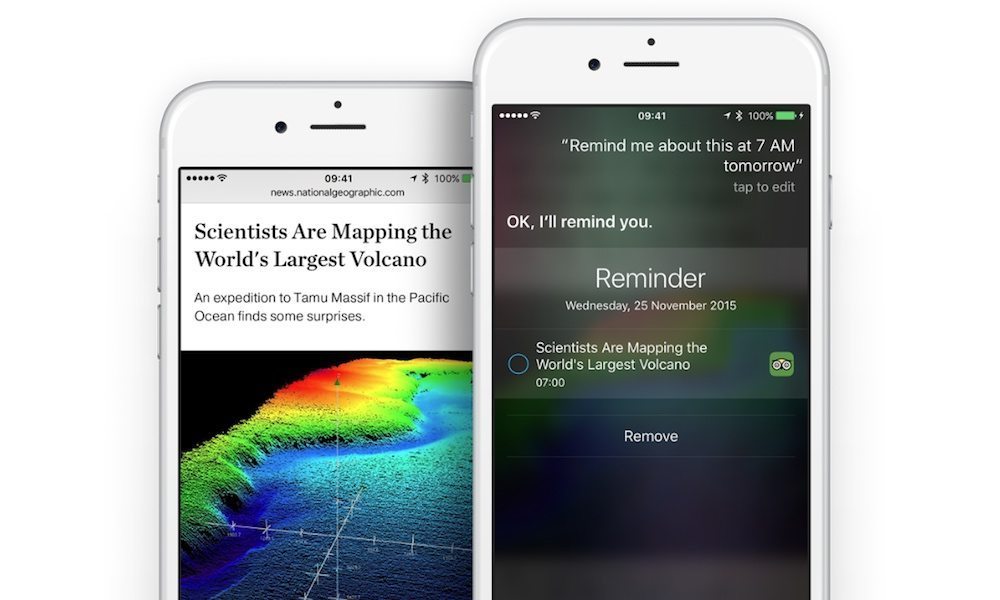
Toggle Dark Mode
There’s a little-known Siri quirk that could wreak havoc on your iPhone’s ability to properly schedule reminders or events.
The bug was brought to our attention by iDrop News reader David McLean. Reportedly, when using Siri to set a reminder for the next day, it would result in a scheduled reminder several months in the future.
For example, asking Siri to “remind me tomorrow at 2 p.m. to attend my meeting†would result and a reminder set for the month of December, rather than October McLean said.
What Causes This Bug?
Although it’s certainly not a very convenient glitch, it’s not technically a “bug†in the strictest sense of the word.
What had happened is that Siri was set to United Kingdom English, rather than U.S. English. In the U.K., the standard date format is day-month-year (rather than month-day-year in the U.S.). Apparently, this caused Siri to jumble up when the reminder was supposed to be set.
It might not be that widespread of an issue, but many users have Siri set to a different voice as a novelty. Thankfully, if you’ve noticed this issue, there’s an easy fix for it.
How to Fix the Siri Date Issue
Open Settings.
Tap on Siri.
Scroll down and tap on Language.
Set the Language to English (United States).
Alternatively, if you’re not in the U.S., set the language to your region appropriately.
There is something else to note, however. In more recent versions of iOS, Apple has separated Siri’s voice from Siri’s Language. Put simply, you can set Siri’s Language to U.S. English, but still have it retain a British or Australian accent. If you like having an accented Siri, just follow these steps.
1 Ensure that Siri’s language is set to English (United States), or whatever language you prefer.
2 Under the Siri menu in Settings, tap on Siri Voice.
3 Here, you can change Siri’s English voice to American, Australian or British without compromising its ability to understand your particular accent. On a side note, you can also change Siri’s gender from this screen.






