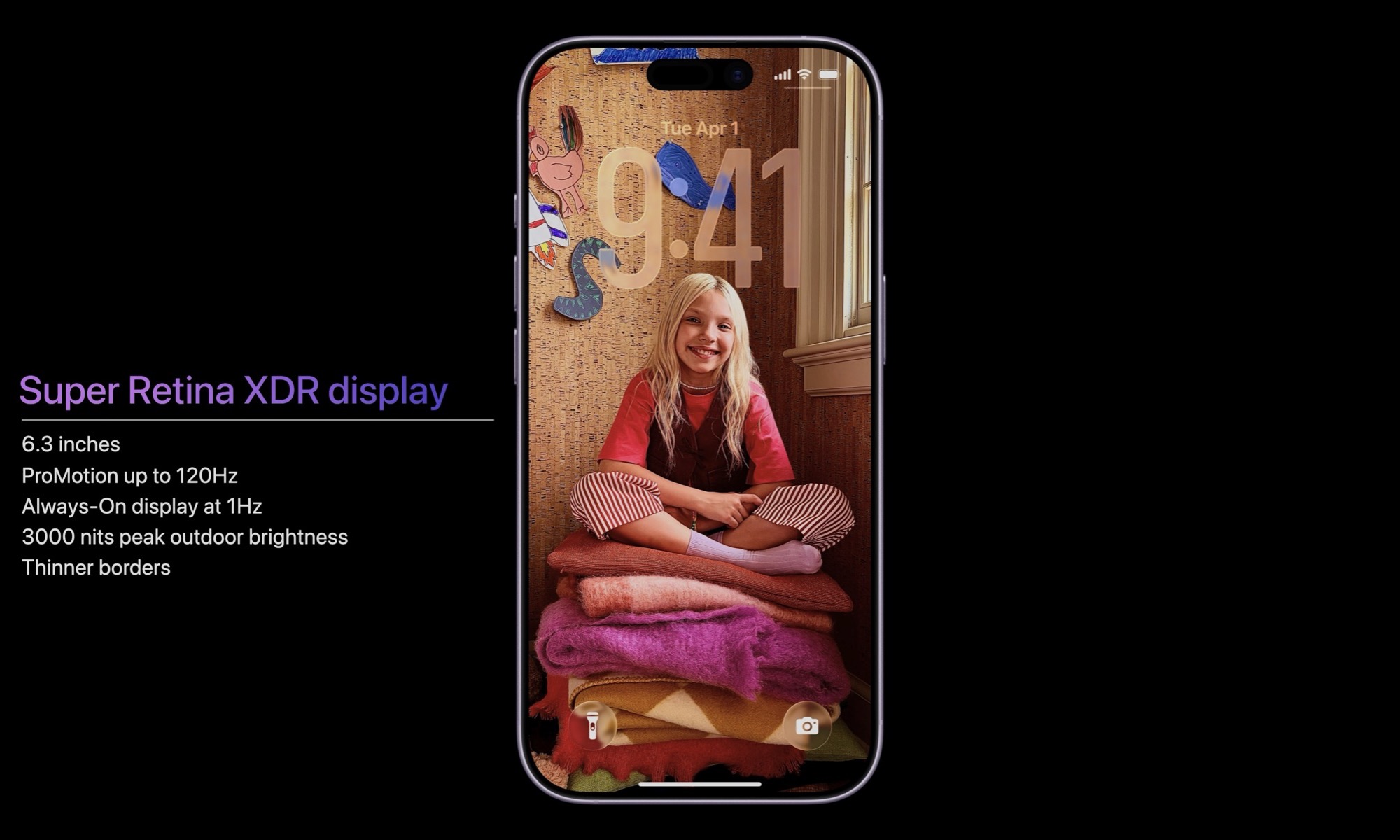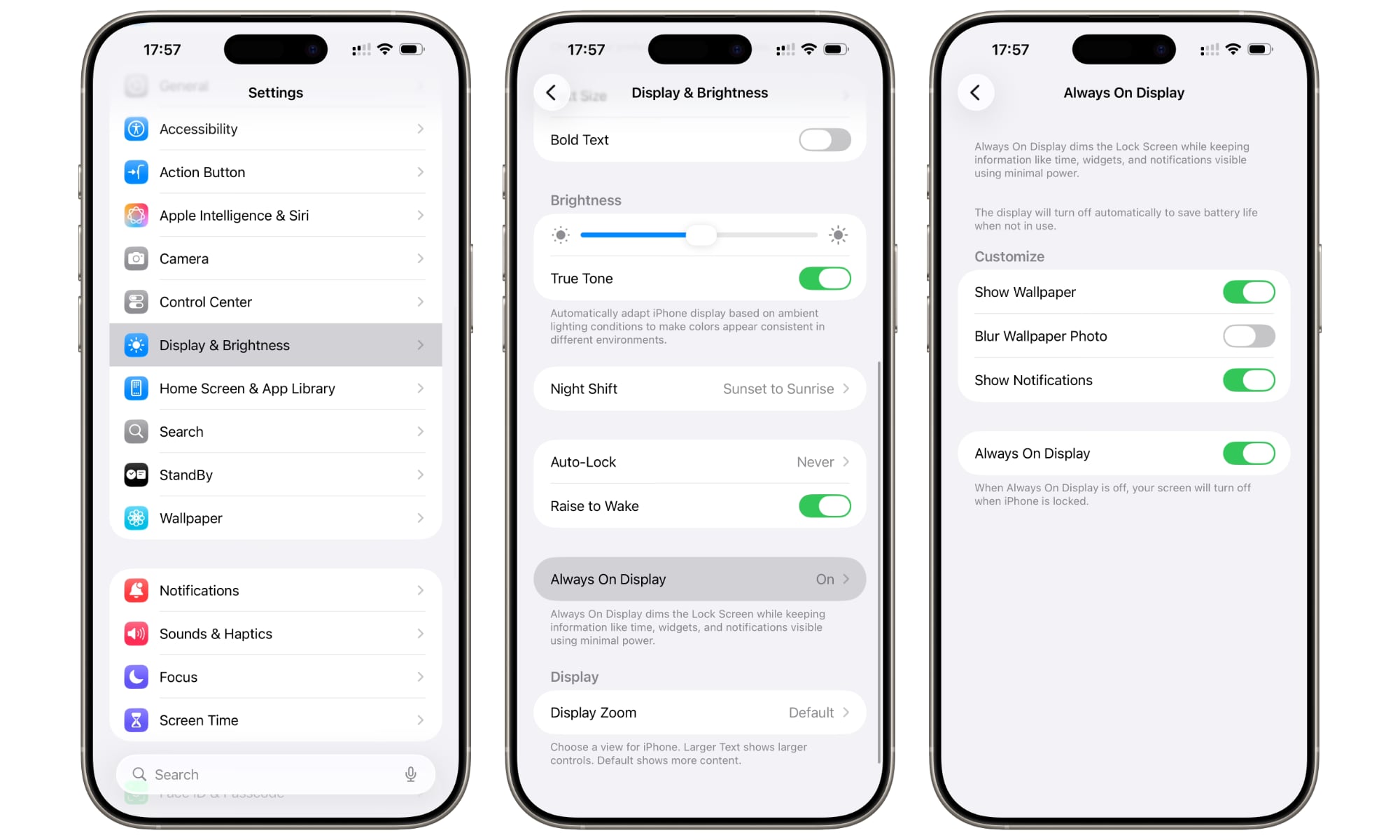iOS 26: How to Unblur Your iPhone’s Always On Display
 iPhone 14 Pro Max Always On Display with Wallpaper Off [Jesse Hollington]
iPhone 14 Pro Max Always On Display with Wallpaper Off [Jesse Hollington]
Toggle Dark Mode
Although the iPhone’s Always On Display isn’t everyone’s cup of tea, Apple has done a good job of making it both power-efficient and much more vibrant than the monochromatic options found on many Android smartphones.
Apple took a surprisingly long time to bring always-on display technology to the iPhone — it only arrived in 2022 with the iPhone 14 Pro lineup — but Apple likely wanted to take time to craft a more sophisticated version that would leave its rivals in the dust.
From the start, Apple’s Always On Display showed a dimmed version of the lock screen in full color, complete with wallpaper, dynamic widgets, and more. It even took the time to apply color filters so the wallpaper still looks right at lower brightness levels.
Apple also added some clever tricks to conserve power and protect privacy. The display turns off when your iPhone is face down or in your pocket — and if you wear an Apple Watch, it even goes dark when you walk away.
The Always On Display Expands
For years, the Always On Display remained exclusive to the iPhone Pro lineup, but Apple gave buyers of the base iPhone 17 a treat this year when it brought over the same 120 Hz ProMotion display technology from the flagships — and the Always On Display with it.
Since many people don’t see the need to spring for the pricier iPhone Pro, this brings the new display feature to a whole new set of users who may have never experienced it before. However, iOS 26 also changes how your wallpaper is presented on the Always On Display in a way that some may consider a step backward.
Over the years, Apple has added several new settings to let users tweak the Always On Display. You can turn it off entirely if you’d rather not use it, or disable the wallpaper and notifications if you prefer a more classic monochrome look.
Before iOS 26, you could only toggle off your wallpaper, resulting in a black background behind the time and any other widgets. If the wallpaper was enabled, it appeared in full resolution, but dimmed.
With iOS 26, Apple added a new feature that blurs your wallpaper, presumably to make it easier to see the clock and other foreground information like widgets. However, as you might imagine, it also makes any lock screen photos unrecognizable.
How to Remove the Wallpaper Blur in Always-On Mode
While this feature is enabled by default when you set up a new iPhone, it may not be turned on if you upgraded to iOS 26 on an iPhone with an Always On Display. However, we’ve seen several reports that new iPhone 17 users are seeing it as a default — even those who transferred their data from an iPhone 16 or prior non-Pro model.
The good news is that it’s easy to toggle this setting off — here’s how:
- Open the Settings app on your iPhone.
- Select Display & Brightness.
- Scroll down and choose Always On Display.
- Toggle off Blur Wallpaper Photo.
You can also adjust other settings here, such as turning off the wallpaper or the Always On Display entirely, and deciding whether to show notifications. This is also where you can turn on the blurring feature if you like the look, which can work well with more abstract wallpapers.
It’s unclear why some iPhones show this feature enabled by default while others don’t, but early reports suggest it appears automatically when moving to an Always On-equipped iPhone for the first time after updating to iOS 26. Either way, it’s one more example of Apple quietly refining the iPhone experience — whether you like your lock screen sharp or softly blurred.