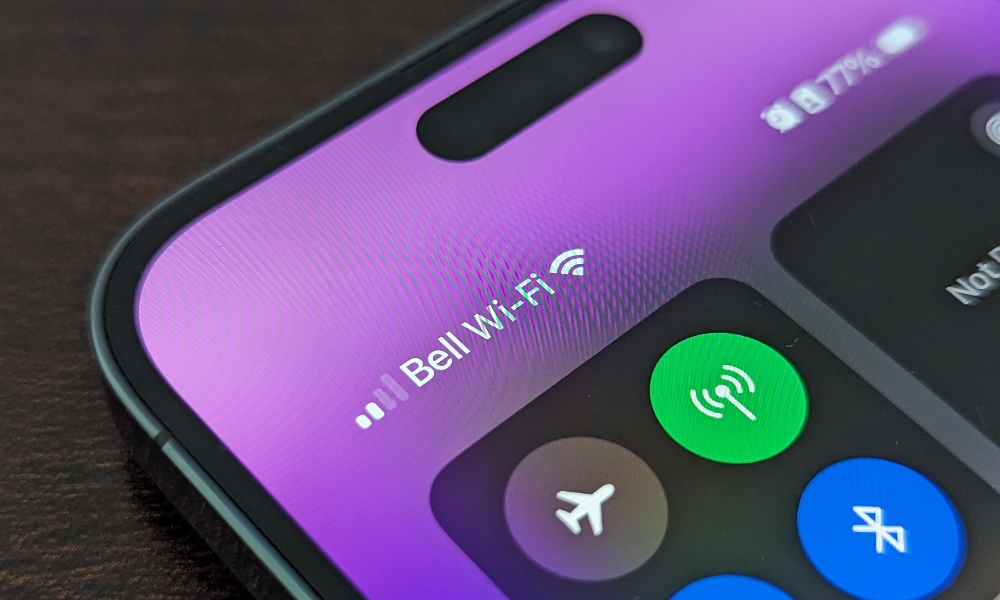iOS 26: How to Fix Battery Drain, Lag, and Overheating
 Farknot Architect / Shutterstock
Farknot Architect / Shutterstock
Toggle Dark Mode
There are many genuinely useful upgrades and improvements in iOS 26 that go beyond the controversial new Liquid Glass design. However, as with almost every big iOS release, many folks who install the first major release encounter challenges.
If you haven’t installed iOS 26 yet, it’s worth knowing the most common problems people are reporting before you download it. If you’ve already updated and your iPhone suddenly feels a bit off, it’s also worth knowing that you’re not imagining things.
Below you’ll find the biggest issues some users have reported, and some possible ways to fix them in case you’re experiencing them already.
Excessive Battery Drain and Overheating After Updating
One of the biggest complaints about iOS 26 is that battery life tanks for the first couple of days, and in some cases, iPhones run noticeably warmer than usual.
Several outlets and communities have pointed to higher power consumption tied to the new Liquid Glass animations and background changes Apple made in iOS 26.
That sounds scary, but it’s also a pattern we’ve seen with almost every major iOS release. It’s entirely normal for an iPhone to run many background tasks after a software update to rebuild indexes and optimize and recalibrate other things under the hood. Our advice for those who experience poor battery life right after upgrading is the same as it’s always been: don’t panic, just wait it out. In most cases, things should return to normal in a few days.
Still, iOS 26 may hit your iPhone harder with its more visually intensive Liquid Glass interface, creating the perfect recipe for warm phones and fast-draining batteries — and that’s especially true if you have an older iPhone.
The quickest way to fix this is to turn on Low Power Mode. As the name suggests, this reduces power consumption, making your battery last longer. If you’ve just updated to iOS 26, many of the necessary post-update background tasks will be suspended until you’re back at a charger. This means you’ll get more battery life when you need it, but the tradeoff is that it may take a few more days for iOS to finish its housekeeping.
Also, keep an eye out for future software updates. Apple often addresses battery drain problems in later point releases, so if you’re running an older iOS 26 version, you’ll want to download and install any software update as soon as possible.
General Performance Lag and Hiccups
Another recurring theme with iOS 26 is that animations feel choppy, apps take longer to open, or switching between them stutters. Again, this particularly affects older devices.
Major updates always take the interface a little further. In this case, iOS 26 has a design with more transparency, more “glassy” layers, and more small visual elements. On newer iPhones, like the iPhone 17 models, this might look cool, but you’re really going to feel it on older A-series chips that were already close to the end of their life.
Overall, if you want a faster iPhone, you should do some maintenance. For starters, try restarting your iPhone to kill unnecessary processes that are using your memory for no reason. You can also try freeing up some storage space. The extra space will allow your iPhone to run more smoothly — especially if you’ve been running close to the limit.
If you’re on an older device, like an iPhone 12 or earlier, you might also want to reduce the fancy visual effects a bit by using Reduce Motion, which you can change by going to Settings > Accessibility > Motion, and Reduce Transparency, which you can change in Settings > Accessibility > Display Text & Size. That should make the whole user interface feel a bit snappier.
If your daily experience is still stuttering after all that, the harsh truth might be that this is the release where your iPhone gets closer to being really outdated.
Calls, Data, Wi-Fi, and Apps Misbehaving After the Update
Nothing feels worse than installing a new version of iOS and suddenly discovering you can’t make calls, your Wi-Fi is flaky, or apps freeze at launch. Fortunately, Apple’s 26.0.1 update specifically lists fixes for Wi-Fi, Bluetooth, and mobile network connectivity, as well as bugs in the Camera app, app icon glitches, and issues with VoiceOver accessibility.
So if you updated early and your iPhone suddenly drops calls, refuses to connect to familiar networks, or hangs on a black screen when opening certain apps, you’re not alone.
The good news is that updating to the latest iOS 26 point release — iOS 26.1 as of this writing — should fix these issues. If not, you can try restarting your iPhone, turning Airplane mode on, and then turning it off again.
If that doesn’t work, try resetting your network settings:
- Open the Settings app on your iPhone.
- Select General.
- Scroll to the bottom and choose Transfer or Reset iPhone.
- Select Reset.
- From the pop-up options, choose Reset Network Settings.
- Wait for your iPhone to restart.
Note that this will reset all your network connections, so you may need to re-enter your Wi-Fi password to reconnect. Be sure you have it handy before you do this.
If, after all that, your phone still refuses to behave on calls or data while another phone on the same carrier works fine, that’s the point where contacting both Apple Support and your carrier makes sense.
Keyboard and Multitasking Glitches on iPadOS 26 (and Some iPhones)
iOS 26’s sibling, iPadOS 26, brings expanded windowing features and interface changes that make iPads feel more Mac-like.
Seemingly as a result of these features, some M-series iPad users have reported buggy floating keyboard behavior, laggy input, and a generally unresponsive system when multiple apps are open.
Even on iPhone, more complex text fields and new UI effects can make the keyboard feel a bit less responsive after you update, especially if apps haven’t been refreshed for the new OS yet.
The best way to fix this issue on your most-used apps is to update them as soon as possible. If the problem persists, you can try restarting your iPhone or iPad to see if that fixes it.
Of course, updating to the latest version is also your best bet for these types of problems.
Can You Update to iOS 26 Without Any Issues?
Major iOS updates always walk a fine line. On one hand, you get genuinely useful new tools like Call Screening and Hold Assist, plus quiet but important security patches and under-the-hood improvements.
On the other hand, new versions of any operating system can bring battery quirks, performance hiccups, and outright bugs that Apple needs a few weeks to squash.
The key isn’t to avoid updating forever. Staying on old software has its own risks, especially when it comes to security. The smarter approach is to avoid the simple mistakes that make the process more painful than it has to be.
Before you tap Install, take a few minutes to create a fresh backup of your iPhone. This will ensure you can go back to the previous backup if something goes wrong.
Also, if you’re worried your apps might stop working, consider updating them before installing iOS 26. This will ensure that they can handle the new iOS version without any hiccups.
If you’ve already updated and you’re seeing the problems described above, you’re not alone. But there are still things you can do. First and foremost, try installing the latest software update. More often than not, this will fix most OS issues you’ve been facing.
For the truly stubborn issues, the most drastic, but useful fix is to factory reset your iPhone. Luckily, most people won’t need to do this, but know it’s an option if nothing else works. Just remember to back up your iPhone beforehand.