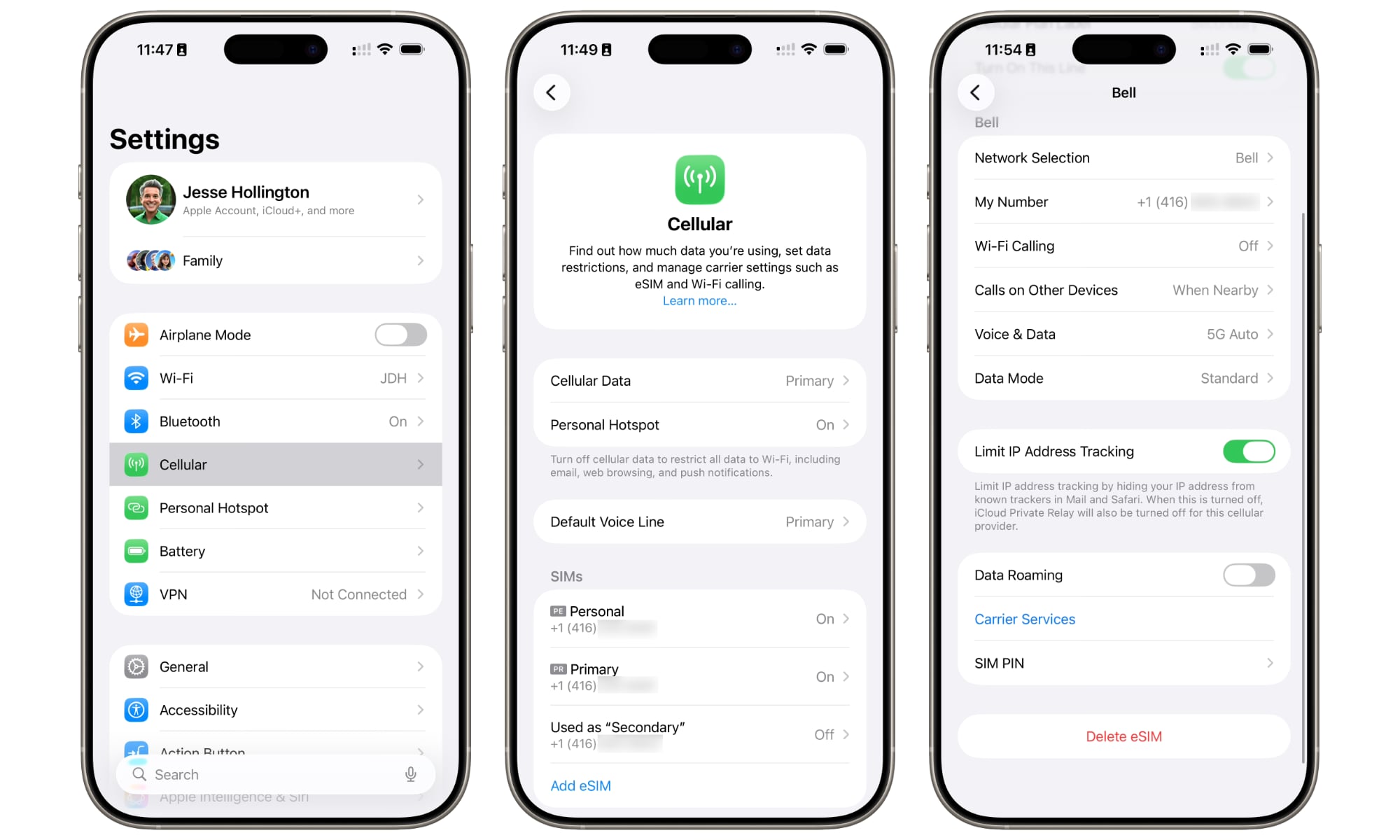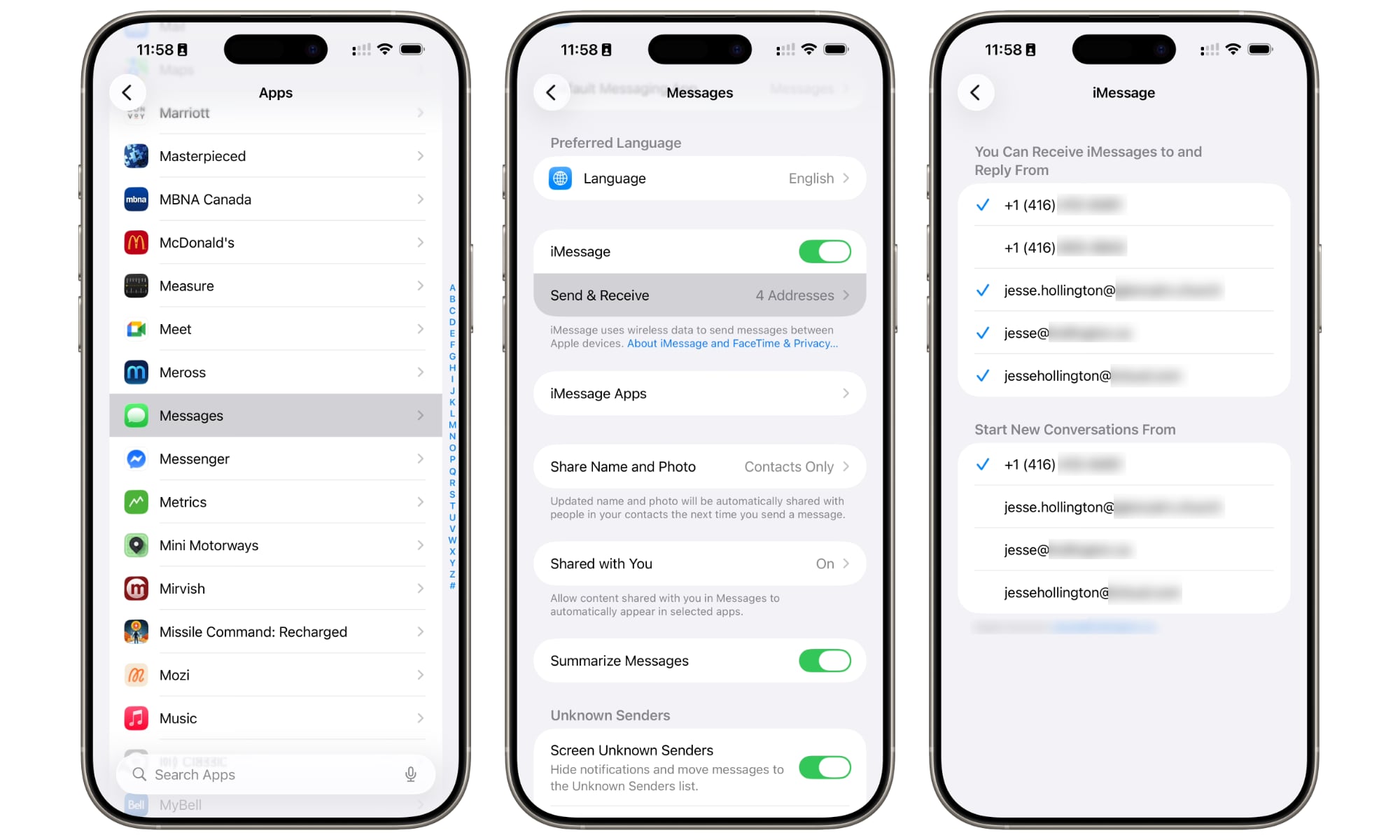iMessage Not Activating in iOS 26? Here’s the Fix
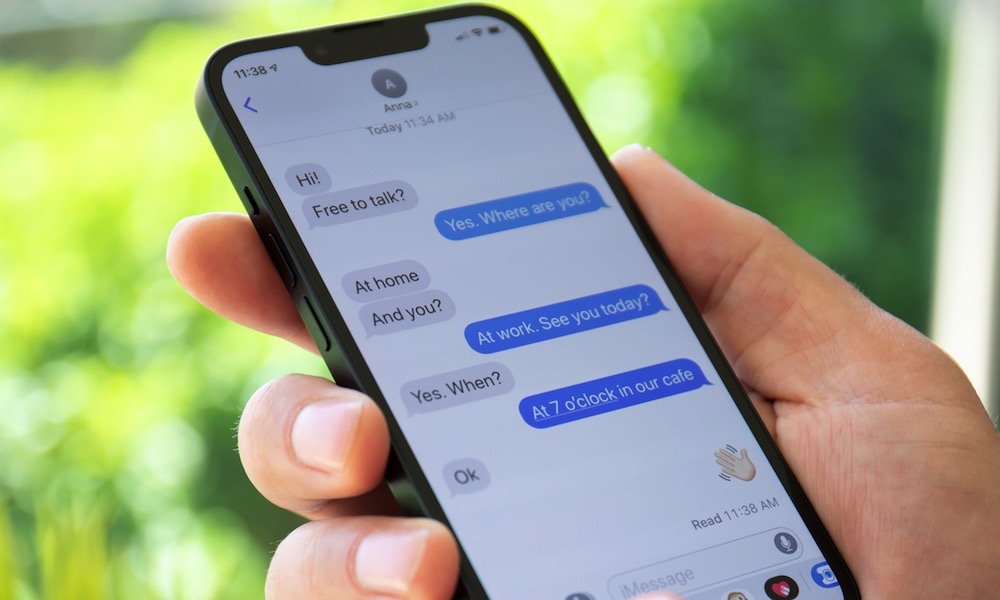 DenPhotos / Shutterstock
DenPhotos / Shutterstock
Toggle Dark Mode
While iOS 26 adds some cool new features in the Messages app, it appears that not everyone has been able to fully enjoy them. Following the update, multiple users reported problems getting iMessage to work with their phone numbers. The good news is that Apple has now explained why this was happening and published a fix — and it doesn’t require an iOS update.
According to most reports, the issue was specific to using iMessage with a phone number. Chats would work fine over any associated e-mail addresses, but the iPhone number wouldn’t properly activate, preventing messages from being sent or received using that number. Instead, messages would come in via SMS or RCS.
Not everyone was affected, and it turns out that’s because there’s a specific set of circumstances that were triggering this behavior, as Apple explains in a new support document:
When you update to iOS 26, you might not be able to activate iMessage with your phone number if you have an inactive SIM with the same phone number as your active SIM.
Essentially, it appears that iOS 26 was confused by seeing two SIM cards with the same phone number, and the fix is straightforward: simply remove or delete the inactive SIM.
Here’s how to check your SIM card configuration and see if you have an extra one lurking inside your iPhone:
- Open the Settings app.
- Select Cellular.
- If you have multiple SIMs, they’ll be shown here. If two of them have the same number, you’ll need to remove the inactive one.
- If the inactive SIM is a physical SIM, take it out of your iPhone.
- If the inactive SIM is an eSIM, select it to see more details, and then scroll down and tap Delete eSIM and confirm that you want to delete it.
Once you’ve taken care of the duplicate-numbered SIM, check to see if your number is properly activated for iMessage and activate it if necessary. Here’s how:
- Return to the top level of the Settings app.
- Scroll to the bottom and choose Apps.
- Search for or browse and select Messages from the list of apps.
- Select Send & Receive.
- Tap your phone number to activate iMessage.
- Optionally, tap your phone number in the section, under “Start New Conversations From,” if you’d like to use it as the default. This will only apply when sending new messages; existing conversations will continue to use the address they were started with.
Having two SIMs with the same number can easily happen if you’ve switched from a physical SIM to an eSIM. After you’ve transferred your number to the eSIM, the physical SIM card becomes inactive. However, if you don’t remove it, your iPhone will still read it as a valid, albeit inactive, SIM card, with the same phone number as your active eSIM. In that case, remove it physically from your iPhone.
Apple doesn’t explain the underlying problem, but my educated guess is that iOS 26 may have been using the wrong SIM to verify the user’s phone number.
When Apple created iMessage fifteen years ago, it needed a way to prevent phone numbers from being easily spoofed. While other messaging apps, such as WhatsApp, require users to confirm a code sent via text message, Apple aimed to make this process more seamless by handling it all in the background.
Most users will never see this happen, but when you initially activate a phone number for iMessage, your iPhone sends a hidden SMS message to Apple’s servers. Since this message comes from your phone number, Apple can use it to confirm that the number you’re activating is legitimate and doesn’t need to bother you with things like six-digit codes.
Of course, this also leads to problems such as this one. A text message sent from Apple to your phone number wouldn’t be impacted by an extra SIM with the same phone number, but since the iPhone is sending the message, it has to decide which of the two SIM cards to use, and in at least some cases, it was likely picking the disconnected one, so the activation SMS never went through.