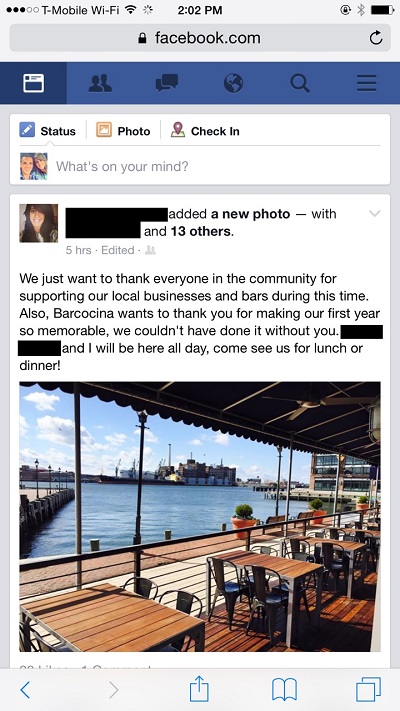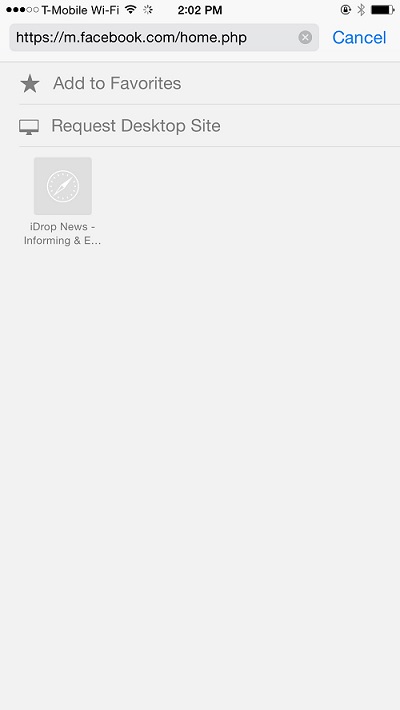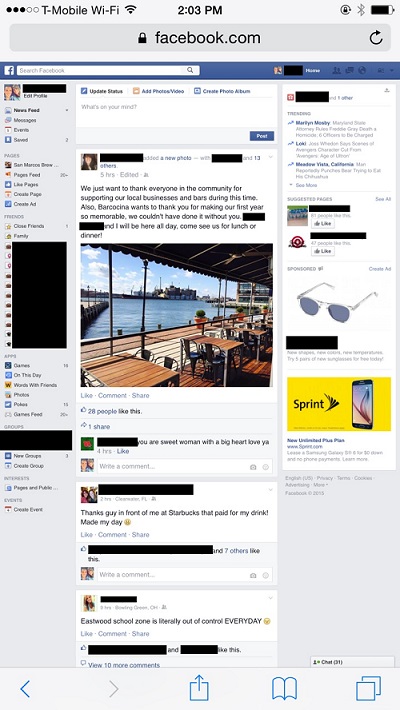How to View the Desktop Version of Any Website Using Safari
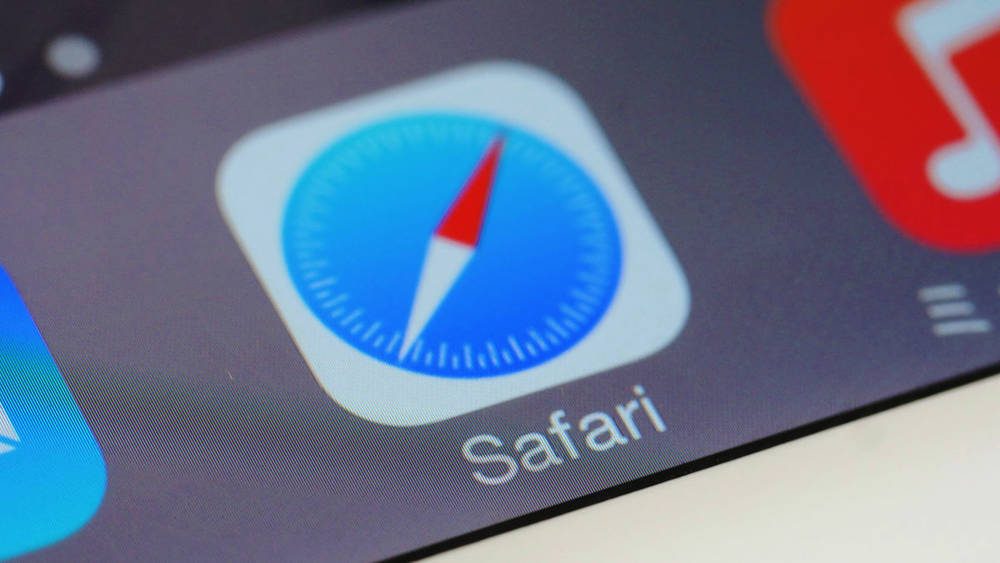
Toggle Dark Mode
Safari is popular because it’s fast, easy to use, and an overall efficient web browser. However, due to Safari’s minimalistic design, many of Safari’s great features are tucked away and hidden from plain view. One of these buried features is the “request desktop site” button.
Often when you view a website from your mobile Safari browser, the version of the website that is displayed is optimized for the mobile platform. “Optimized for mobile” means that many of the features you would get on the desktop version of the site could be missing or rearranged, ultimately making your experience on the mobile website underwhelming.
To ensure you are getting the full features from any website on your mobile Safari browser, follow these simple steps.
1. Go to the Website you Wish To Browse
2. Tap the URL Field
3. Swipe Down on the Screen and Press Request Desktop Site
4. Wait for the Desktop Version to Load and Voila!
You now have access to the fully functional website that you would see on your laptop or desktop computer. Often times, you will encounter situation where the mobile version of the website will suit your needs just as well as the desktop version; and because the mobile version will take significantly less time to load, using the mobile version could be the better alternative.
Try both the desktop and the mobile versions your favorite websites to determine which works best for you.