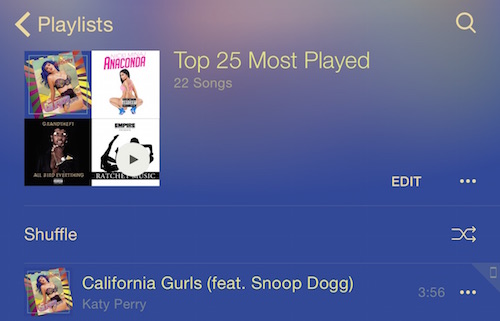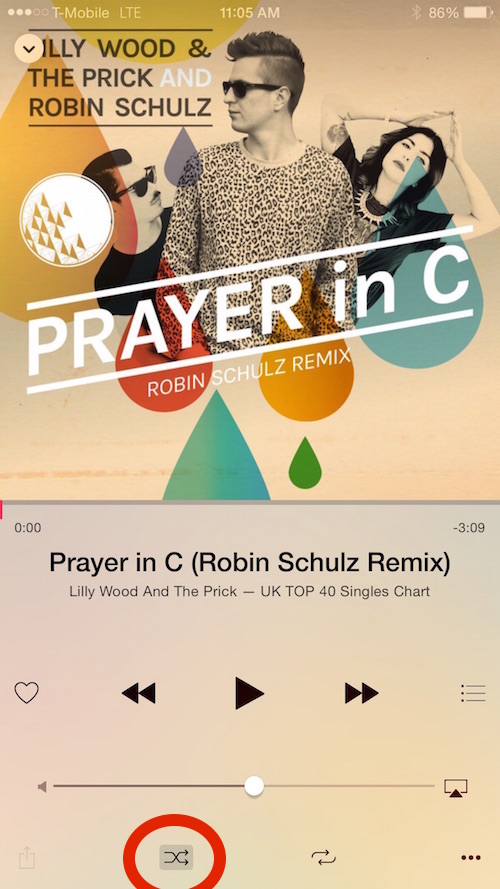How to Shuffle in the New Music App + More Tips and Tricks
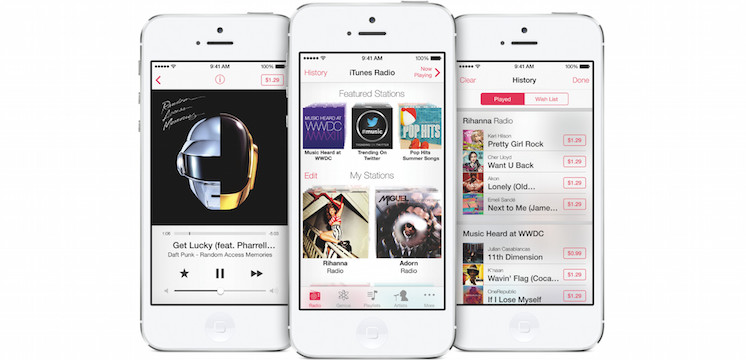
Toggle Dark Mode
One of the reasons consumers were inclined to purchase Apple iPods were due to their unbelievably straightforward operating systems. It was easy to find your music, it was easy to control your music, and ultimately it was easy to listen to your music. The new Music application for iPhone has not came without controversy. The new Music application brought plenty of exciting new features within the Apple Music service, however other features have gone awry or completely missing.
The new Music application for iPhone has not came without controversy. The new Music application brought plenty of exciting new features within the Apple Music service, however other features have gone awry or completely missing.
This left consumers frustrated and wanting answers. Luckily, Apple’s newest patch for iPhone, iOS 8.4.1, has brought some much-needed updates to the Music application. We mentioned to our readers that if you use the Music application frequently, updating to iOS 8.4.1 is highly recommended.
These are the bug fixes iOS 8.4.1 will solve for Apple Music users.
- Resolves an issue that may show different artwork for an album on other devices.
- Fixes an issue where tapping Love doesn’t work as expected while listening to Beats 1.
- Resolves issues that could prevent turning on iCloud Music Library.
- Resolves an issue that hides added music because Apple Music was set to show offline music only.
- Provides a way to add songs to a new playlist if there aren’t any playlists to choose from.
- Resolves several issues for artists while posting to Connect.
Now that you’ve updated to iOS 8.4.1, let’s go over one the most questioned issue with the new Music application: “Where is the shuffle button?”
The shuffle option has been rightfully added back to the Music application and can be found in a few places.
- Open your Music Application.
- Tap on Playlists on the navigation bar.
- Find “Shuffle” underneath the four squares of album art on the top left.
If you’re not seeing a playlist button, and instead seeing a Connect button, there is an option to switch them up.
How to Get the Playlists Button Back
- Open Settings.
- Tap General.
- Tap Restrictions.
- Turn On Restrictions.
- Switch Off Apple Music Connect!
If you’d rather shuffle all of your songs, rather than just one playlist, follow these steps.
- Open your Music application
- Tap My Music on the bottom right corner of the navigation bar.
- In the middle of the screen, tap artists and change to songs. (This should only need to be done once.)
- Tap any song to start playing music.
- Tap the mini-player situated above the navigation bar.
- On the bottom of the full-player, find the four buttons.
- The second button from the left is the shuffle button, when turned on it will be highlighted in gray.
Unfortunately, as of iOS 8.4.1, this is the easiest way to shuffle all of your music. Hopefully when iOS 9 is released this fall, they will bring back the tried and true shuffle button at the top of the songs list that we came to love and expect.
If that wasn’t enough shuffle action for you, Apple has another trick up their sleeves. For an even deeper shuffle experience, one that doesn’t include your own music, you can start a “radio” station from one of your own songs.
- Play your favorite song, or one that belongs to a genre of music you’d like to hear more of.
- Find the options button on the right of the screen, symbolized by three dots.
- Tap Start Station.
- Your handpicked song will begin to play.
- The next song that comes on will be a total surprise to you, one not available on your iPhone, but rather a song picked based on your music preferences.
There you have it, three ways to shuffle music on your iPhone, iPad, or iPod touch. If you’d like to learn more Apple Music tips and tricks, click here.