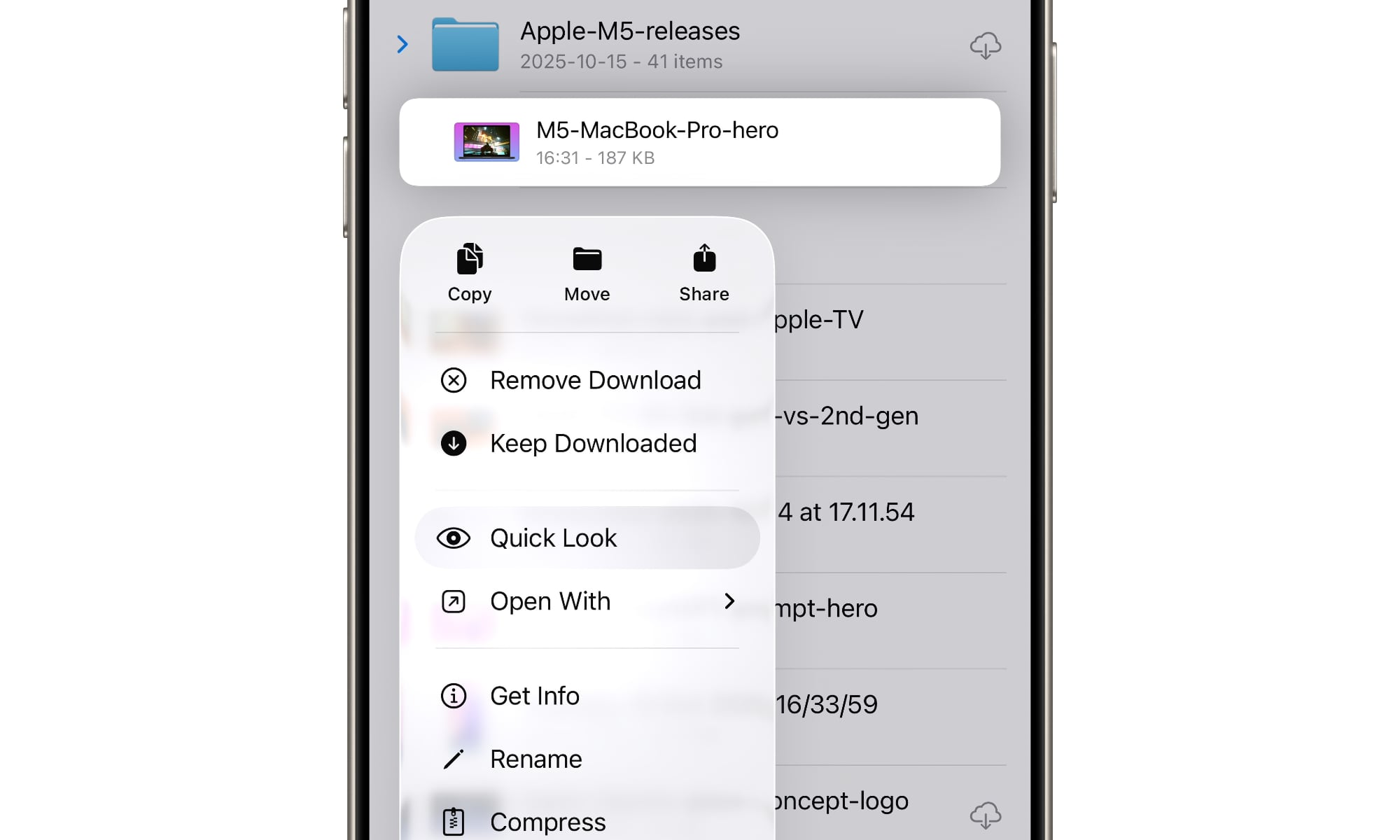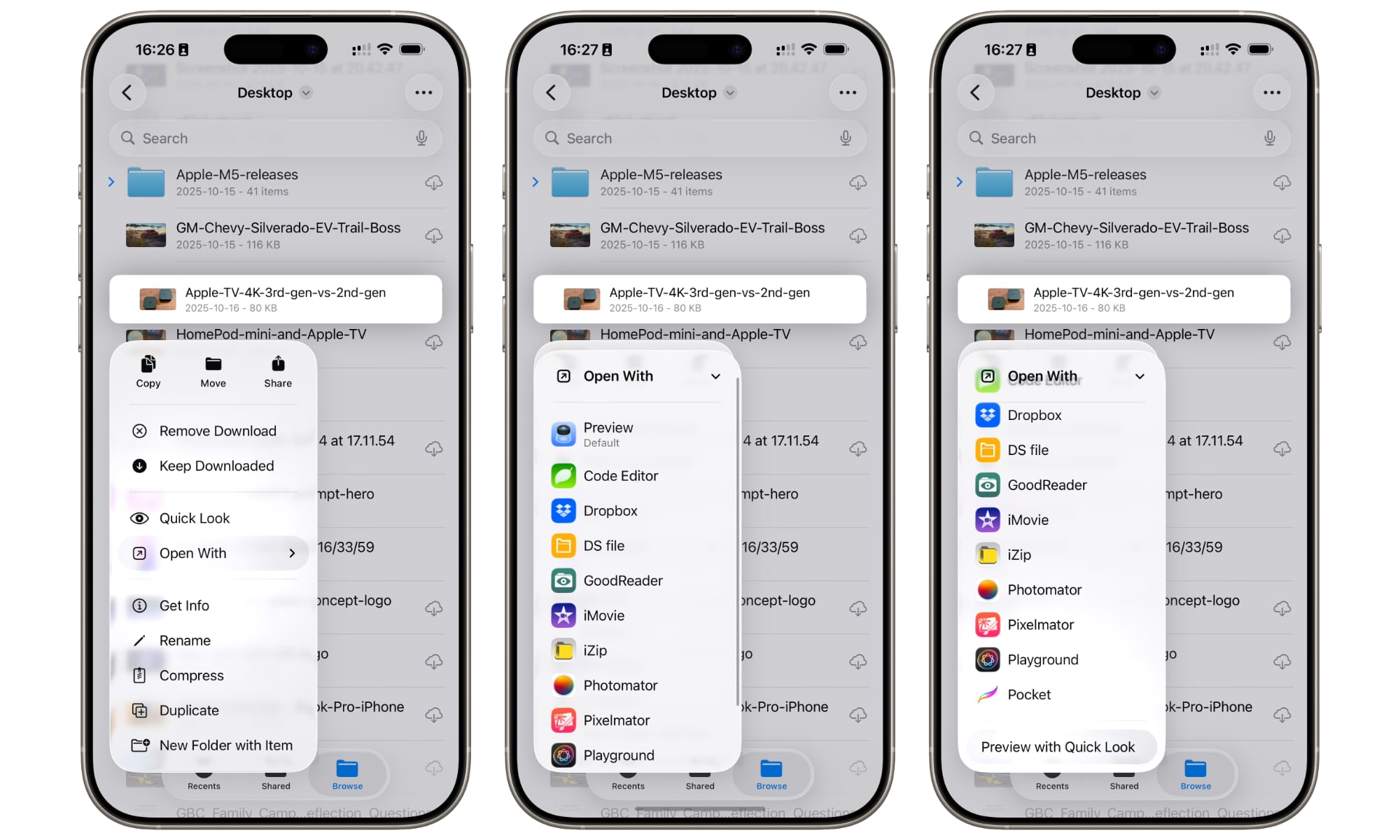How to Restore the Classic Preview Experience in iOS 26
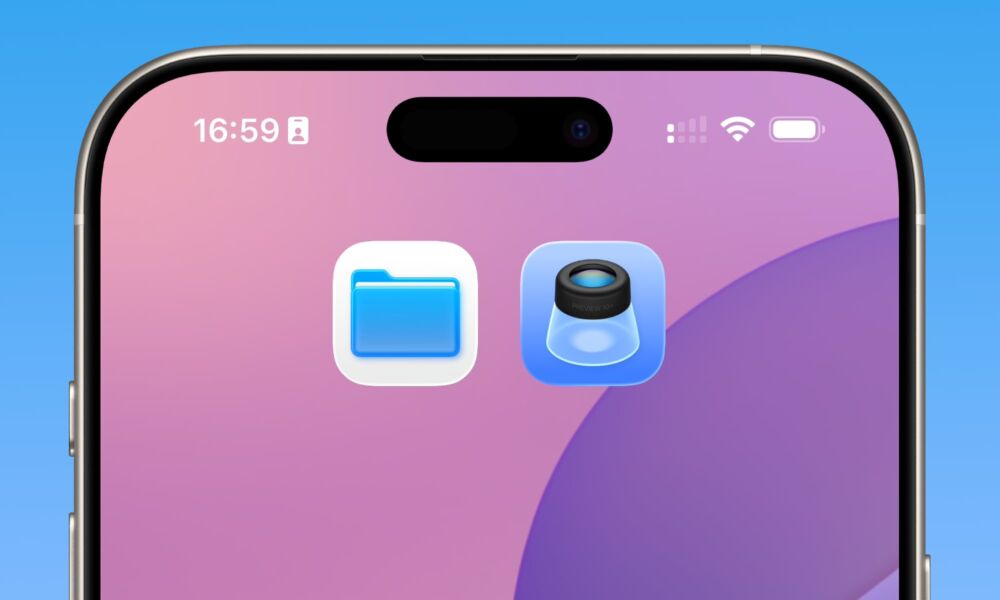
Toggle Dark Mode
This year’s iPadOS 26 update brings the mobile experience closer than ever to macOS, with a windowed multitasking system and a richer set of file management tools — and adds the Mac’s venerable Preview app to the iPad. The iPhone gets it too in iOS 26.
While Preview is a very helpful addition for iPad users, introducing a richer and more accessible selection of markup and editing tools, including Apple Pencil support, it feels a bit more out of place on the iPhone, where not everyone has a use for more sophisticated PDF features.
That’s not to say that Preview isn’t useful on the iPhone — it’s just that it goes beyond what a lot of folks actually need, especially since all the built-in markup tools are still baked into the operating system, and work just as well as they did in previous iOS versions.
The problem is that many iPhone users have found a downside to Preview: it introduces friction by requiring the opening of every PDF and image file. Before iOS 26, tapping on a photo or a PDF would preview it directly in Files; now, it sends you over to the Preview app and opens it there instead.
That’s not so bad when you want to open a specific document, but it’s a nuisance when you want to sift through a folder full of images. Before iOS 26, you could tap on a single photo in the Files app to open it full-screen, and then swipe left or right to move through the rest of the images and other files in the folder. This isn’t possible in Preview, as it’s a separate app that only loads the single file that you’ve selected.
How to Go Back to Previewing Files in the Files App
The good news is that there is a way to revert to the older behavior. In fact, there’s more than one solution.
If you prefer to use Preview by default when you tap on a file, but occasionally want to bring up previews directly in the Files app, you can still access Quick Look from the menu that appears when you long-press on a file. This will open that particular file directly in the Files app, and once you’re there, you can use the Quick Look viewer to swipe left and right just like you could before iOS 26.
However, if you want to return to the pre-iOS 26 behavior by default, the easiest way is to simply delete the Preview app entirely. The Files app is smart enough to revert to its built-in Quick Look feature when Preview isn’t available to open PDFs or images.
Of course, that’s also a bit of a brute force approach. While you can always reinstall Preview from the App Store, if you want to keep it around for other reasons — like autofilling forms, scanning documents, and converting images — there’s still a pretty easy way to get Files to bypass it. Here’s how:
- Open the Files app on your iPhone or iPad.
- Locate any image file and press and hold on it.
- From the menu that appears, select Open With.
- Scroll to the bottom and choose Preview with Quick Look.
This setting will apply to all files of the same general type as the one you’ve selected, so once you’ve enabled it for a JPG file, it will apply to all JPGs you open from the Files app, and even PNG and other image formats. However, it won’t apply to PDFs unless you repeat the steps above with a PDF file.
Note that you can still open images and PDFs directly in Preview by using the same Open With menu option; the Quick Look setting acts as a toggle, as indicated by the checkmark that appears beside it when enabled; it remains active until you toggle it off by repeating the above steps.
When viewing a PDF in Quick Look, you’ll also see a button at the bottom to open it in Preview, giving you the best of both worlds: a quick way of peeking inside while staying in the Files app with a short path to the full Preview app for those times you want to do more sophisticated editing or markup.
While Apple’s push to unify its platforms sometimes complicates familiar workflows, at least iOS 26 lets you decide whether you’d rather edit in Preview or just peek at your files with Quick Look.