How to Quickly Switch Between and Force Close Apps on the New Apple TV
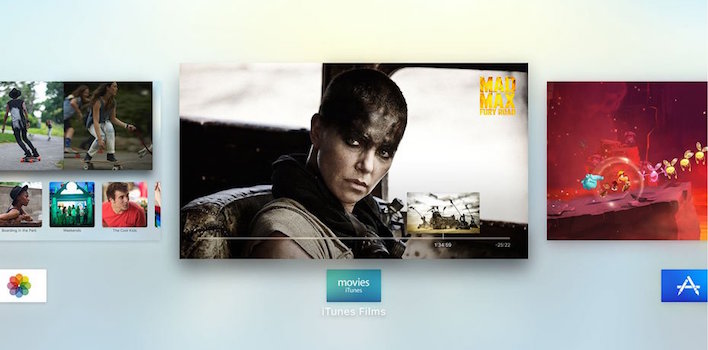
Toggle Dark Mode
Thanks in part to its functionally similar software platform, the multitasking feature on the new Apple TV is more akin to its iOS counterpart than ever before.
The inclusion of a new, dedicated home button on the Siri-enabled Remote control, for example — which functions largely like that on the iPhone and iPad — makes navigating the new set-top box a breeze.
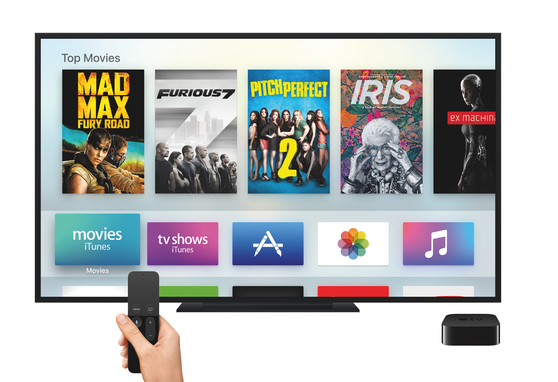
The entirely redesigned Siri Remote is outfitted with the same Menu button as its predecessor, however, this time around, the remote gains a new home button located just to the right of that. Whereas the Menu button, as was always the case, takes users back only one window within a particular application, the Home button is now a fast and easy way to return to the tvOS home screen to access other applications.
Merely navigating back to the home screen isn’t exactly necessary for switching apps, though, because, very similar to the functionality of iPhone multitasking, users can simply double-press the Apple TV Home button to pull up a list of recently opened apps.
These apps are then presented in a pop-over menu from left to right, and, by using the Siri-enabled Remote trackpad, users can scroll to the right or left and quickly jump to their favorite app.
Additionally, in another feature that was brought over from iOS, users can swipe up on the trackpad when an app is selected to force-close the app. However, as is the case with the iPhone and iPad, some apps will intelligently run in the background to complete tasks, nevertheless, even though Apple provides the option close them to fix potential problems if they freeze or crash.
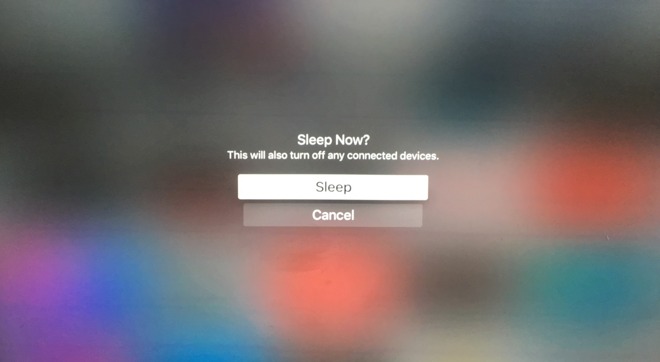
Also incorporated within the new tvOS is a fast and easy way to put the Apple TV to sleep. Utilizing the new Home button, simply press and hold for a few seconds, until the pop-up menu option to put the device into sleep mode is presented.






