3 Ways to Monitor and Control Your Data Usage Directly from Your iPhone
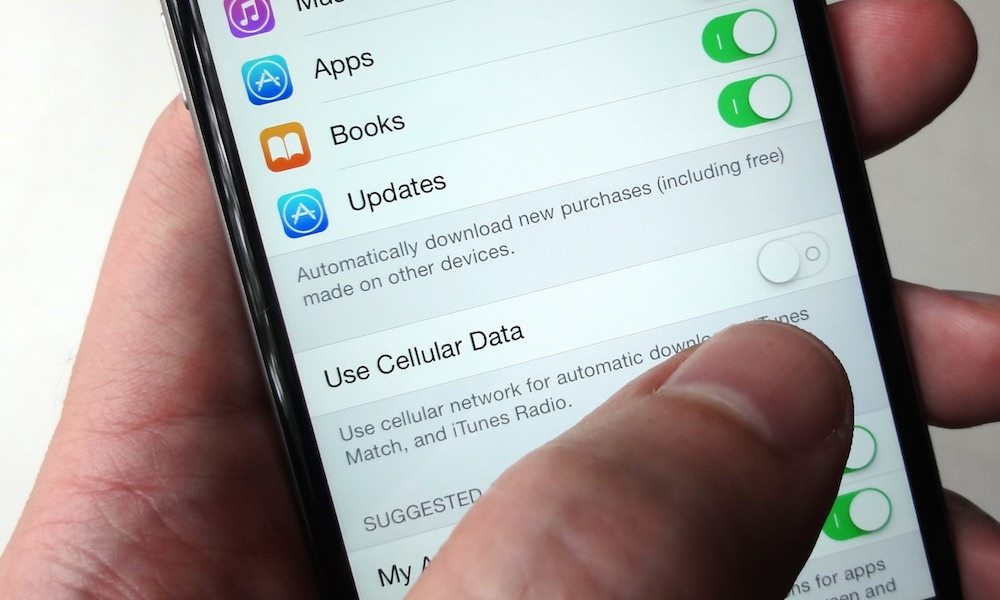
Toggle Dark Mode
Monthly data limits are the bane of pretty much every smartphone user. Worst of all, it can be hard to keep track of how much data we’re consuming — especially when we’re busy browsing the web, watching videos, or streaming music.
If one of your worst fears is getting an alert from your carrier saying that you went over your data limit, there are a few easy ways to help keep track how much of your data allotment you’re using each month.
1. First, you can monitor your cellular data usage from the iPhone’s Settings menu. Just open Settings > Cellular, and under Current Period, you’ll be able to see how much data usage you’ve used. Unfortunately, there is a catch to this method — if it seems like the number can’t possibly be accurate, that’s probably because it’s not. This is because the iPhone’s “current period” number doesn’t reset automatically at the end of your billing cycle — so if you’ve never bothered to reset it, you’re really just seeing how much total data you’ve used on the device since you got it.
There’s an easy fix for that, of course: just reset it manually when your billing cycle is up. Just go to Settings > Cellular, scroll all the way to the bottom and tap the Reset Statistics button. To help you remember, you could always set up a monthly reminder.
2. You can also monitor your phone’s biggest data-hogging apps from the Cellular menu — and even control or restrict what apps get to use your precious data, and force apps to restrict their usage to Wi-Fi.
3. Depending on the carrier, once you ‘call’ in the code, you’ll get a text with your data usage information. As an example, here are the steps for the four big carriers in the U.S. Remember this method makes use of the Phone app — not iMessage.
Verizon: Dial #DATA in the Phone app, and tap Send.
AT&T: Dial *DATA# in the phone app, and tap Send.
T-Mobile: Dial #WEB# in the Phone app, and tap Send.
Sprint: For Sprint, the method is a bit different. You’ll have to dial *4, make a phone call, and follow the voice prompts.






