How to Make One-Handed Typing Easier on Your iPhone
 Credit: Farknot Architect / Adobe Stock
Credit: Farknot Architect / Adobe StockToggle Dark Mode
Do you wish you could text with just one hand comfortably on your iPhone, but it’s just a bit too big and unwieldy? For instance, maybe you need to fire off a quick text or email while you’re walking down the street with a cup of coffee.
Apple always tries to strike the perfect balance between the iPhone’s size and utility. In reality, many of us wish our iPhone was a bit smaller. But, as always, Apple is one step ahead. There’s a hidden feature baked into the iPhone’s keyboard that makes one-handed typing easier, whether you’re a lefty or a righty. Here’s how.
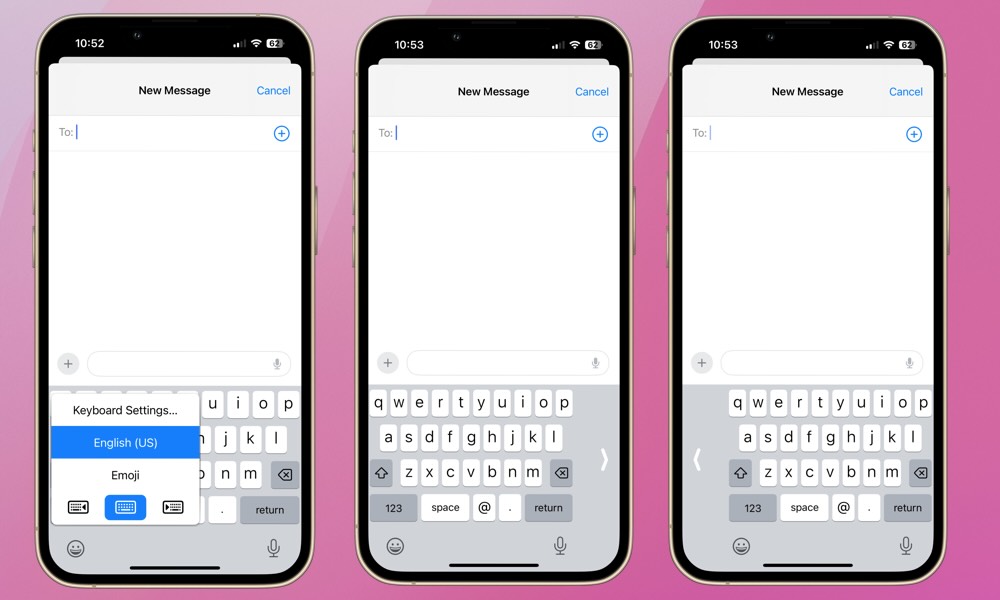
It’s possible to skew your iPhone’s keyboard to the left or right. Open your Messages app and hold the emoji or globe symbol in the very bottom-left corner of your screen. Below the list of any alternative keyboards or languages you have set up, you’ll see three keyboard icons.
The icon with the arrow pointing left pushes the keyboard to the left, and the icon with the arrow pointing right pushes the keyboard to the right. You can position the keyboard perfectly for thumbing your typing according to the size of your hand. For some righties, moving the keyboard to the left will feel more comfortable, and vice versa.
Tapping the white arrow or holding the emoji/globe symbol again and tapping the middle keyboard will re-center your keyboard. If you do decide to move your keyboard to one side or the other, the change will be applied any time you open your keyboard, whether in Messages, Safari, or another app. If you find this feature useful, you won’t have to constantly reposition your keyboard.
We’ve found that adjusting the keyboard also reduces drops for one-handed typers. So, you might want to take this feature on a test run if you’re constantly fumbling with your iPhone while trying to type with one hand. Moving the keyboard to the left or right does make the keys a bit smaller, so it can be a bit awkward at first and takes some practice to get used to. Give it a try for a day or two or a text or two. You might love it. If not, it’s easy to switch back and forth.






