How to Install iOS 9.3’s ‘Night Shift’ on Your Mac Right Now

Toggle Dark Mode
There’s really no question when it comes to reading from a brightly-lit screen just before bed — doing so is almost guaranteed to cause some sort of disruption in your sleep patterns, if not have adverse effects on your health altogether.
This is why, at least in part, the Flux app was so popular in the jailbreaking community, because installing it on your iPhone or iPad would enable you to tweak the brightness of various UI aspects and how they’d be displayed under alternate lighting situations.

And that was just great, indeed, for the avid reader or the occasional typist who utilized those precious “before bed” hours to catch up on the latest, or pour their hearts out in a word processor, or just stare into a brightly-lit screen — whatever their ultimate goal or intention may be.
For the 99% of us that don’t have a jailbroken iOS device, though, the plain and simple answer was that there was no answer. Until (drumroll please) … Apple unveiled the Night Shift feature in iOS 9.3 beta, enabling all the features of F.lux (and more), which is soon to be hitting iPhones and iPads the world over when iOS 9.3 officially sees the light of day.
In the interim, however, if you happen to own a Mac laptop or desktop computer, developers of the f.lux app have an alternate solution for you!
How to Get iOS 9.3’s Night Shift (f.lux) on Your Mac
F.lux is, in essence, what Night Shift will be for iOS 9.3, though what has been available for jailbroken iPhones for quite some time now.
With the ultimate goal of reducing nighttime exposure to blue light that’s typically omitted from your computer screen during the day, f.lux can be downloaded directly from the company’s website, and even features a wealth of information to substantiate the case that, well, blue light is just really, really bad for your eyes, especially at bed time.
To download f.lux for Mac, simply visit the following link: F.lux for Mac, and download the .zip file accordingly.
(Keep in mind, however, that since this is a .zip file, it will need to be unzipped in order for the app to be granted access. Fortunately, that’s a relatively simple process, and once the app is unzipped, you can simply double-click the f.lux icon > Open.
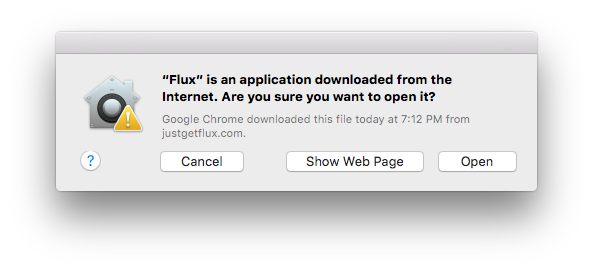 **A note from the Developer: “For people using f.lux on El Capitan (10.11): The new version of “Automatically adjust brightness” in El Capitan seems to cause flickering with f.lux. For the moment, you’ll have to turn this feature off to use f.lux. To make the fix, use System Preferences > Displays and uncheck. Occasionally, a reboot may also be necessary.”
**A note from the Developer: “For people using f.lux on El Capitan (10.11): The new version of “Automatically adjust brightness” in El Capitan seems to cause flickering with f.lux. For the moment, you’ll have to turn this feature off to use f.lux. To make the fix, use System Preferences > Displays and uncheck. Occasionally, a reboot may also be necessary.”
Once the app is opened, f.lux will remind you to drag the app icon to your applications folder as you normally would any new downloaded app. F.lux has made this process easier than ever, though, thanks to the inclusion of a simple, no-nonsense “Move to Applications Folder” button. Click. Whoosh. Piece of cake!
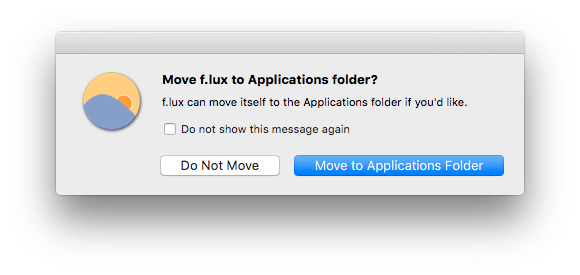 You will then be prompted to grant f.lux access to your current location. While not mandatory, this aspect of the installation process doesn’t in any way effect the download, and settings can be adjusted at any time via the f.lux app settings panel.
You will then be prompted to grant f.lux access to your current location. While not mandatory, this aspect of the installation process doesn’t in any way effect the download, and settings can be adjusted at any time via the f.lux app settings panel.
Once the app is downloaded, you’re ready to go with the basic, pre-configured settings. Of course, to change these settings at any time, just visit the f.lux settings icon in the tool bar.
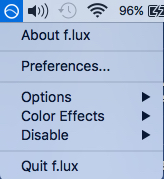
From the toolbar icon drop-down menu, you can also make adjustments to the app options and special effects of various kinds.
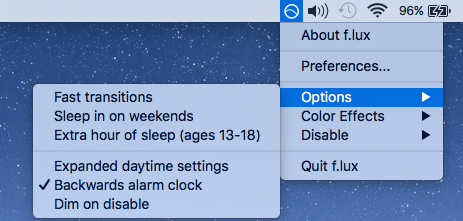
Adjusting Color Effects:
Adjusting the color effects is pretty cool, and relatively simple, too. You can choose from a variety of pre-configured options, or even add onto existing themes. One of the coolest, by far, has to be the OS X Dark Theme, which, at sunset, will turn the menu bar into a a white on black color scheme, thus eschewing the otherwise piercing ambiance of the daytime light-themed toolbar.
Disable:
You can also disable and enable f.lux relatively easily — for an hour, or until sunrise, or even according to your own schedule based on your location.
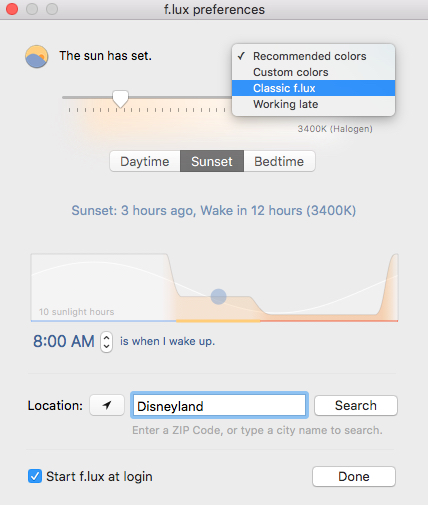
From the toolbar, you can also access the f.lux Preferences panel.
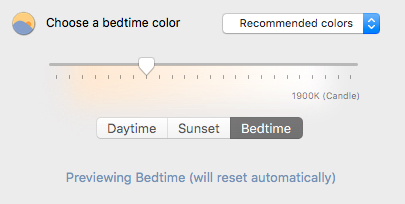
In the Preferences panel, you can adjust the settings for Daytime, Nighttime, location, and even customize the setting by moving the pointer within the spectrum (bar) located under each settings section.
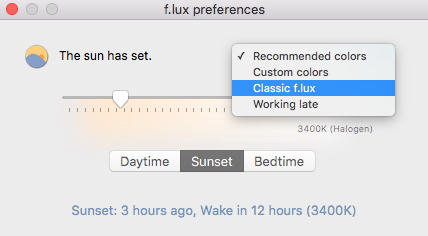
The Developer’s Personal Recommendations for each Category:
Recommended colors: Use these for the first week while you get used to the change of colors and discover how you like to use f.lux.
Custom colors: Custom color control, click the time of day you want to change and then drag the slider to your preferred color temperature.
Classic f.lux: At sunset, f.lux will fade to 3400K, and turn off at sunrise. For large screens this setting is probably not strong enough to remove all alerting light.
Working late: for extreme night owls, removes solar timing and gives 14 hours of bright waking light.
And there you have it, folks — f.lux at your fingertips!
Learn More: This Advanced Tweak Will Animate Your iPhone’s Icons
What do you think about having f.lux on your Mac?
Would you download it to start enjoying the benefits of Night Shift on your Mac today?






