How to Get the iPhone Lock Screen Volume Slider Back
 Yaar / Adobe Stock
Yaar / Adobe Stock
Toggle Dark Mode
In iOS 16 and earlier, there was a horizontal volume slider on your iPhone’s Lock Screen when media was playing. This simple feature made adjusting the volume of your music, movie, podcast, or audiobook quick and easy.
For some reason, the Lock Screen volume slider disappeared with iOS 17. Maybe Apple thought the iPhone’s user interface was cleaner without it. Perhaps Apple wanted to shift the focus towards their new Dynamic Island available on the iPhone 14 Pro and newer models.
It’s hard to say using the volume buttons on the side of the iPhone is too cumbersome of a task. Neither is swiping down from the top-right corner of an unlocked iPhone to adjust the volume via the Control Center. For that matter, Siri can adjust the volume for you, too. Still, it’s convenient to actually see what level the volume is currently playing at before adjusting. Fortunately, Apple brought this feature back in iOS 18.2, although it’s not enabled by default. Here’s how to switch it back on.
How to Add a Volume Slider to Your iPhone’s Lock Screen
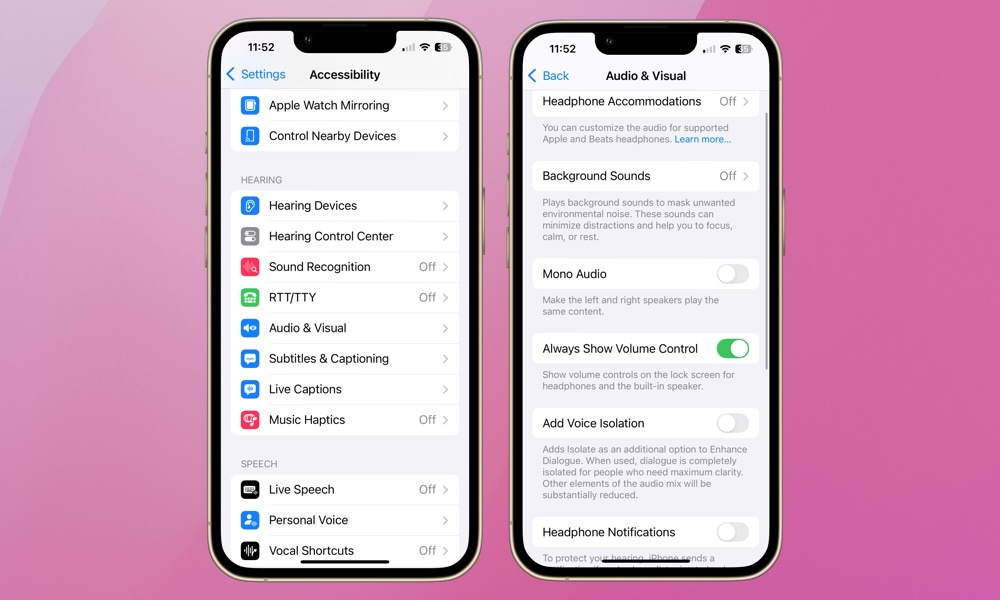
If you want a horizontal volume control slider on your iPhone’s Lock Screen, you can add it. Apple has it disabled by default, but you can add it via your phone’s Accessibility settings:
- Open the Settings app.
- Tap Accessibility.
- Scroll down to find Audio & Visual and tap it.
- On the next screen, you’ll find a toggle switch for Always Show Volume Control. Enable it or disable it according to your preference.
The below image shows a tale of two Lock Screens. One without the volume control slider, and one with it. Decisions, decisions.
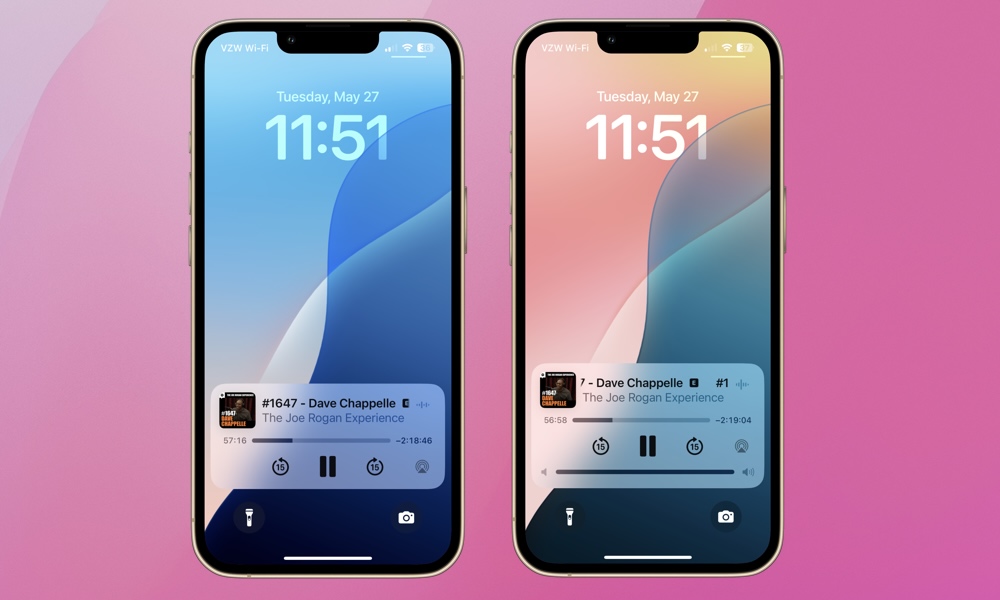
When it comes to media volume on the iPhone — music, games, podcasts, apps, and more — I prefer having the volume slider. Remember, the Volume Up and Down buttons on the iPhone are based on context. If media is playing, the buttons will adjust the media volume. If not, the Volume Up/Down buttons will adjust the ringer and alert volume levels.
If you want to take things a step further, there’s a way to disable the Volume buttons from controlling ringer/alert levels so they only control media. To do so, go to Settings > Sounds & Haptics and disable the Change with Buttons toggle under Ringtone and Alerts. We don’t recommend this unless you know you want a fixed alert volume but flexible media control. For some, that could fit the bill.







