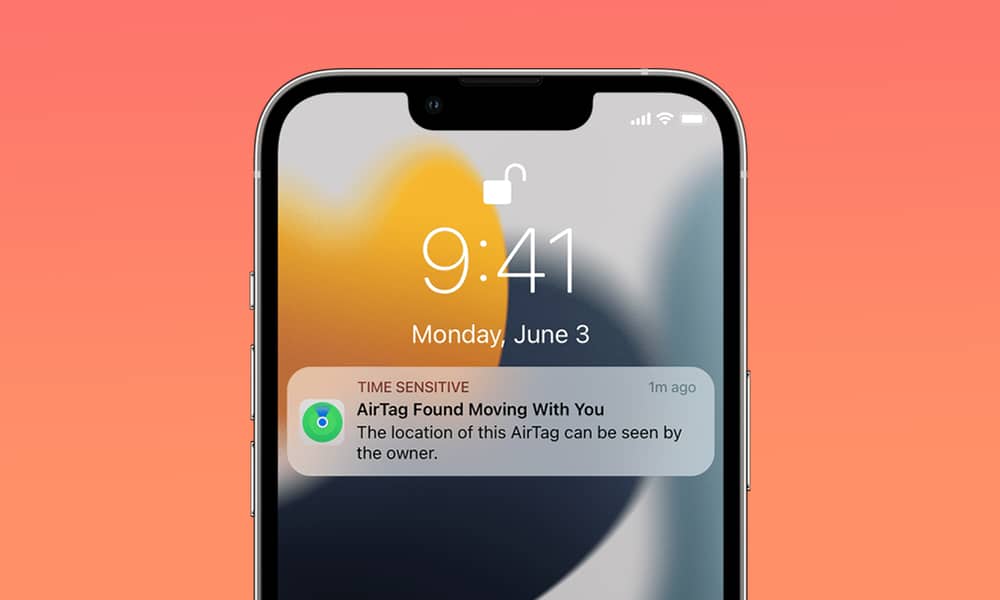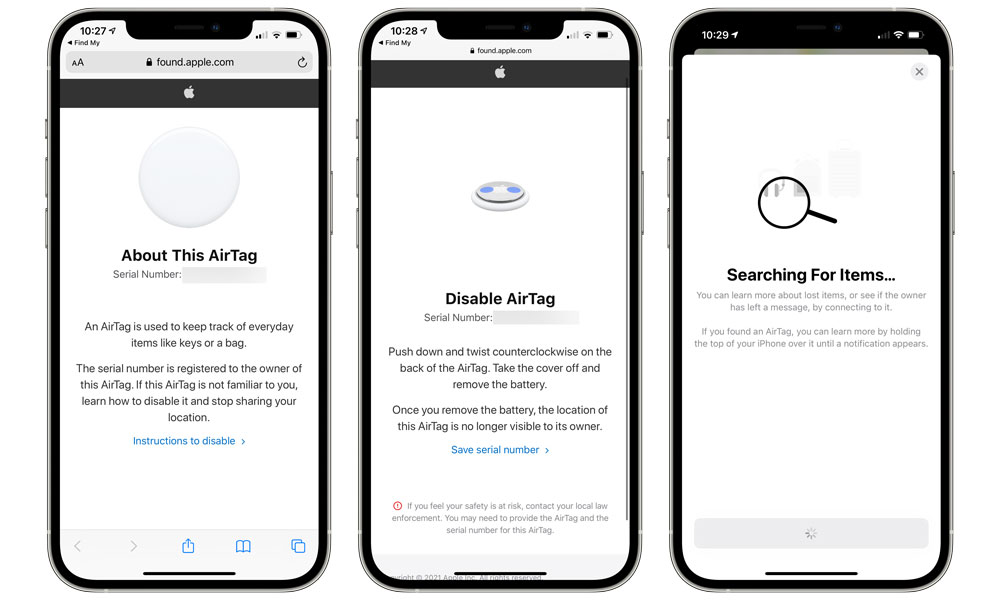How to Find an Apple AirTag Hidden in Your Car and Stop It from Tracking You
 Credit: Daniel Romero / Unsplash
Credit: Daniel Romero / UnsplashToggle Dark Mode
AirTags are extremely useful accessories that can help you keep all your stuff in check. Not only will you know where your things are at all times, but you can also get precise directions right on your iPhone when a misplaced item is nearby.
Unfortunately, some folks have been using the Apple AirTag wrongly; many criminals use these accessories to track people rather than things.
Some stalkers even leave AirTags in someone else’s car so they can track their victim’s every move, which is really disturbing.
The good news is that while Apple can’t do much to prevent this kind of abuse, it has created a feature that notifies you on your iPhone whenever an AirTag that doesn’t belong to you is detected moving around with you.
Note that this won’t simply alert you to every other AirTag in your vicinity — that would be chaos as you travel around town surrounded by legitimate AirTags owners. Instead, the feature tries to focus on AirTags that have been planted on you or in your personal belongings.
This means the unknown AirTag first has to be out of range of its owner’s iPhone, meaning it’s been lost or deliberately left behind. Secondly, your iPhone has to detect that it’s moving around with you. An AirTag that’s simply sitting near you could simply be someone’s lost keys or backpack; an AirTag that’s still nearby after you’ve moved to a new location is suspicious and warrants further investigation.
These notifications also won’t always be immediate, as it may take some time for your iPhone to decide that an AirTag is actually following you specifically, rather than seeing an AirTag that someone lost on a public transit vehicle that’s only coincidentally moving around with you. However, you should be notified almost immediately if an AirTag follows you to a significant location such as your home or office.
Lastly, while we’re focusing on AirTags in this article, these alerts can come from other Find My-enabled devices, including AirPods and third-party trackers that are compatible with Apple’s Find My network.
How to Get Alerts When an AirTag Is Following You
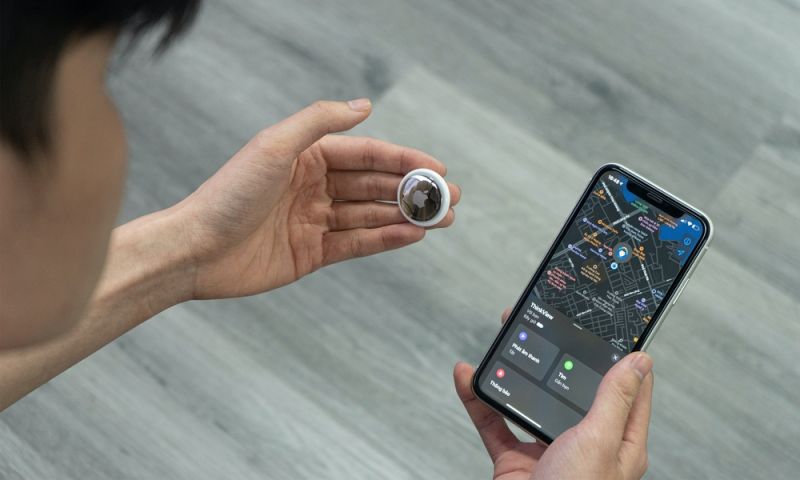
Your iPhone needs to be running at least iOS 14.5 to get notifications when an unidentified Apple AirTag is following you around. That shouldn’t be a problem since every iPhone released in the last nine years supports at least this version, but it’s worth keeping in mind that an iPhone 6 or earlier model won’t be able to support these tracking notifications.
You’ll need to check a few things to make sure everything is set up properly. Most of these settings should be enabled by default, but it’s always a good idea to ensure you haven’t inadvertently turned something off while trying to protect your privacy in other ways.
- First, you need to make sure that Location Services is enabled on your iPhone. This feature lets specific apps — or your iPhone — check your current location. You can still disable this feature for specific apps that you don’t want using your location, but your iPhone needs to be able to know your location so it can identify if an AirTag is following you while you’re moving around.
To make sure it’s enabled, go to Settings > Privacy & Security > Location Services and check that Location Services is on. If not, enable it, and then feel free to go down the list of apps and turn off any individual ones that you don’t want accessing your location. - Once you’ve confirmed that, there are two other settings you’ll need to check by scrolling down and selecting System Services. First, ensure that Find My iPhone is toggled on, as your iPhone won’t otherwise participate in the Find My network where AirTags live.
- Next, make sure Significant Locations is turned on. This feature allows your iPhone to keep track of places that are important to you, such as your home or office. This setting isn’t strictly necessary to receive tracking notifications, but it’s a good idea to make sure it’s on as it lets your iPhone know when you arrive home and send you an immediate notification if an AirTag has followed you there.
- Check to confirm Tracking Notifications are enabled. These can be found in Settings > Notifications > Tracking Notifications. You can also access this setting from the Find My app if you have it installed by going to Customize Tracking Notifications on the Me tab.
- Ensure Bluetooth is switched on in the Settings app. Your iPhone won’t be able to spot nearby AirTags if this is off.
- It’s also helpful to ensure that you have the Find My app installed on your iPhone. This isn’t necessary to receive tracking notifications, as that part is built into iOS, but it will help you identify and track down any unknown AirTags you happen across. As with the other settings we’ve discussed, this is installed by default on a new iPhone, but if you’ve removed it for whatever reason, you can always redownload it from the App Store.
Once you have all of that covered, you should get an alert when an unknown AirTag or other Find My-enabled device has been following you around for a while or is still with you when you arrive at your home, office, or another location you frequent.
How to Find an Unwanted AirTag
Hopefully, you’ll never actually be stalked using an AirTag, but if there’s one moving around with you that you don’t own, you’ll get a notification on your iPhone saying so. Keep in mind that this isn’t always a case for alarm, as it can also happen with AirTags belonging to friends or family members. For example, if your partner leaves their bag in your car after you drop them off somewhere, you’ll likely get an alert about an unknown AirTag following you around by the time you arrive back home.
However, that doesn’t mean you should ignore it. If an alert shows up, you can check it out by tapping on the notification and then selecting Continue. The alert will show you how long the AirTag has been following you, and the locations you visited while it was nearby.
This may give you a clue as to what’s going on, but you can also tap on Play Sound to help locate the lost AirTag. If you have an iPhone model with Ultra Wideband — that is, an iPhone 11 or a later model ( excluding the iPhone SE) — you can tap Find Nearby to use Precision Finding to get more accurate directions.
Follow the sound or the directions on your screen to find the AirTag.
If you’ve discovered an AirTag that’s followed you to your home or another private location and you’re concerned for your safety, you should immediately contact law enforcement and make plans to go to a safe location.
What You Need to Do After You Find the AirTag

All that we’ve covered will only help you locate the AirTag, which will still be tracking you unless you take action.
Once you find the AirTag, you can get more information about it or disable it completely. To do this, hold the white side of the AirTag near your iPhone until you see a notification on your screen.
Next, tap on the notification, which will redirect you to a website where you can find more information about the AirTag. For instance, you can get the device’s serial number and the last four digits of the phone number of the AirTag’s owner, just in case you actually know the person the AirTag belongs to.
If the owner has marked the AirTag as lost, you may see additional information provided by the owner to help you contact them and return their lost device and anything else that it might be attached to.
Note that it’s a good idea to take a screenshot of this page so you have a record of it. Law enforcement officials can work with Apple to track down the AirTag’s owner based on its serial number.
If you don’t know the owner, and they didn’t report it as lost, you should disable the AirTag so it stops tracking your location. To do this, you simply need to remove the battery by twisting the metal back of the AirTag slightly until the battery cover pops off, and then taking the coin cell out. At that point, the AirTag will be inert.
If you’re not sure how to do this, you can open the Find My app and select Items > Items Detected With You. From there, select the unknown AirTag and tap on Instructions. This will walk you through the steps to remove the battery and thereby disable the AirTag.
Now, you can throw the AirTag away or contact the police to file a report. If you feel like you might be a risk, then calling the authorities is the best course of action. Don’t discard the AirTag in this case, as law enforcement officials will most likely need the physical evidence, even if you’ve captured a screenshot.
Don’t Let AirTags Track You
Unless it’s your own AirTag, you really don’t want any strange accessory tracking your every movement. Sadly, it’s virtually impossible for Apple to make AirTags 100% secure against abuse by stalkers, and people have managed to track others simply by hiding an AirTag in their car.
If this happens to you, try to remain calm and find the AirTag. Of course, you should also contact your local law enforcement if you feel like you might not be safe.