How to Edit Photos Directly from iOS 10’s Messages App
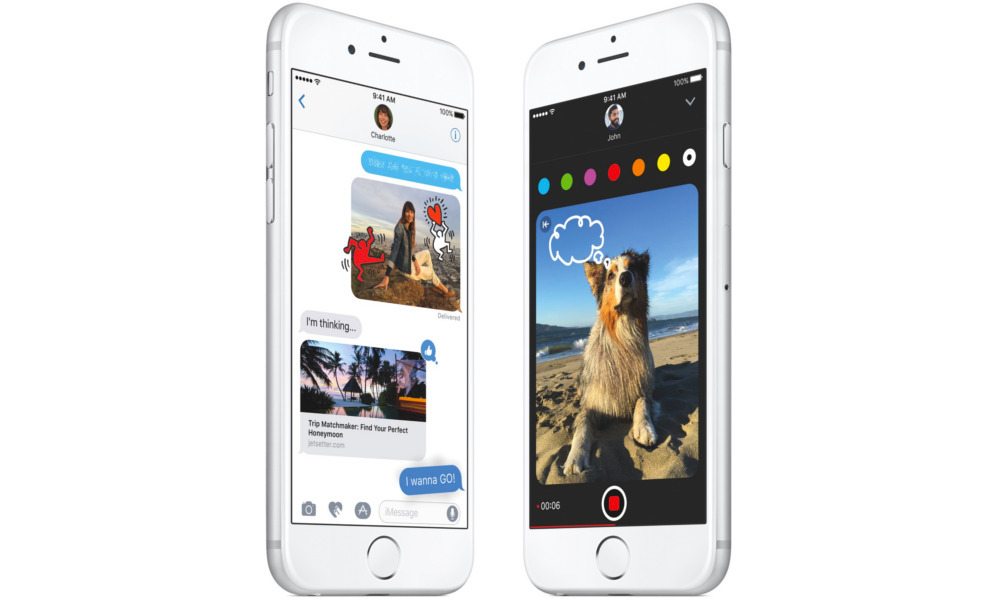
Toggle Dark Mode
We know that Messages received a major overhaul in Apple’s latest version of iOS, but one of the most clever additions to the stock messaging app is the ability to edit images within the app — saving you from having to jump around between Messages and Photos. Additionally, iOS 10 also allows you to markup your photos — letting you easily draw and place text over them. Here’s how it’s done.
1. Open the Messages app.
2. Find the conversation thread you want to send an image in.
3. Tap the Camera icon — if it isn’t showing, tap on the arrow to the left of the text field. Take a picture within the Messages app, or alternatively, select the photo you want to edit. This will place the photo in the text field.
4. Tap on the photo. This brings up a couple of options.
5. To edit the photo, tap on the Edit option in the bottom-right corner.
 6. This will allow you to resize, reorient and crop the photo. You can also add a filter or color profile from this menu.
6. This will allow you to resize, reorient and crop the photo. You can also add a filter or color profile from this menu.
7. Tap Done when you are happy with your edits.
8. To Markup, tap the photo in the text field, and tap the Markup option in the bottom-left corner.
9. From here, you can draw and add text or objects over your photo. When you’re happy with your masterpiece, tap Done.
10. When you’re ready to send off your edited photo, just tap the Send arrow.
One nice addition to this feature is that the original, unedited photo remains on your phone. So while your friend will get your marked up and edited masterpiece, you’ll still have the untouched picture tucked away safely within the Photos app.








