How to Download Maps for Offline Use in Bad-Signal Areas
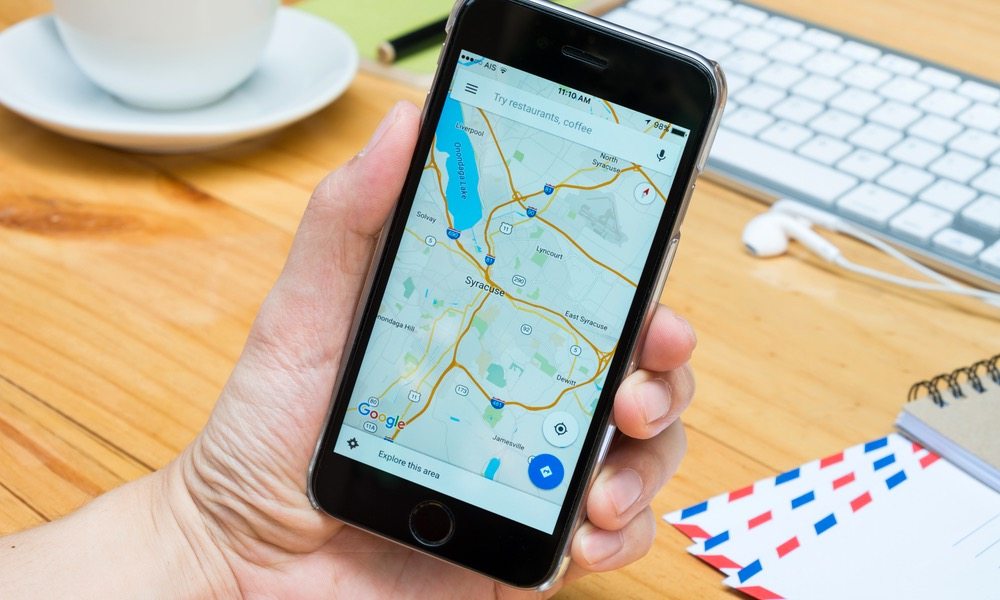
Toggle Dark Mode
There’s no doubt that mobile mapping software —like Google Maps and iOS Maps — has become a staple of our every day commute. From visiting a local destination, to traveling near and far, or even exploring places unseen — mobile mapping certainly helps to guide the way, no matter where you are, to get exactly where you’re hoping to go. But there’s a catch, unfortunately: in order to render a vivid, step-by-step map to your destination of choice, you need to be connected to a 3G/4G LTE or Wi-Fi network.
Well, such is the way it used to be, at least. Google Maps, however — which is inarguably the pioneer of the mobile mapping space, has recently introduced a way to save any and all of your maps to an offline accessible folder.
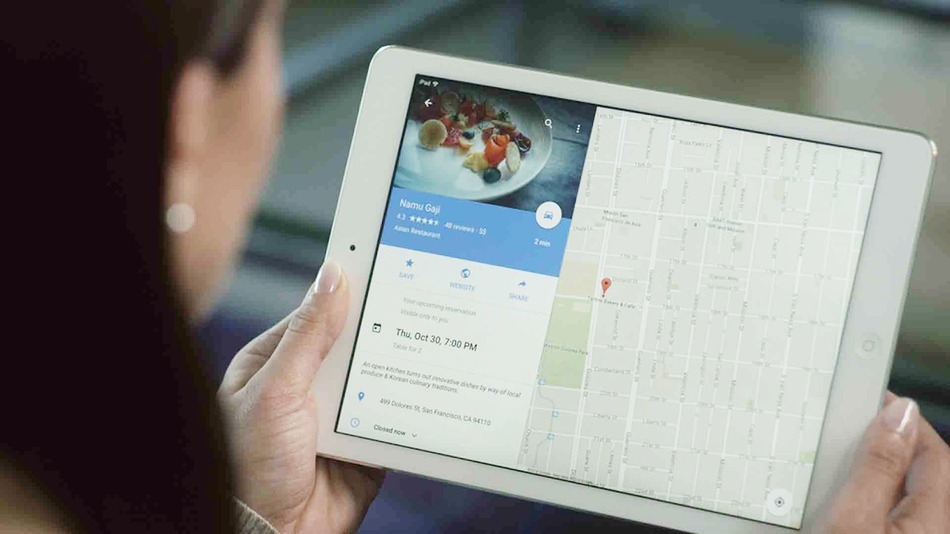
In other words, with Google Maps on iOS, you can now go in and map to your destination beforehand, save the route and directions to on offline folder in the maps app, and then access said route via said folder at your discretion. While out on the open road, or perhaps isolated in a place where wireless signal just doesn’t hit too hard, Google Maps Offline functionality can save you time, energy, and ensure you get to exactly where you’re going.
How To Save Offline Maps to Google Maps for iOS
1. First and foremost, launch the Google Maps app for iOS, and then search for the area you want to save.
2. Tap the “Menu” button, and then select “Offline areas.”
3. Tap the “Plus” button located in the lower right-hand corner.
4. Pinch and zoom on the desired area in order to fine tune a location you’d like to save. (Zooming in on the specific route you need will conserve lots of extra storage space on your device.)
5. Tap on Download.
6. Give your search area a unique name and tap Save under the Google Maps popup menu.
Step One of Two (as shown in photos)
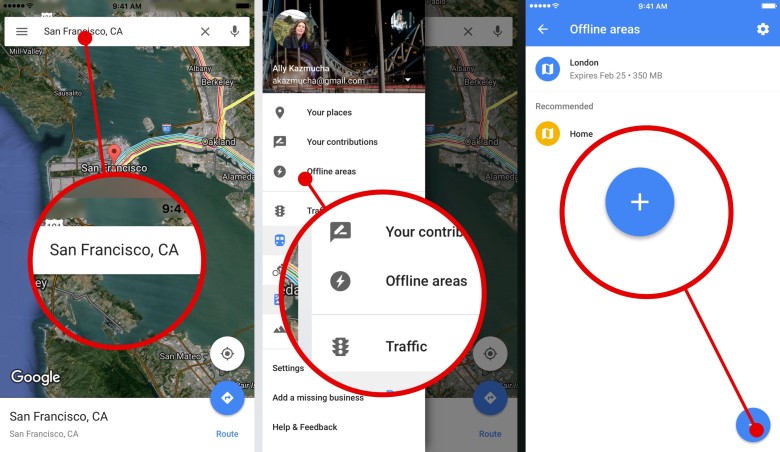
Step Two of Two (as shown in photos)
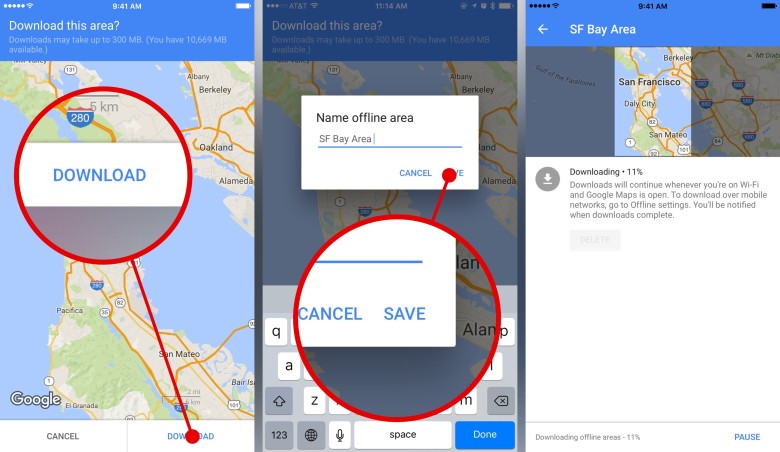
And that just about does it, folks! With your desired route saved as an offline map, you can now access it for future use in one or all of the following ways: Obtain Driving directions, search for certain points of interest or entirely new locations discovered within the downloaded area, or Zoom in and out to view locations in greater detail.
Unfortunately, Google Maps still doesn’t provide walking or transit directions in a savable offline map format, however, since it would be fundamentally impossible to factor in such instances of weather or construction related outages in a saved map.
Oh yeah, and just remember to keep in mind: Google Maps will save your offline maps for 30 days, at which point they’ll be automatically deleted to save storage space on your device. So if you’re planning on traveling to the same place in the future, be sure to re-download your desired map.
Another good idea would be to UPDATE your saved areas as regularly and often as you can. To do that, simply tap on the area you’ve saved and then select the “Update” button. The selected area will then be updated so that it includes any changes that have taken effect since the last download.
Learn More: 6 Ways to Free Memory and Speed Up Your iPhone
What do you think about Google Map’s new offline maps functionality for iOS?






