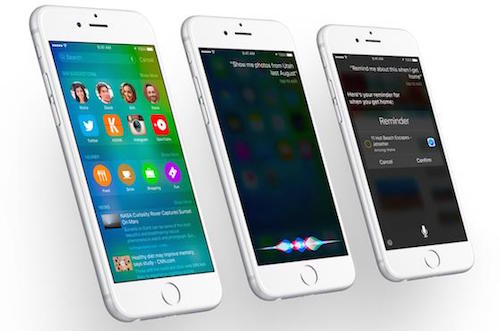How to Delete iPhone Search History and Stay Private
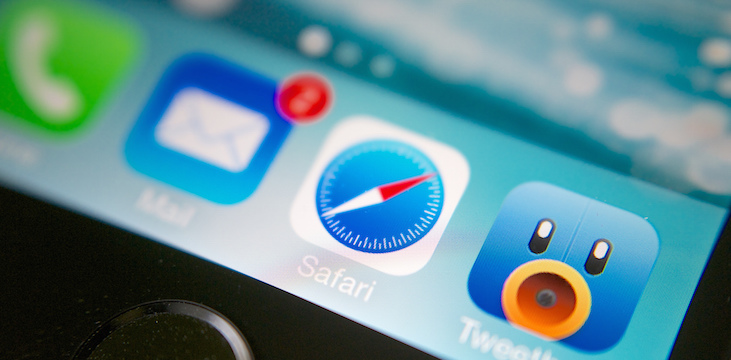
Toggle Dark Mode
How many people do you think would agree “I like it when others snoop through my stuff?” I don’t have statistics on the matter, but I could bet the answer would be close to zero.
We don’t like people snooping through our stuff, as this is an invasion of privacy; and lack of privacy could actually be damaging to our mental health.
Featured Photo: Karlis Dambrans
Privacy is important, and privacy isn’t just for people who are up to no good. We have guilty pleasures that we would rather people not find out about. For example, one time I Google searched the lyrics of a popular Shania Twain song. Would my life have been ruined if someone found out about it? No. Would I like to avoid the teasing and ridicule that would ensue if one of my buddies found out? Absolutely.
So if you’d like to clear your history of Shania Twain and prevent traces of questionable websites, follow these simple steps.
How to Clear All of Your Search History and Browser History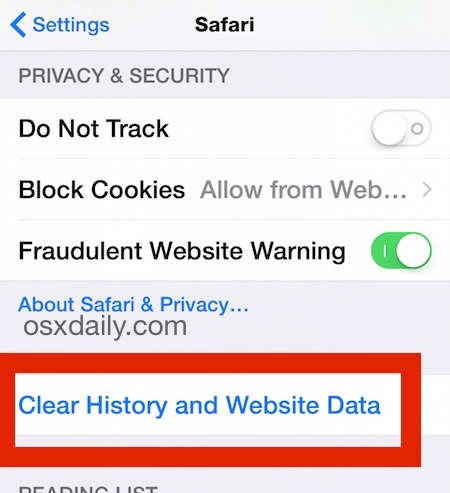
This is actually very simple and requires only a few steps. Be forewarned, that this trick will log you out of the websites you were signed into, but will not delete passwords you have saved in your browser.
1. Open Settings.
2. Scroll down and tap Safari.
3. Find Clear History and Website Data, and tap it.
4. Tap Clear History and Data (in red font).
If you know you’re going to visit a website, or do a web search for something you’re going to delete later, there is an even easier trick to keep your information private.
How to Use Private Browsing Mode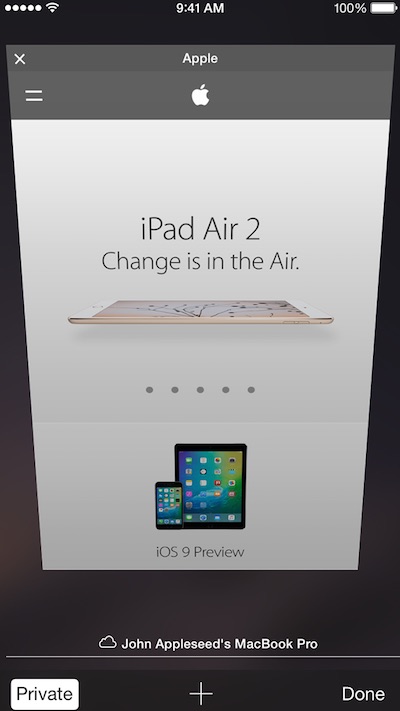
- Open Safari.
- Press the tabs button on the bottom right corner.
- Tap Private on the bottom left corner.
- You’ll see a new message pop up stating that you’ve entered Private Browsing Mode
For tabs in Private Browsing Mode, Safari won’t remember the pages you visit, your search history, or your AutoFill information.”
To begin Private Browsing Mode, tap the plus in the center of the screen at the bottom.
You’ll know immediately when you’re in private mode when the top and bottom navigation bars of Safari are black, rather than white. It is common for iPhone, iPad, and iPod touch users to use Private Browsing Mode at all times.
What if you want to just clear one or two items rather than the whole lot of browsing data? There is a simple way to do this as well.
How to Delete Just a Few History Items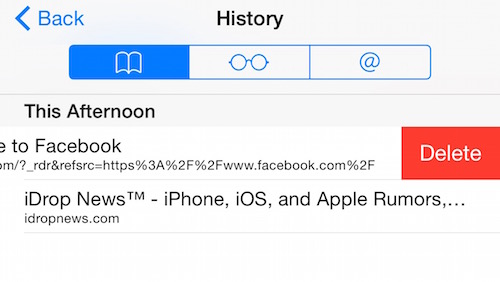
1. Find the bottom navigation bar and click on the icon that looks like an open book.
2. Tap History
3. Slide the webpage you wish to delete from right to left.
4. Tap Delete.
5. Hit done when you’re finished.
There you have it, 3 easy ways to protect your right to privacy on iOS!
If there is any other information regarding clearing search history you’d like to see in this article, something we missed, or you’d just like to mention how much you love us, let us know in the comments below!