How to Clear All Notifications in iOS 10
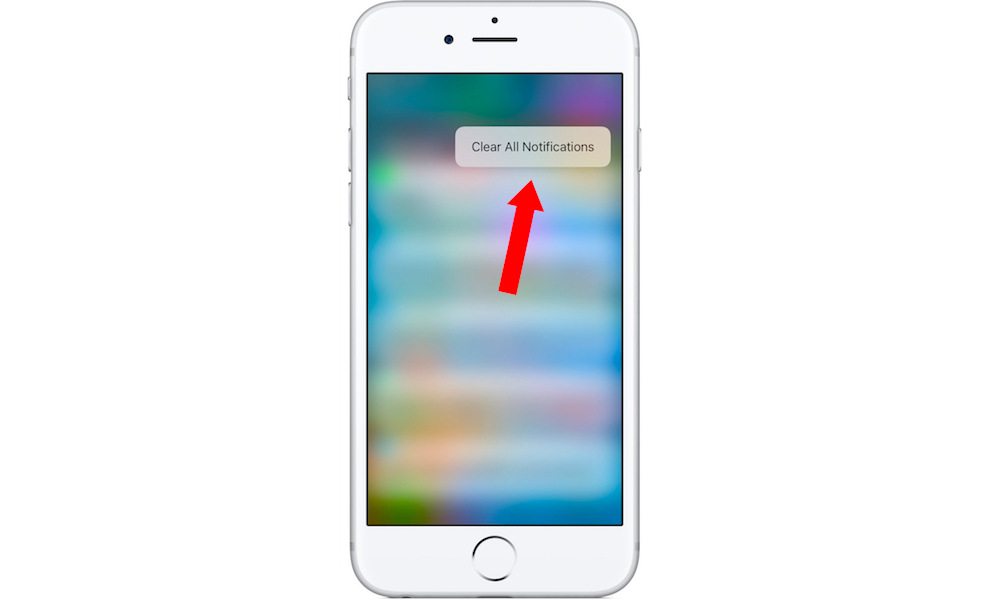
Toggle Dark Mode
Apple’s iOS 10 is the company’s latest operating system, and offers a host of new features to enhance the iPhone and iPad user experience.
One of these new features — drum roll please — is the ability to clear all of your notifications with a single tap. That’s right, you’ll no longer have to individually C\clear notifications that build up on your smartphone.
Unfortunately, this option is only available to phones equipped with 3D Touch — which includes the iPhone 6s, the iPhone 6s Plus, and both models of the iPad Pro (though only if you have an Apple Pencil).
That means, sadly, users of the iPhone SE, or other older models such as the iPhone 5s, won’t be able to use this trick.
Here’s how to do it.
- Swipe down from the top of the screen to reveal the Notifications Center shade.
- Force press on the “X” icon in the upper-right hand corner (to use force press, press “deeper” and a bit more forcefully, as opposed to a light tap).
- The Clear All Notifications option should appear.
- Alternatively if you’re using an iPad Pro, you can do the same thing with an Apple Pencil — just force press on the X icon to reveal the same option.
- Either way, just tap on the Clear All Notifications button, and you’re done.
Again, Apple hasn’t added support for this option on older phones. Even a long press — something that substitutes for a force press in a lot of applications on iOS 10 — won’t work in this case.
The latest iOS is currently in public beta testing, and should see a general rollout sometime this fall.






