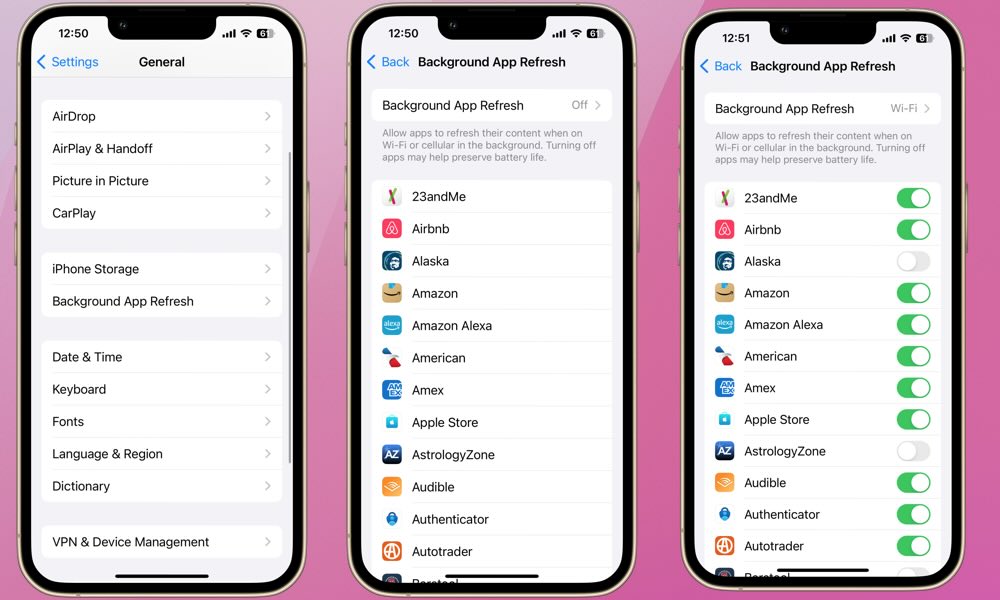How Background App Refresh Really Works on Your iPhone
 Mehmet Doruk Tasci Adobe Stock
Mehmet Doruk Tasci Adobe Stock
Toggle Dark Mode
Background App Refresh was introduced in 2013 with iOS 7, about five years after the very first iPhone. When active, Background App Refresh allows a specific app to update its content without requiring the user to manually open it.
This feature can be disabled completely, enabled only when connected to Wi-Fi, or enabled when connected to either Wi-Fi or your cellular network. From there, you can decide which apps are allowed to fetch data when not actively in use.
Disabling or adjusting Background App Refresh settings is one of the most tried and true iPhone battery saving tips, particularly for older models. Here’s what happens when you turn off an app’s ability to refresh itself in the background and why you’ll want to be selective about managing this feature.
If Background App Refresh is turned on for a specific app, that app will periodically fetch new data from the internet, update data using location services (if enabled), and sync information across your Apple devices. These actions require power and connectivity, which is why Background App Refresh can cause unwanted battery drain and cellular data usage.
Generally, it’s recommended to allow your most frequently used apps to refresh in the background. If you’re fiddling with Background App Refresh to squeeze more life out of your battery and keep your iPhone running smoothly, there are a few things to keep in mind that may guide your decision-making.
First off, Background App Refresh doesn’t give apps a license to run continually or start up whenever they want. The iPhone’s operating system decides when to wake apps and how long they can run. This minimizes the impact on battery life in most cases, though it’s still possible for a poorly designed app to consume more power than its fair share.
Navigation apps like Apple Maps, Google Maps, and Waze are a special case: when turn-by-turn navigation is active, they can still run in the background even if Background App Refresh is off, thanks to a special mode designed exclusively for navigation apps. This also consumes much more power, as the GPS and other location services are fully engaged to track your location in real time.
Other related apps like Uber and Lyft also benefit from refreshing in the background, as these rely on your location to track and adjust your route and provide ETA updates. In the case of Uber and Lyft, the app also constantly updates your location and your driver’s location to help you find each other. Some of these apps may lose connection or pause updates if you switch away from them while they’re in use.
You should also consider allowing communication and work apps to refresh in the background. These include WhatsApp, Slack, Calendar, Reminders, Notes, and Google Drive. With Background App Refresh enabled for these apps, chats are preloaded so you can rejoin conversations at any time, and important events and documents are automatically synced with your iPhone and other devices.
If you love Apple’s health and fitness apps or use other third-party fitness trackers, you’ll probably want to set them to refresh in the background. Doing so updates and syncs your health data so you’ll get the most accurate stats.
On the other hand, you can probably turn off Background App Refresh for social media, streaming, shopping, and gaming apps. These apps will still refresh once they’re opened. Otherwise, they update themselves frequently and can cause significant battery drain and data use.
Remember, even if Background App Refresh is turned off completely or disabled for a specific app, you will still receive app notifications for that app. If you previously adjusted your background refresh app permissions, you may have enabled it for airline apps like Delta or Southwest. It makes sense you wouldn’t want to miss an important flight notification, like delays or gate changes. Don’t worry — you’ll still receive these important alerts.
Push notifications are delivered from the developer’s servers via Apple’s Push Notification service (APNs), not from the apps themselves running in the background. Just make sure your notifications are enabled for that app, and you’ll receive them on your Lock Screen, Notification Center, or Apple Watch — whether or not that app is allowed to refresh in the background.
To adjust your Background App Refresh settings, go to Settings > General > Background App Refresh. From there, you’ll be able to review and adjust the settings for each app. When disabled for a particular app, that app might take a few extra seconds to load the most updated data and content when reopened. These settings also exist on iPad and Apple Watch, which use Background App Refresh in similar ways.
Now that you know you won’t miss any notifications, it’s a great time to revisit your Background App Refresh settings. It’s one of the easiest ways to customize how your iPhone balances performance, battery life, and data use.