Experiencing Wi-Fi Connectivity Issues After Upgrading to iOS 10? Here’s How to Fix Them
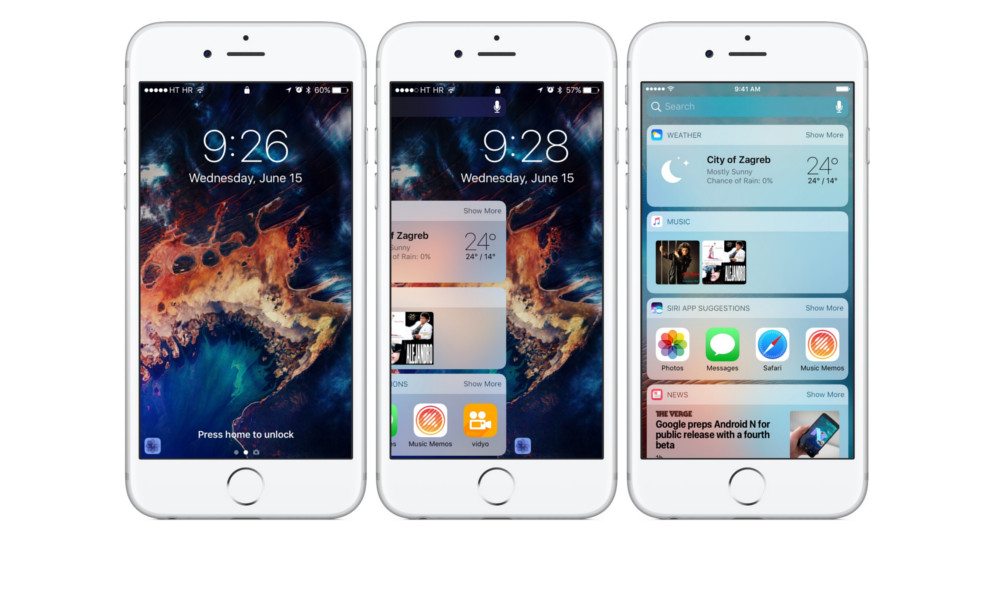
Toggle Dark Mode
Less than fifteen minutes after downloading and installing the iOS 10 software update on my iPad Pro, I started to notice a funky issue taking place with my Wi-Fi connection. It appeared that my iPad, for some odd reason, was unable to maintain a connection to my home’s Wi-Fi network for longer than a few minutes — at best — prior to the device automatically disconnecting from the network.
“What in tarnation is going on over here?” I mumbled under my breath, after more than a dozen instances of this dropped connection — and reconnection — materialized.
Well, sure enough, folks, a bit of independent research into the issue over on Apple’s support forums revealed that I was by no means alone in my Wi-Fi woes. In fact, apparently a growing consortium of users — after upgrading to Apple’s latest installment of iOS — had been experiencing similar issues — including the inability to connect to a Wi-Fi network, maintain a connection, and/or achieve a signal strength strong enough to perform basic tasks over their Wi-Fi connection.
To my delight, however, the Apple support community also provided a few clever ways to potentially circumvent the issues — should you find yourself in the position of coming face-to-face with them, yourselves.
The first course of action would be to Force Restart your iOS device, and see if that helps you in any way. To perform this action, you simply want to press-hold down on your device’s home AND sleep/wake buttons — at the same time — for about 30-35 seconds, or until your handset powers off and boots back up again to the default iOS power-on screen. While not a guaranteed remedy, doing this could, at the least, provide some temporary help for you.
Alternatively, if you’re having trouble connecting to a network due to a repetitious “incorrect password” warning, even despite the password being correct, you can try to Forget the Wi-Fi network, and then rejoin after a few seconds. To do this, simply navigate to Settings > Wi-Fi > select your network > and finally, from the subsequent menu, select Forget This Network. Once your network credentials are forgotten, you’d want to go back into Settings > Wi-Fi > select the network again > and then connect as you normally would. By rebooting the connection, accordingly, you could also help alleviate any connection issues.
Another, albeit more extreme, avenue you could pursue — if all else fails — is simply navigate to Settings > General > Reset > and then select the Reset Network Settings option. By going this route, you’ll be able to essentially flush the existing network settings on your device, clear internet caches, as well as other Dynamic Host Configuration Protocol (DHCP) settings.
Last but not least, some users also reported that turning Apple’s Wi-Fi Assist feature off — and on again, by navigating to Settings > Cellular > scrolling all the way down > and finally, toggling Wi-Fi Assist off (and then on again) — was helpful in quashing their Wi-Fi connectivity issues.
It’s not too uncommon for Apple’s first major software release to feature its own inherent bugs and shortcomings — in addition, of course, to the many new features that come to the table. So in the worst case scenario, if none of the above mentioned steps help you in any way, we suggest to just sit tight — since Apple will more than likely address the bug in a forthcoming software patch.
Have you experienced any Wi-Fi connectivity issues after upgrading to iOS 10? Let us know in the comments!






