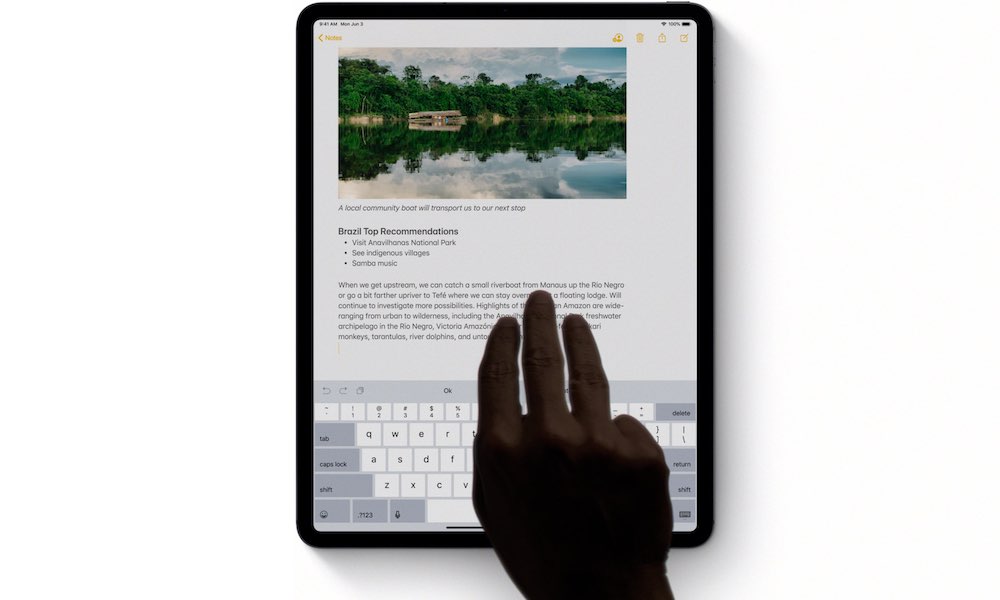Undo and Redo with Three Fingers
If you’re used to typing each day, one of your favorite keyboard shortcuts might be Command + Z or Control + Z.
Unfortunately, the iPad’s keyboard doesn’t have a Command key, although that would be a game-changer. Instead, you need to use a different way to Undo or Redo a misspelled word.
The good news is that it isn’t hard at all, and there are different ways to do it.
If you want to undo something you just typed, instead of deleting it, you can simply place three fingers on the iPad’s display (it doesn’t have to be on the keyboard itself), and swipe to the left. This will undo your most recent text.
Pro Tip: There’s another way to undo what you just wrote. All you need to do is shake your iPad, and a pop-up message will appear asking if you want to undo the last thing you wrote.
Now, if you want to redo something you just undo, you can use the same trick, only instead you have to do it the other way. That is, to redo, all you need to do is place three fingers on your iPad’s screen and then swipe to the right. A small message will appear at the top saying “Redo” or tell you that there’s nothing to redo at the time.