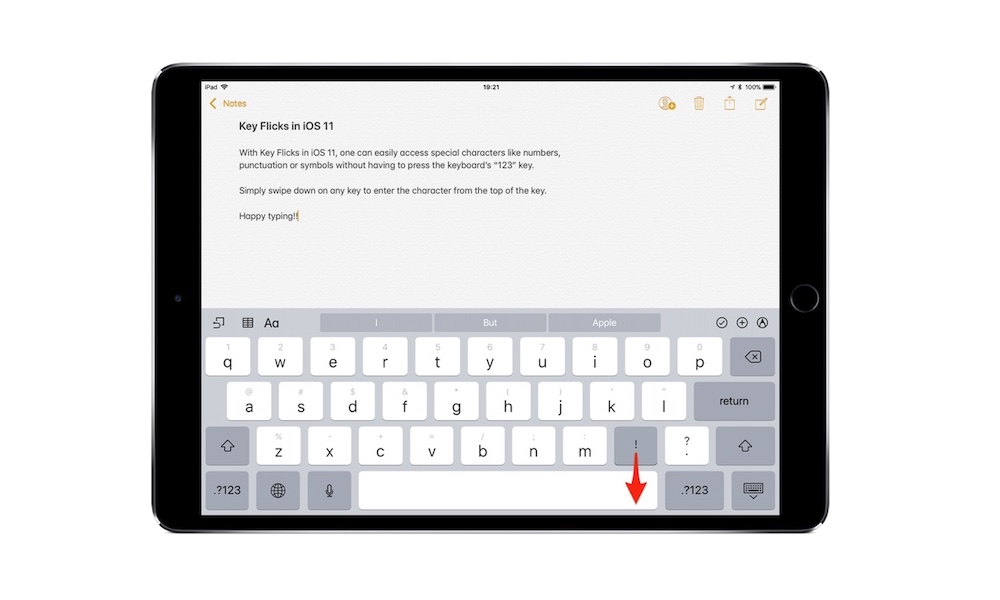Use Key Flicks to Type Faster
Key Flicks is an underrated iPad feature. If you want to save time typing on the iPad, you need to master it.
To use Key Flicks on iPad, all you have to do is drag any key down on your keyboard and then release it. You’ll see that the “second key” from your keyboard immediately appears.
The iPad’s Key Flicks are enabled by default, but if you want to make sure you haven’t disabled it, or in case you want to, here’s what you need to do:
- Open the Settings app on your iPad.
- Go to General.
- Tap on Keyboard.
- Make sure Enable Key Flicks is turned on.