7 Secret iOS Tips and Tricks
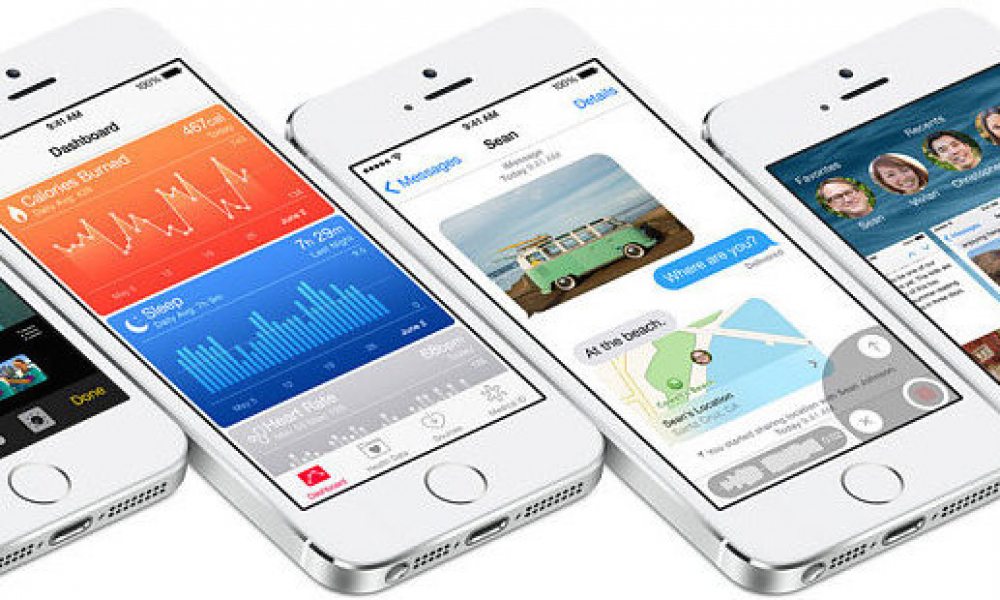
Toggle Dark Mode
While we are waiting for the new iOS 9 to come out, we have to admit we’re still impressed with the current iOS in place. Apple has a collection of hidden tricks and tools that are deep in its operating system. Here we break down some of these hidden features that the average iOS user doesn’t know how to find.
1. Hide Photos
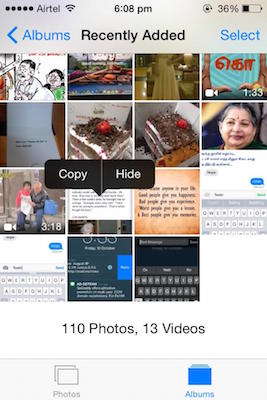 Sometimes we don’t always want people to see ALL of the photos on our iOS device. Before you delete these photos permanently, consider hiding them first. To do this just tap and hold a photo in the Photos app and an option that will let you “hide” your photo will surface. You will be able to remove it from Collections, Moments, and Years; and keep it in the Hidden Album. This will secure your privacy without having to delete some not-so flattering pictures. If you want to undo this just open it from the album it is in and hold your finger down on it until an “unhide” option comes up. Tap on this and it will go back to being in the “Photos” stream again.
Sometimes we don’t always want people to see ALL of the photos on our iOS device. Before you delete these photos permanently, consider hiding them first. To do this just tap and hold a photo in the Photos app and an option that will let you “hide” your photo will surface. You will be able to remove it from Collections, Moments, and Years; and keep it in the Hidden Album. This will secure your privacy without having to delete some not-so flattering pictures. If you want to undo this just open it from the album it is in and hold your finger down on it until an “unhide” option comes up. Tap on this and it will go back to being in the “Photos” stream again.
2. Text Control
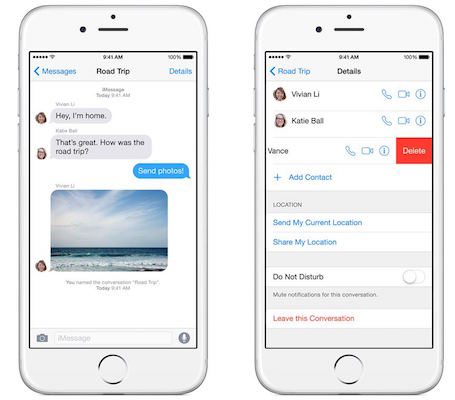 Many don’t realize how much iOS 8 lets you control your texts. There’s a lot you can do besides send and receive texts. By highlighting a text message, an option for “More” will pop up and from there you can forward this text to someone else. You can also tap to erase individual messages. Want to do even more than that? You also have the option to mute text alerts from specific people. By choosing the “Do Not Disturb” feature under “Details” in a conversation, it can make certain messages you don’t want others to see hidden.
Many don’t realize how much iOS 8 lets you control your texts. There’s a lot you can do besides send and receive texts. By highlighting a text message, an option for “More” will pop up and from there you can forward this text to someone else. You can also tap to erase individual messages. Want to do even more than that? You also have the option to mute text alerts from specific people. By choosing the “Do Not Disturb” feature under “Details” in a conversation, it can make certain messages you don’t want others to see hidden.
3. Snapchat-like Photos and Videos
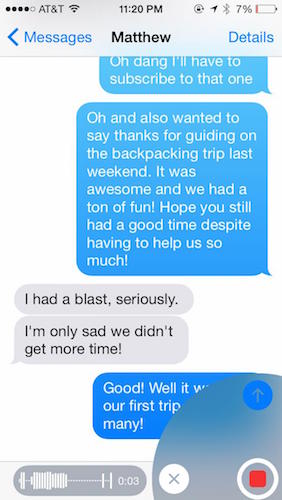 With iOS 8 you can send instant self-destructing videos, audio, and pictures to your contacts via iMessage. To send a picture, go to your message window and tap and hold the camera icon on the left hand side. A small window will pop up and allow you to take a quick “snap.” However be careful, once the picture or video has been shot it will send right away without the ability to edit. Just make sure that you test this feature on someone you don’t have to impress!
With iOS 8 you can send instant self-destructing videos, audio, and pictures to your contacts via iMessage. To send a picture, go to your message window and tap and hold the camera icon on the left hand side. A small window will pop up and allow you to take a quick “snap.” However be careful, once the picture or video has been shot it will send right away without the ability to edit. Just make sure that you test this feature on someone you don’t have to impress!
4. Format Words and Pictures
 The latest update for Apple’s iOS system included some useful formatting options like the ability to use italics, bold, and underline. You can also import photos from other locations. To do this, just click on the text you want to edit in your Notes app and highlight. The option to bold, italicize, or underline the text will appear. This allows you to personalize your notes and put emphasis on certain words or reminders you might have otherwise forgotten.
The latest update for Apple’s iOS system included some useful formatting options like the ability to use italics, bold, and underline. You can also import photos from other locations. To do this, just click on the text you want to edit in your Notes app and highlight. The option to bold, italicize, or underline the text will appear. This allows you to personalize your notes and put emphasis on certain words or reminders you might have otherwise forgotten.
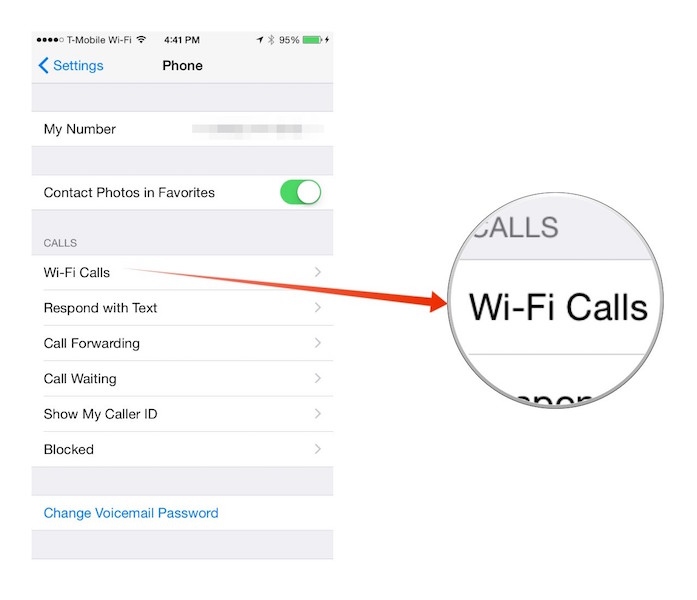 If you are a T-Mobile customer than this iOS tip is perfect for you. With iOS 8 you don’t need to depend on T-Mobile towers to make or receive phone calls. With iOS 8 you can make phone calls over Wi-Fi. To enable this just go to Settings, Phone, WI-Fi Calls, and turn on Allow WiFi Calls. This will save you money on minutes without using any extra data. This is also useful if you have low cell reception and want to use the internet instead.
If you are a T-Mobile customer than this iOS tip is perfect for you. With iOS 8 you don’t need to depend on T-Mobile towers to make or receive phone calls. With iOS 8 you can make phone calls over Wi-Fi. To enable this just go to Settings, Phone, WI-Fi Calls, and turn on Allow WiFi Calls. This will save you money on minutes without using any extra data. This is also useful if you have low cell reception and want to use the internet instead.
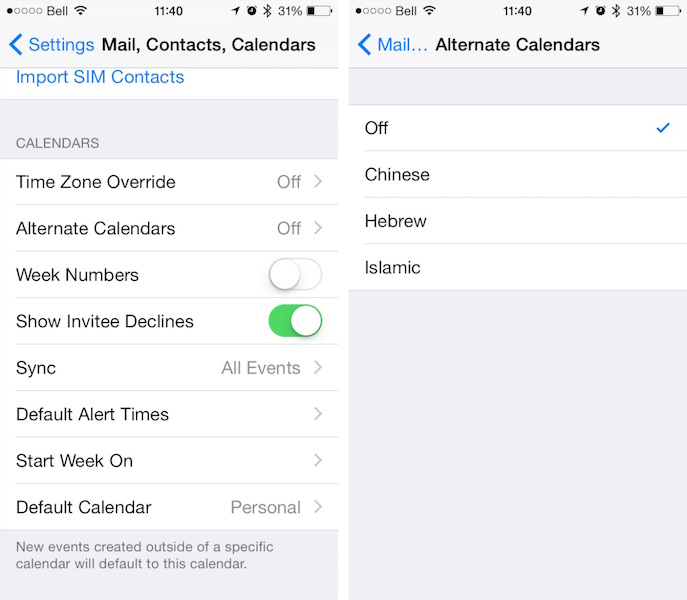 If you are Chinese, Hebrew, or Islamic, and would rather use your traditional calendar, rather than the stock Calendar, you have this option available to you. For example, if you are Chinese and want to pay attention to all of the traditional Chinese holidays, you now have the option to set this as your default. To set this up, for to Settings, Mail, Contacts, and Calendars, go to Calendars section, Alternative Calendars, and click which ever calendar you would like.
If you are Chinese, Hebrew, or Islamic, and would rather use your traditional calendar, rather than the stock Calendar, you have this option available to you. For example, if you are Chinese and want to pay attention to all of the traditional Chinese holidays, you now have the option to set this as your default. To set this up, for to Settings, Mail, Contacts, and Calendars, go to Calendars section, Alternative Calendars, and click which ever calendar you would like.
7. Ask Siri to Download Apps
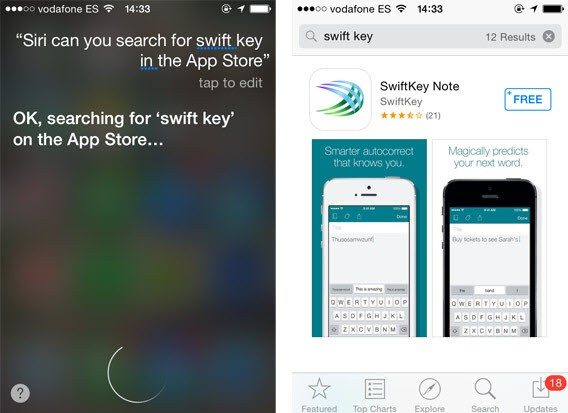 You can actually use Siri to search for an app from the App Store. When you tell Siri to Download “Words with Friends from the App Store” it will pull up the search results for all versions of that app. As of right now, Siri cannot download apps entirely for you (Although there is a chance of this happening with the new interactive assistant with iOS 9). You still must click on the “Get” or the “buy” button of an app and log into your iTunes account to download an app after searching for it within Siri. This is convenient if you want to save time or don’t want to type everything out manually.
You can actually use Siri to search for an app from the App Store. When you tell Siri to Download “Words with Friends from the App Store” it will pull up the search results for all versions of that app. As of right now, Siri cannot download apps entirely for you (Although there is a chance of this happening with the new interactive assistant with iOS 9). You still must click on the “Get” or the “buy” button of an app and log into your iTunes account to download an app after searching for it within Siri. This is convenient if you want to save time or don’t want to type everything out manually.






