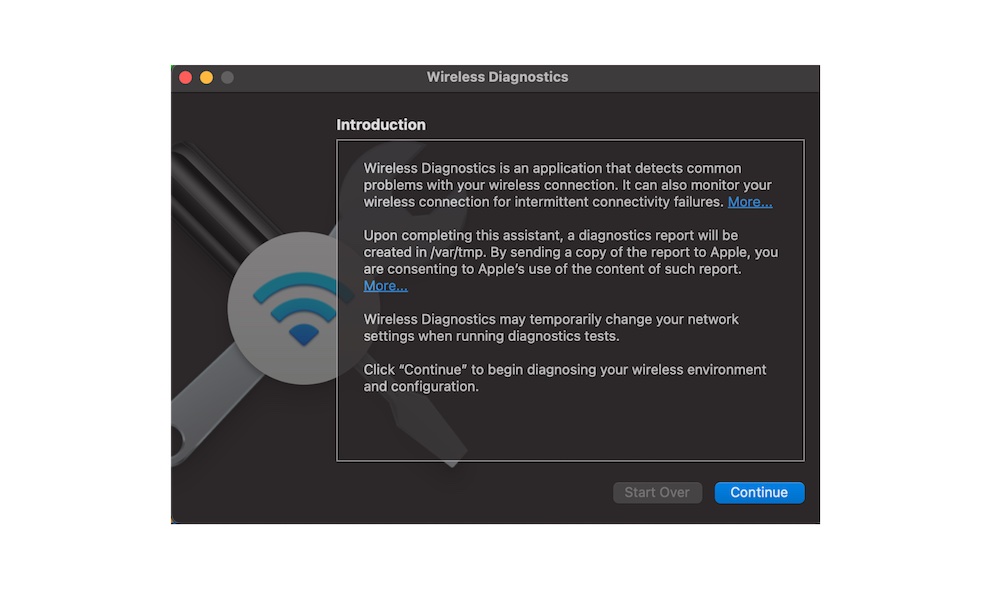Your Mac Isn’t Connecting to Wi-Fi
There may be times when, out of nowhere, your Mac can’t connect to a secure internet connection that you’ve used many times before. It’s more annoying than anything, but there are a few quick ways to fix it.
First, you can try launching Wireless Diagnostics. This feature will scan your Wi-Fi connection and see if there are any problems that can be easily fixed. All you need to do is open Spotlight on your Mac and type wireless diagnostics. Open the app and run the diagnostics, and if there’s an issue, your Mac should let you know.
Another easy way to fix it is by disconnecting and reconnecting to your Wi-Fi. If that doesn’t do the trick, you can also try forgetting your network and connecting again. Just follow these steps:
- Click on the Apple menu in the top left corner of your screen.
- Select System Preferences.
- Click on Network.
- Click Advanced in the bottom right corner of the window.
- Under Preferred Networks, select your Wi-Fi network and then click on the minus icon below the preferred networks.
- Connect to your Wi-Fi connection again.
If that doesn’t do the trick, you can also restart your router or your Mac.