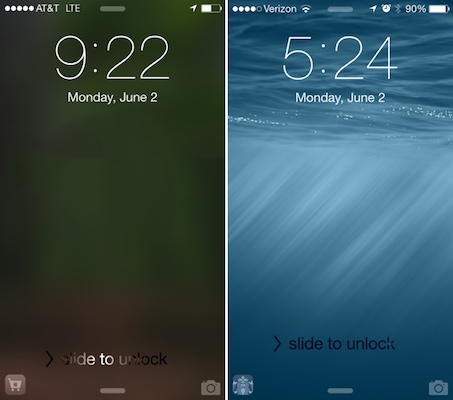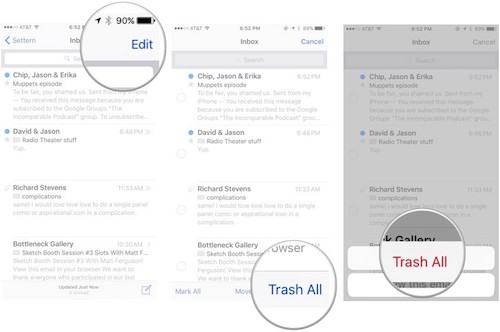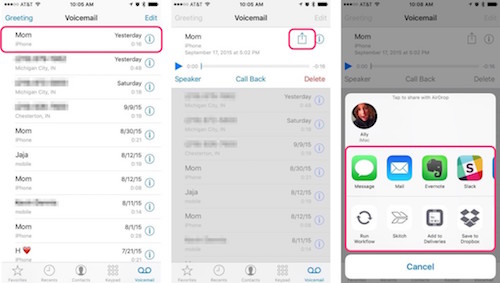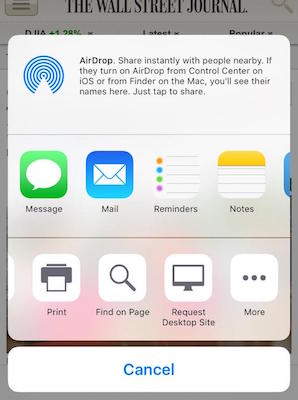6 iOS 9 Tricks You Didn’t Know Your iPhone Could Do
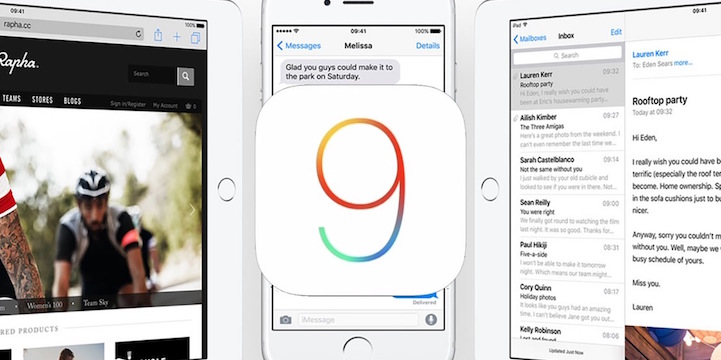
Toggle Dark Mode
There are a ton of new features in iOS 9 and as we’ve said before, we love it! iOS 9 includes multiple hidden and other small upgrades that you might not notice right away.
Here we highlight six of our favorite things that you might have never known were added to iOS 9.
1. Audio App on the Home Screen
Maybe you’ve noticed a little icon on the home screen when you upgraded to iOS 9. Well it turns out that this icon is the last audio app that played after plugging in your headphones. This is a small upgrade, but actually can save you time when trying to access whatever you were last listening to. Perhaps the coolest thing about this feature is that it’s location specific. Basically, if you listen to Spotify at work and Audio Books at home, the lock screen will reflect that depending on where you are. If you want to access your last played audio, swipe up on the icon to open up the app.
2. Immediately Erase All of Your Mail
Do you need to purge all of your emails in one quick motion? Apple’s new operating system upgrade has now made this possible. The new iOS 9 has a new feature that will let you immediately erase all your mail in the Mail app. If you are using Gmail then you should start by changing the archive setting to delete by:
- Going to Settings
- Open up Mail, Contacts, and Calendars
- Select your account
- Go to Advanced
- Under Move Discarded Messages and select Deleted Mailbox
- After you do this open up the Mail app
- Select Edit at the top
- Click TRASH ALL at the bottom
Voila! Now your email is completely empty! You can now enjoy the benefits of having an inbox with zero emails.
3. Access Apple Pay and Wallet
Apple Pay is a very simple and time-saving way to purchase almost anything. If you are in a hurry and don’t want to dig around in your purse for your wallet, you can now get to Apple Pay and your digital wallet easier than before. With iOS 9 accessing Apple Pay and Wallet can be done from the Home screen. If you want to enable this feature:
- Go to Settings
- Open up Wallet & Apple Pay
- Toggle on Double-Click on the Home Button
- Simply double click on the home button
Easy as pie and no more shuffling for your credit cards! However, in order for this feature to work you need to have your Touch ID set up.
With iOS 9, sharing all types of media and audio is easier than ever. Maybe you got a funny voicemail from your friend and you want to show all your other friends. Or perhaps you got an important voice mail from your boss and want to send it to your co-workers. Now you can even share voicemails via text or email. You also have the option to save it to your Voice Memos. To share a voicemail via email or text simply:
- Go to your Phone App
- Click on your Voicemail icon
- Click on the Voicemail you want to share
- In the top right hand corner you’ll see the share icon
Once you click that you can either share via message, email, or even save it in your notes.
5. Disabled Screen Lighting
Apple is constantly trying to improve the battery life of iPhones, as well as create features that will save your battery life as much as possible. There’s a new feature with iOS 9 that will greatly improve your battery life that’s easier to do than you thought. All you need to do is place your iPhone facedown. That’s it. This will prevent the screen from lighting up when you get a notification. When your screen lights up after you get a notification, this actually sucks up a ton of battery. This feature uses the iPhone’s light and proximity sensors to disable the screen.
6. Search For A Specific Word On a Website
Looking for a specific word of phrase on a website? This new iOS 9 feature will allow you to find anything you want with a few simple clicks. Essentially, this is the equivalent of command+ F for your iPhone. This is arguably one of the best keyboard shortcuts in Apple Products, and now it’s easier than ever. To search for a something
- Tap on the share icon in a web page
- Scroll to the right until you see an icon that says “Find on Page”
- Type in what you want to find
- The word or phrase will be highlighted in yellow.