5 Tricks You Didn’t Know Your Apple Watch Could Do
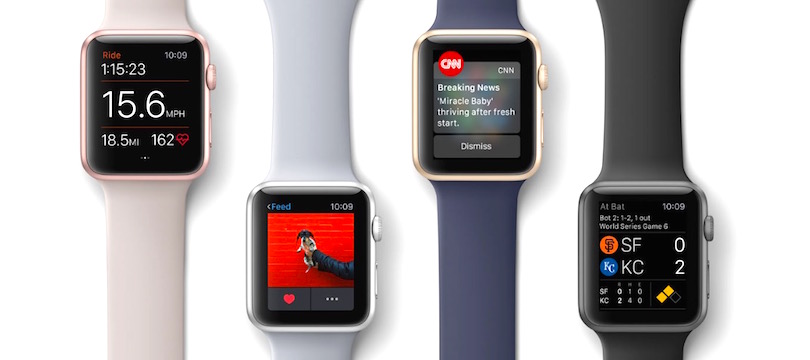
Toggle Dark Mode
The Apple Watch can be an incredibly useful gadget when used correctly. watchOS is so packed with features, even experienced users of the Watch probably fail to take full advantage of the wearable.
If you’re an owner of the Apple Watch, check out these five cool tricks your Watch is capable of that you may not be aware of yet.

1. Find Your iPhone With Your Watch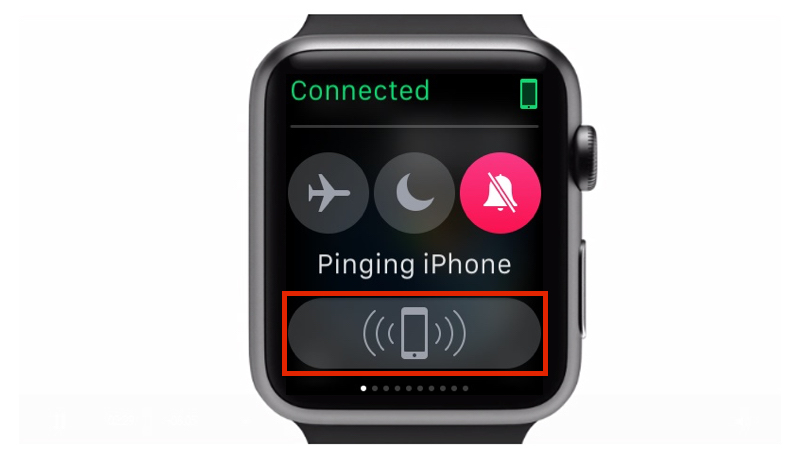
Maybe I’m a bit scatter-brained, but I lose track of my phone all the time. I asked my wife and/or friends to call my phone to locate it so often, that finally bookmarked a website on my MacBook that dials my phone so that I can hear it ringing in-between the couch cushions when I can’t find it. Fortunately, with the Apple Watch, there’s a much easier way to locate your phone. To ping your phone, simply swipe up from the Watch face view to bring up Glances, then tap the blue ‘Ping iPhone’ button, and your phone will emit a sound to help you find it.
2. Quickly Access Your Last-Used App
While the Apple Watch doesn’t ‘multitask’, per se, it does have a pretty cool feature that allows you to quickly access your last-used app. A quick double-press on the Digital Crown allows you to quickly revert to the last app you had open. You can also set your Apple Watch to wake up to your most recently used app instead of the Watch face, as well. Navigate to the Settings app > General > Activate on Wrist Raise. From there, tap Open to Last-Used App for your Watch to wake up wherever you left off.
3. Set Your Watch Five Minutes Fast
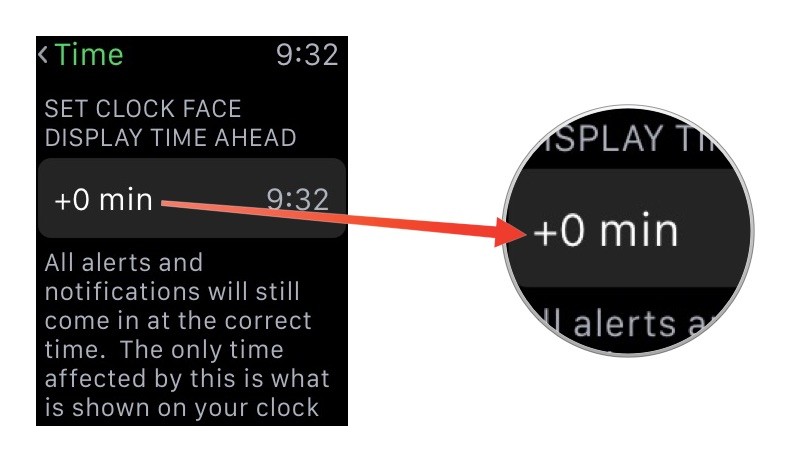
Yes, I lose my phone all the time. I’m also chronically late. For everything. Maybe I’m just unorganized. Maybe I’m overly optimistic. Either way, I have every clock in my house set at least five minutes fast – and I know I’m not the only one that does this. For those of us that like their watches operating just a bit ahead of time, the Apple Watch allows you to manually set your watch a little bit fast. Navigate to the Settings App > Time > +0 min, and from there turn the Digital Crown to set your Watch as fast as you’d like. Do this until New Year’s Eve, when you make the resolution to never be late to anything. again.
4. Quickly Mute Alerts
Have you ever been in a quiet restaurant, library, business meeting, etc. and had your Apple Watch blurt out notification noises? The Watch includes a quick and easy way to mute notifications for such situations. Open the Apple Watch app on your iPhone, then navigate to My Watch > Sounds & Haptics > then activate Cover to Mute. When this feature is turned on, you can cover the Watch’s display with your palm for three seconds to instantly mute any new notification sounds.
5. Use the Apple Watch as a Camera Viewfinder and Remote
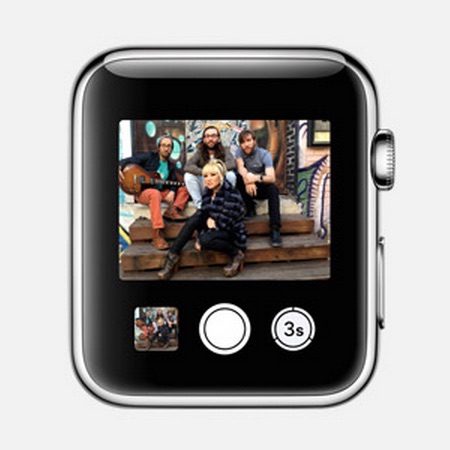
One of the Apple Watch’s coolest features is its ability to operate as a viewfinder and remote for your iPhone’s camera. You can set up your camera, view through the ‘lens’ on your Apple Watch, and take a photo remotely from your Watch. Simply open the Camera app on your Watch, and hit the shutter button to snap a photo. You can even use the Shutter Timer feature for group photos, etc. Who needs a selfie stick?
6. Bonus Tip – Use the Taptic Engine for Directions
Another killer feature the Watch offers is its ability to use the Taptic Engine to remind you when to turn when you’re navigating to a new location. While walking/driving, the Watch will gently tap your wrist to remind you when a turn is coming up. Three quick double taps (tap-tap, tap-tap, tap-tap) lets you know that you have a left turn coming up, and a steady series of 12 taps (tap-tap-tap-tap-tap-tap-tap-tap-tap-tap-tap-tap) lets you know that you have a right turn coming up. The Watch will vibrate when you’re on the last leg of your trip, as well as when you arrive at your destination.






