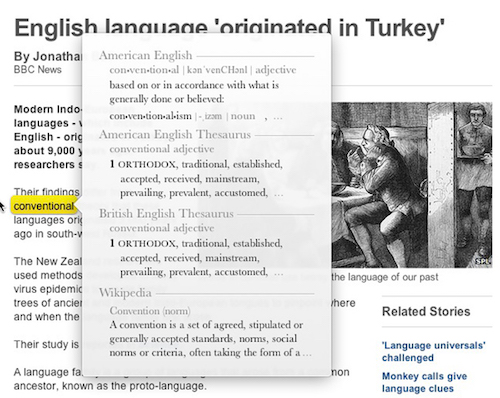10 Mac Hacks Everyone Needs to Know
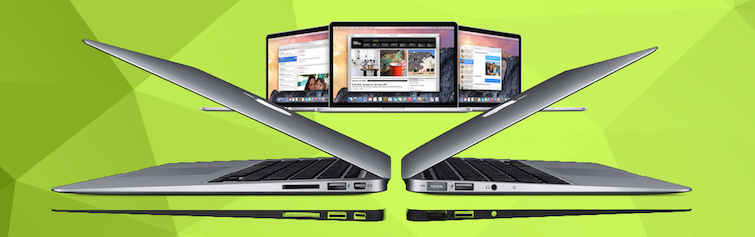
Toggle Dark Mode
Who doesn’t love the emoji keyboard on iPhone and iPad? Emojis make text-based communication fun, and just because your Mac is a workhorse, doesn’t mean it should be left out. To bring up the emoji keyboard on your Mac hit Command + Control + Space
Spotlight Calculator and Converter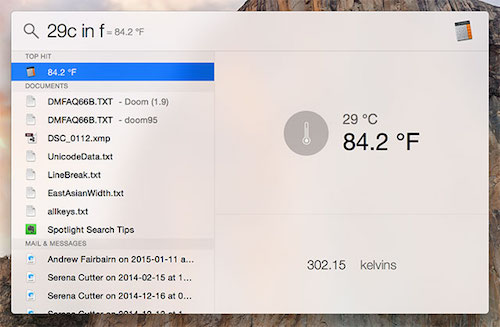
Trying to locate the calculator app can take precious moments from your day. To get the arithmetic answers you need quickly hit Command + Space and just start typing your equation. Spotlight also works to quickly and easily convert currencies.
Quickly Send Files to the Trash Dragging a bunch of files to the trash can take time and energy. We assume that the act of dragging the files to the trash might reduce errors of deleting documents accidentally, as you get a few more moments with them. However, if you’re sure you wish to delete the files and don’t want to waste time dragging them to the trash can, simply select the files and delete them quickly by pressing Command + Delete.
Dragging a bunch of files to the trash can take time and energy. We assume that the act of dragging the files to the trash might reduce errors of deleting documents accidentally, as you get a few more moments with them. However, if you’re sure you wish to delete the files and don’t want to waste time dragging them to the trash can, simply select the files and delete them quickly by pressing Command + Delete.
Share Text with Friends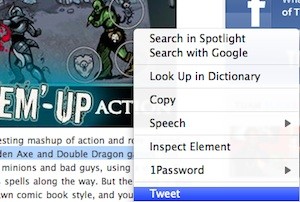 Sometimes we’ll see a hilarious quote online, or a piece of a text that is totally worth sharing. First make sure you have the Twitter application installed on your Mac. Highlight the text, then right click, click the “Tweet” button to share your text with your followers. A new tweet window will open up, allowing you to add links, photos, or whatever else your heart desires.
Sometimes we’ll see a hilarious quote online, or a piece of a text that is totally worth sharing. First make sure you have the Twitter application installed on your Mac. Highlight the text, then right click, click the “Tweet” button to share your text with your followers. A new tweet window will open up, allowing you to add links, photos, or whatever else your heart desires.
Unsure of what a word means? Easily find out the meaning by highlighting the word and using three fingers to tap on the word, using the trackpad. This should instantly bring up the built-in dictionary feature.
Add Your Signature to Documents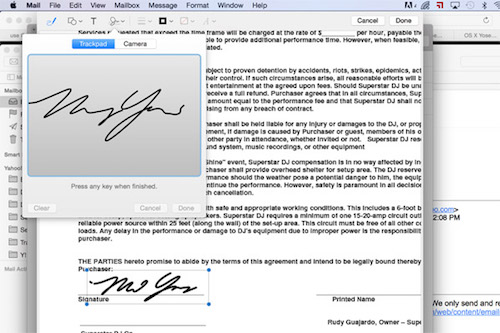
Write your signature on a plain white piece of paper. Open Preview and go to Preferences, then click on Signatures. Click “Create Signature” and hold the paper up to your Mac’s camera. Preview will detect your signature, when it does click Accept. Now you can sign forms with a realistic digital copy of your signature! The size can be easily adjusted for use on any sized document.
Mute the Volume Adjustment Noise
You might be in a crowded college class, or listening to your favorite song, recording a video, on a Skype call, or countless other situations where you just can’t have any noises interrupting you. If you’d like to adjust the volume with out the noise feedback our Macs are accustomed to playing, just hold the shift key while you press the volume up or down buttons.
Use Messages for Facebook Messages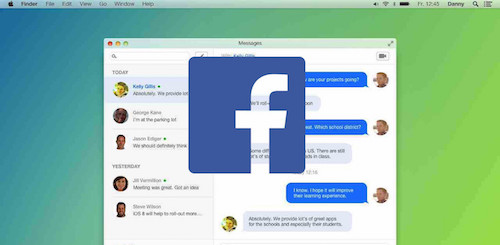 If you use Facebook messenger to communicate with your friends and family often you know it can be a hassle to open up the Facebook window each and every time you wish to communicate using the service. Luckily, the built in Messages app for Mac has the ability to incorporate your Facebook messages and iMessages all into one easy to use app. Getting it setup takes a bit of time, as it is more of a workaround than a true built-in feature. Check out our full tutorial here.
If you use Facebook messenger to communicate with your friends and family often you know it can be a hassle to open up the Facebook window each and every time you wish to communicate using the service. Luckily, the built in Messages app for Mac has the ability to incorporate your Facebook messages and iMessages all into one easy to use app. Getting it setup takes a bit of time, as it is more of a workaround than a true built-in feature. Check out our full tutorial here.
Do not disturb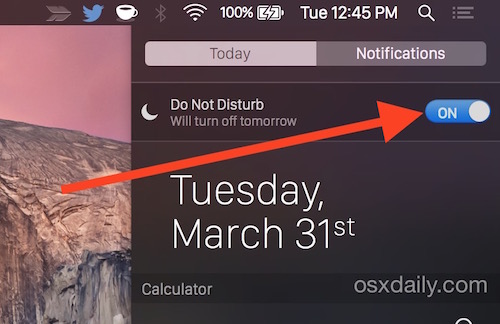 When you’re working from your computer, distractions are your enemy. While it’s nice to be continuously updated with pop-ups from your favorite news sites, Facebook notifications, and messages from friends, they don’t help you when you’re trying to get stuff done. Mac makes it easy to prioritize when you want to be notified and when you need to be left alone. Click on the notification panel, click the settings icon on the bottom right. Check the do not disturb option and change the time to the hours you’d like to be left alone.
When you’re working from your computer, distractions are your enemy. While it’s nice to be continuously updated with pop-ups from your favorite news sites, Facebook notifications, and messages from friends, they don’t help you when you’re trying to get stuff done. Mac makes it easy to prioritize when you want to be notified and when you need to be left alone. Click on the notification panel, click the settings icon on the bottom right. Check the do not disturb option and change the time to the hours you’d like to be left alone.
Mac computers are highly desired for a plethora of reasons. They are beautiful, the battery life is phenomenal, they are reliable, they retain their value for years, and most importantly they run smoothly. Loading times are almost non-existent on the newest MacBook Air thanks to its fast processing speed and zippy solid-state drive. But like any technology, a Mac can get bogged down and run a little slower than usual. If you feel your Mac is acting sluggish, try this.
Purge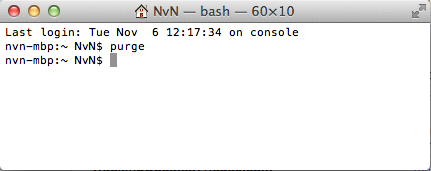 Your computer might be storing files that are uneccessary for it to function and bogging it down. You can slim down the amount of memory your Mac is using by starting the purge function. Open terminal > Type Sudo Purge > Hit Enter > Type your password. Leave the terminal up for a while while it works its magic. If you open your activity monitor, you’ll be able to witness the memory usage dropping quickly thanks to the purge feature.
Your computer might be storing files that are uneccessary for it to function and bogging it down. You can slim down the amount of memory your Mac is using by starting the purge function. Open terminal > Type Sudo Purge > Hit Enter > Type your password. Leave the terminal up for a while while it works its magic. If you open your activity monitor, you’ll be able to witness the memory usage dropping quickly thanks to the purge feature.
Repair Disk Permissions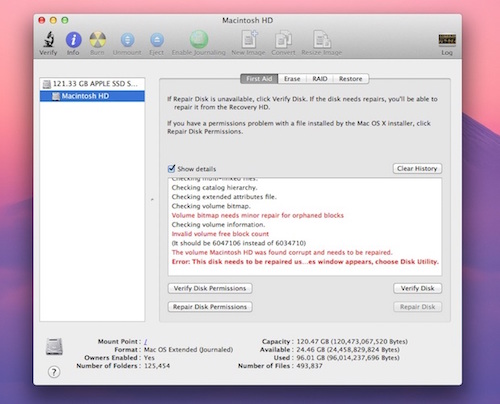 Just like Windows computers, Macs can get files mixed up. To fix this tangled web of errors, simply repair your disk permissions. Open Disk Utility > Select your hard drive or SSD > Click repair disk.
Just like Windows computers, Macs can get files mixed up. To fix this tangled web of errors, simply repair your disk permissions. Open Disk Utility > Select your hard drive or SSD > Click repair disk.