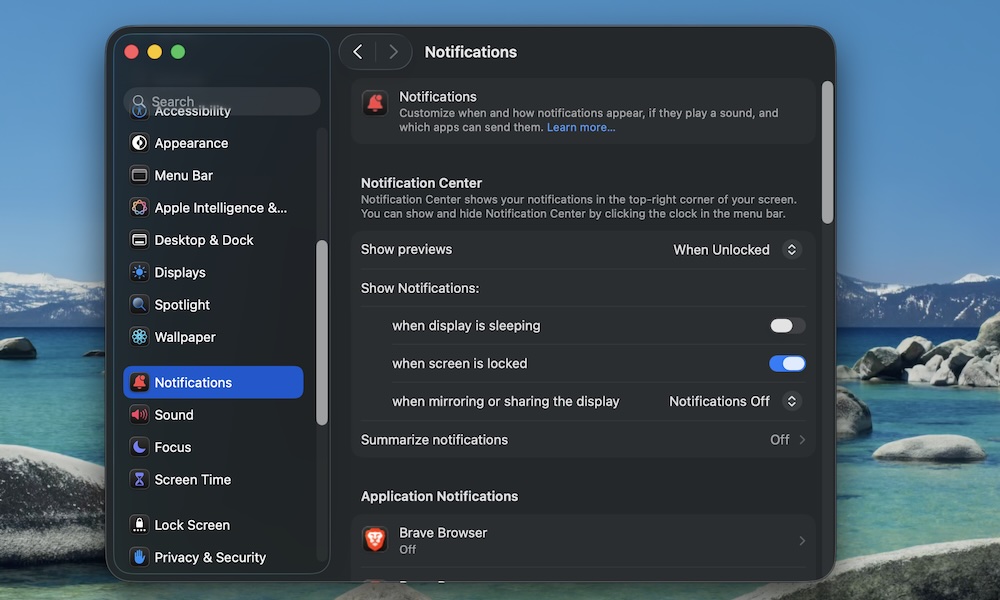Manage Your Notifications
Notifications can be considered a silent killer for many devices. Not only are your devices constantly updating apps in the background, but they’re also sending constant alerts, which will definitely shorten your battery life.
Having too many notifications on your MacBook might be why its battery doesn’t last as long. Not only that, but they’re also distractions that can affect your productivity, especially now that you can receive iPhone notifications directly on your Mac.
Needless to say, you should manage your notifications as much as possible. To do that, you can follow these steps:
- Click the Apple menu in the top left corner.
- Go to System Settings.
- Scroll down on the left sidebar and click on Notifications.
- Scroll down and under Application Notification, click on any app you want.
- From there, you can manage notifications from each app.
We recommend you turn off notifications for the least important apps on your Mac. Apps like Slack or Calendar are likely necessary, but most people don’t need to receive notifications from Google Chrome or Game Center.
Additionally, you might want to disable notifications on your iPhone, as that will reduce the battery life of both your iPhone and your MacBook.