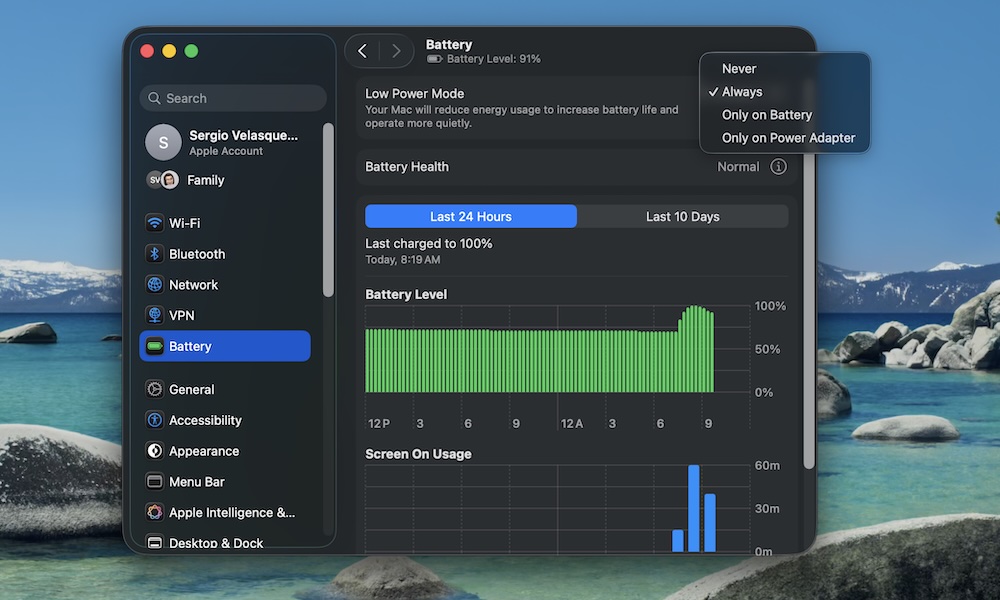Use Low Power Mode at the Right Times
Modern Apple silicon chips are already efficient, but they still ramp up when you’re doing some intensive tasks. If you’re just writing, browsing, or answering email on the couch, you don’t need all that power. That’s where Low Power Mode comes in.
This feature is much more useful if you turn it on as soon as you unplug and know you’ll be away from a charger for a while. Here’s how to turn Low Power Mode on:
- Click the Apple menu in the top left corner.
- Go to System Settings.
- Click on Battery.
- Click the dropdown menu next to Low Power Mode.
- Choose when you want to use Low Power Mode.
When you use Low Power Mode, your MacBook automatically reduces brightness and background activity, which means your battery will last longer.
For longer flights, conferences, or study sessions, getting into the habit of toggling Low Power Mode early can easily buy you one or two extra hours. Or you can always keep it on and let it do its thing whenever you’re running on battery.