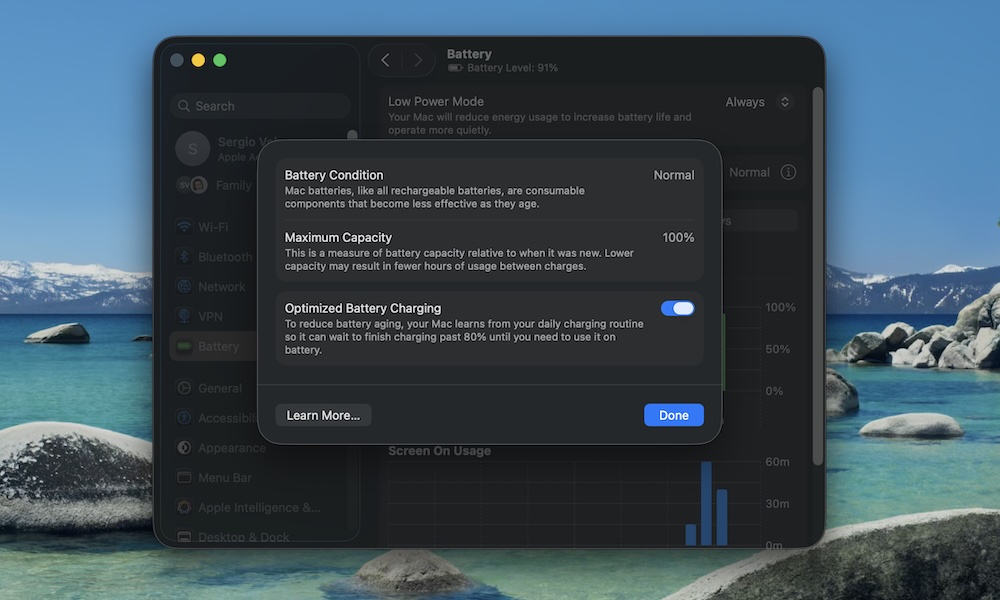Turn on Optimized Battery Charging
Some people plug their MacBook in at their desk and leave it there all day. That’s convenient, but it’s also how you end up with a battery that drops to 75% health after a couple of years.
macOS tries to counteract that with Optimized Battery Charging, which learns your charging patterns so your MacBook stays around 80%. It will only push to 100% when it thinks you’re about to unplug.
The catch? If Optimized Battery Charging isn’t enabled, your battery might be aging more quickly. Here’s where to find it — and turn it on, if necessary:
- Click the Apple menu in the top left corner.
- Go to System Settings.
- Click on Battery.
- Click the i icon next to Battery Health.
- Turn on Optimized Battery Charging.
If you almost always work with your MacBook plugged in, this feature is the best thing you can do for your battery. Leave the charger connected and let macOS learn your schedule. You’ll see the battery sit at 80% and then quietly go up to 100% when it thinks you’re ready to set off with it.