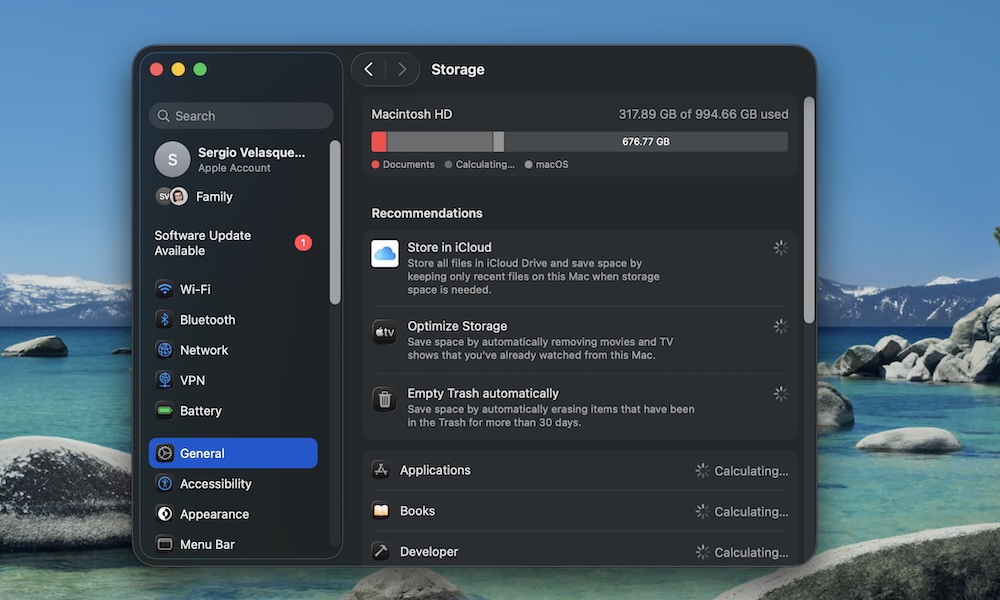Manage Your Storage Properly
Solid-state drives don’t like it when they’re almost completely full. macOS relies on free space to run background processes and maintain performance. When your drive is packed, everything slows down, and your Mac has to work harder, which doesn’t help battery life.
That’s why it’s important to manage your storage properly, keeping at least 10-20% of storage free. That gives your MacBook breathing room and helps everything from performance to power efficiency. Here’s a quick way to see what’s using up space on your MacBook and free some up:
- Click the Apple menu in the top left corner.
- Go to System Settings.
- Click on General.
- Go to Storage.
From there, you can delete files, apps, or books to free up some storage. You can also use the Recommendations you get from your Mac, which include emptying the trash and storing some of your files and images in the cloud.