9 Nifty iMessage Features You Aren’t Using (But Should Be)
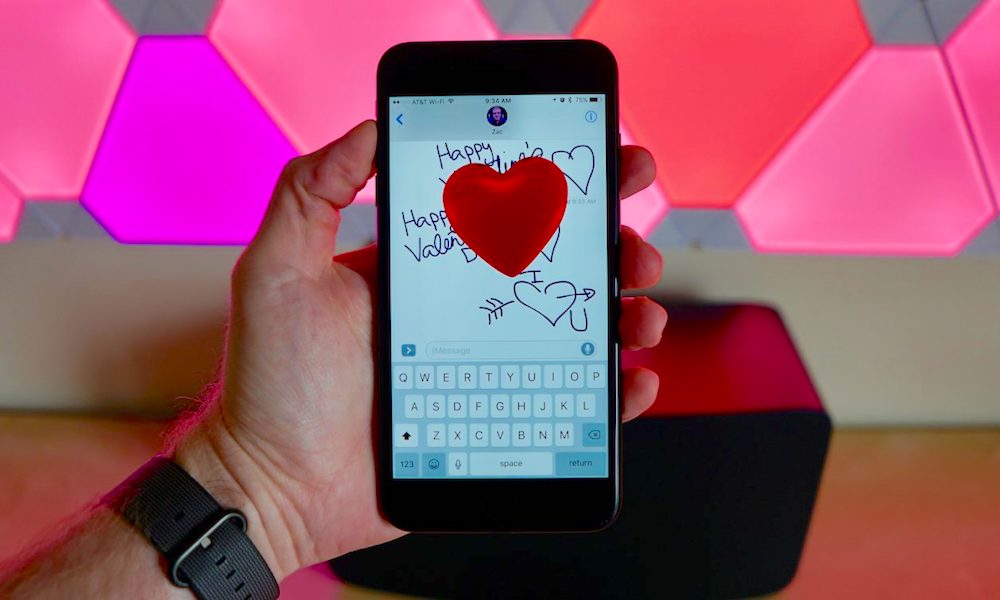 Credit: Zac Hall / 9to5Mac
Credit: Zac Hall / 9to5Mac
Messaging on iPhone is great, especially when it’s between two Apple devices. iMessage is Apple’s messaging platform that works across your iPhone, iPad, iPod touch, Apple Watch, and Mac. This quick guide will help you get the most out of iMessage. Here you'll learn a few new things or refresh your memory regarding fun features you're not using enough. Use the Right Arrow to Browse 9 iMessage Features You Aren't Using (But Should Be).
9 iMessage Stickers and Apps
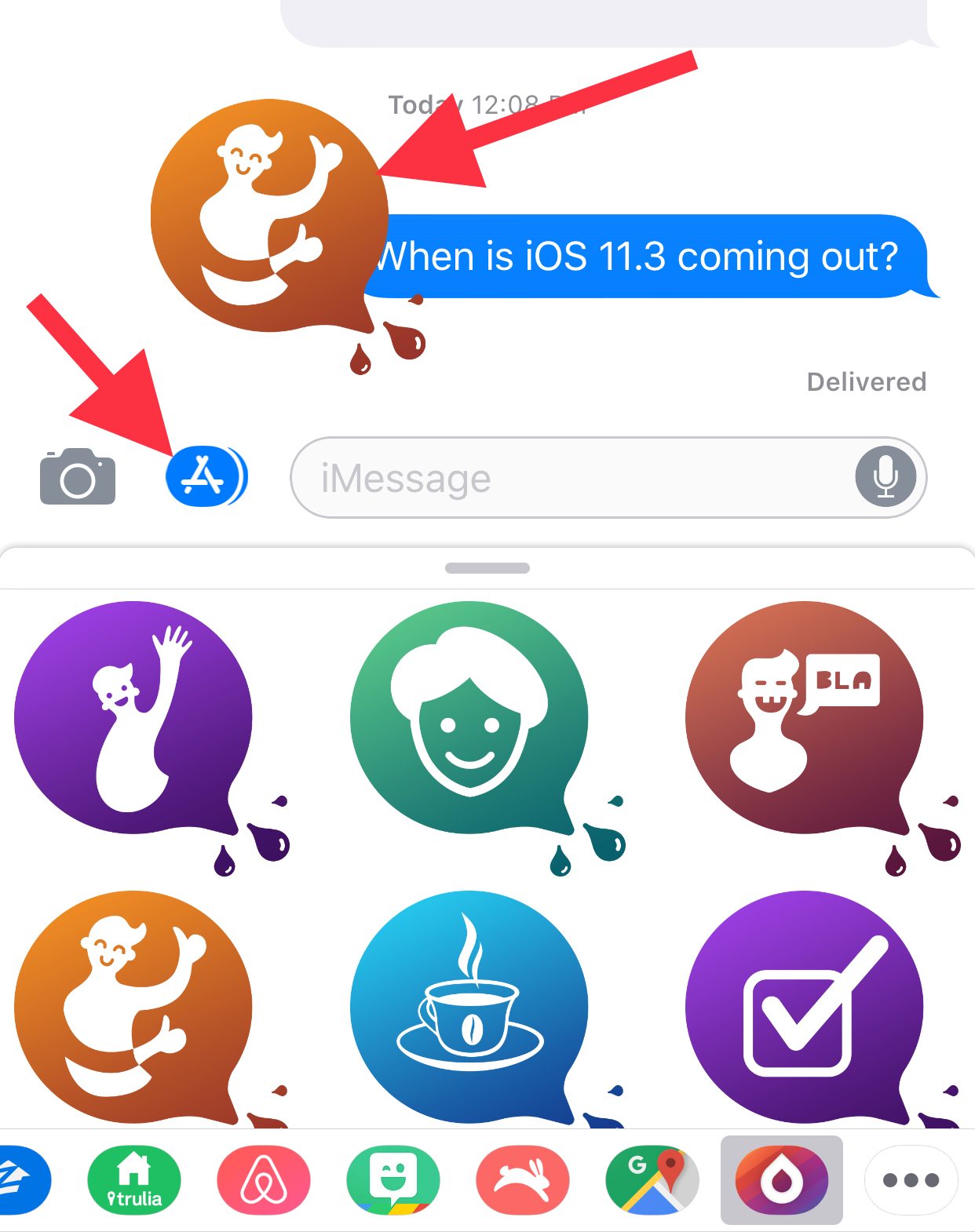
Tapping the App Store button inside an iMessage conversation will access the Apps Drawer. You can download apps and stickers from this built-in App Store for iMessage. Stickers can be sent individually or you can drag-and-drop to attach them to messages. iMessage apps can be used to send money, plan events, play games, and much more.
8 Tapback and Screen Effects
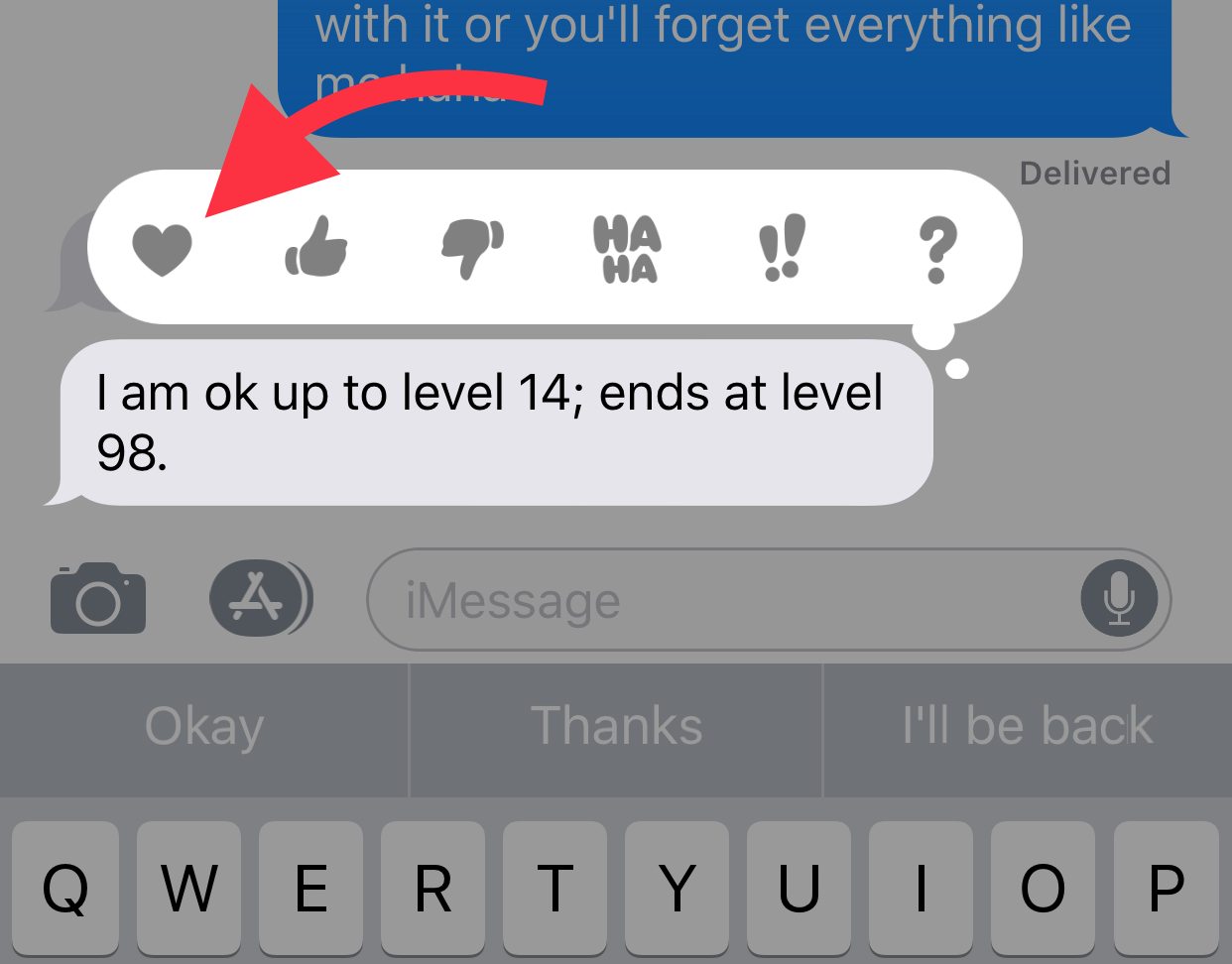
Sometimes you’re busy and want to send a quick reply. Tapback expressions might be your best option.
Just double-tap any message and select an expression. You can love, like, dislike, laugh at, express surprise, or question the message.
To use Screen Effects, type your message, then press and hold the send button to send the message with a special effect.
7 Emojify Your Messages
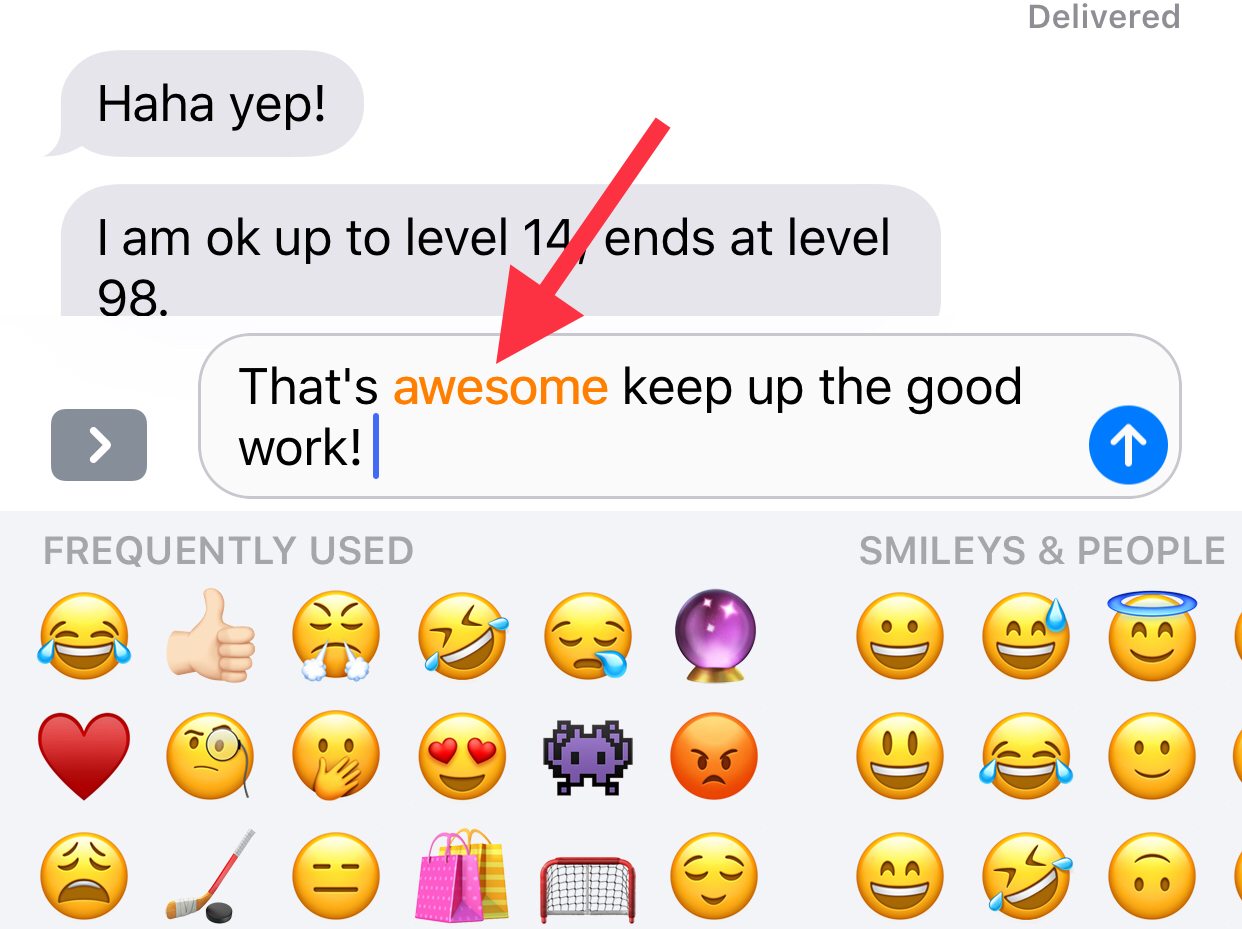
If you’ve already typed the message you want to send, tapping the emoji button on the keyboard will highlight words in your message that have a corresponding emoji. Just tap any orange words to emojify them.
As you type a message the iOS keyboard will suggest appropriate emojis. For example, typing “Good luck!” will suggest a clover, thumbs up, or a winking emoji. Typing “oh no” will suggest a facepalm emoji. You can also type the emoji you’re looking for, like “basketball,” “house,” or “car.”
If you have an iPhone X, check out the Animoji iMessage app from Apple to really get the party started. Animoji lets you choose from a dozen emojis that you can bring to life using your iPhone X’s TrueDepth camera and your face. It’s a lot of fun, and Animoji karaoke is quickly becoming a fad amongst some users.
6 Share a Sound Clip
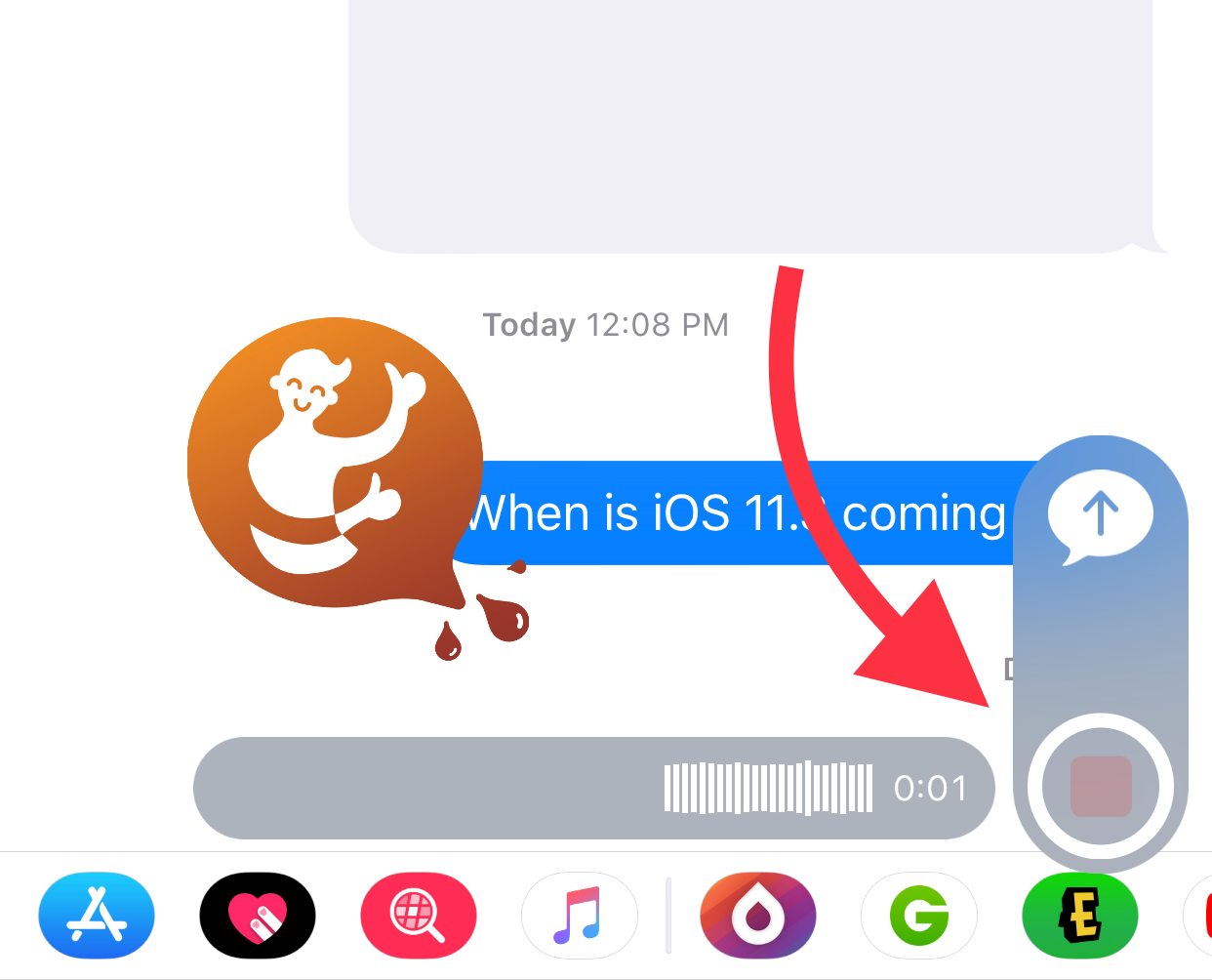
Want to share more than text and smileys? Tapping the microphone icon in the text field lets you send sound clips. Alternatively you can hold the phone up to your ear like you're talking on the phone and it will start recording automatically. When users send you sound clips you can raise the phone to your ear to listen, or just press play.
5 Share Your Location
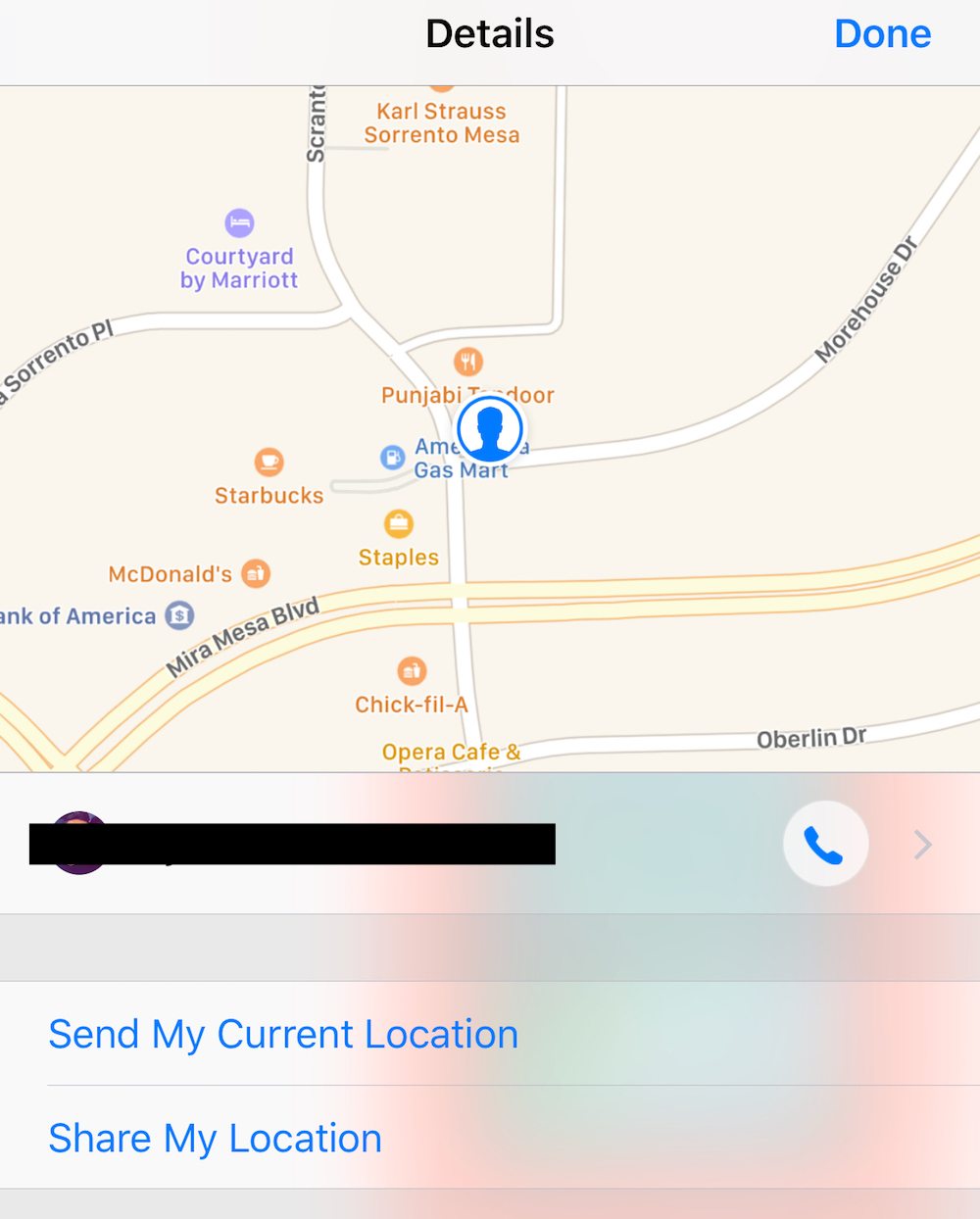
Want to share your location with friends or family? With iMessage you can send your current location, or share your location temporarily or independently.
- To get started just tap the blue (i) icon in the top right corner of an iMessage conversation to show the details sheet.
- If the contacts location is being shared you’ll see it visualized on a map above the contact details. Below you’ll see the options to send or share your location (or stop sharing if currently active).
- Choose Send My Current Location to send a map of your current location.
- Select Share My Location to give the contact access to your location for one hour, until the end of the day, or indefinitely. You can stop sharing at anytime.
4 Customize Your iMessage Experience
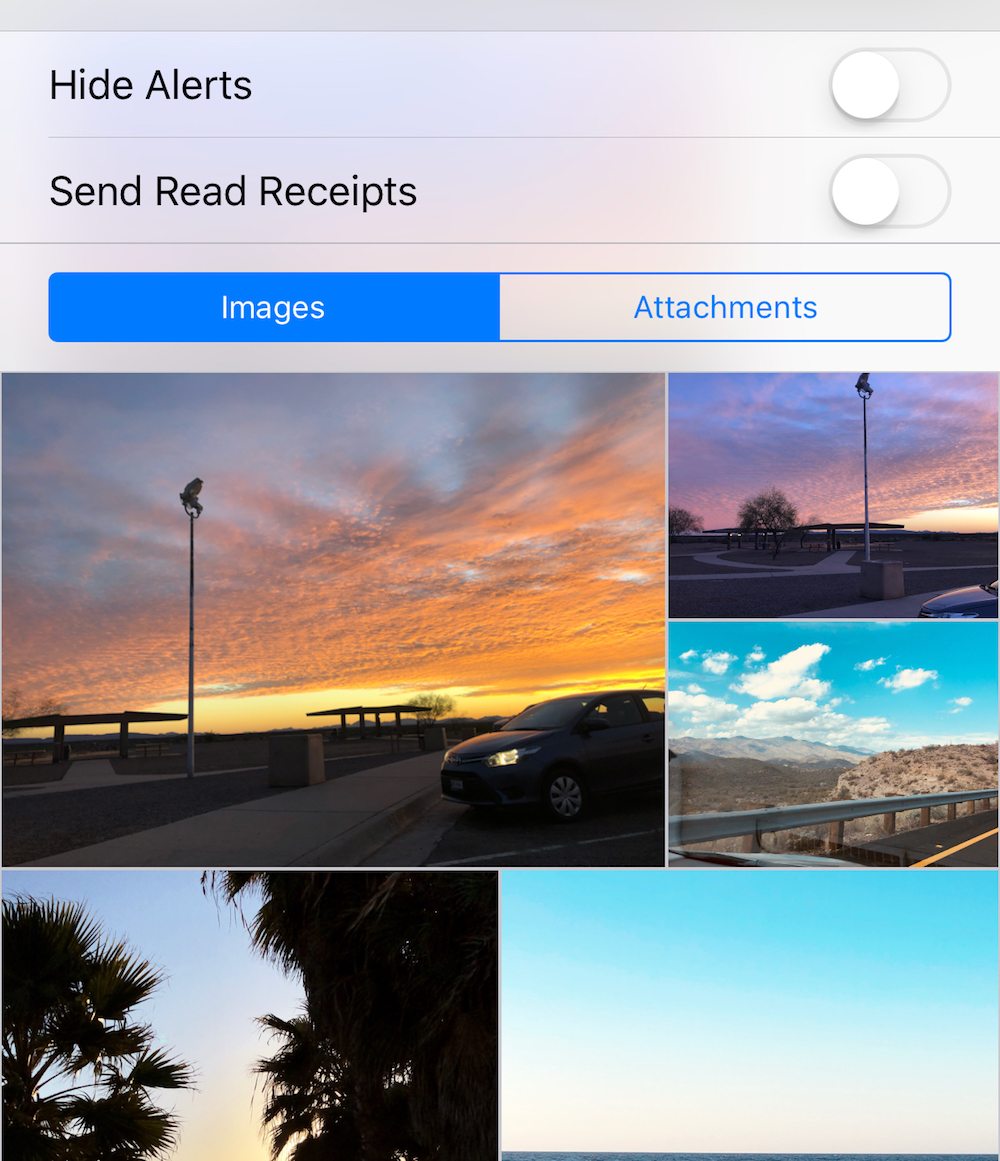
The details sheet, accessed by pressing the blue (i) icon, has more than just location sharing options. In addition you can choose to hide or show alerts, send read receipts (lets contacts know you read their message), and view all of your sent/received photos and attachments.
3 Group Messaging Options
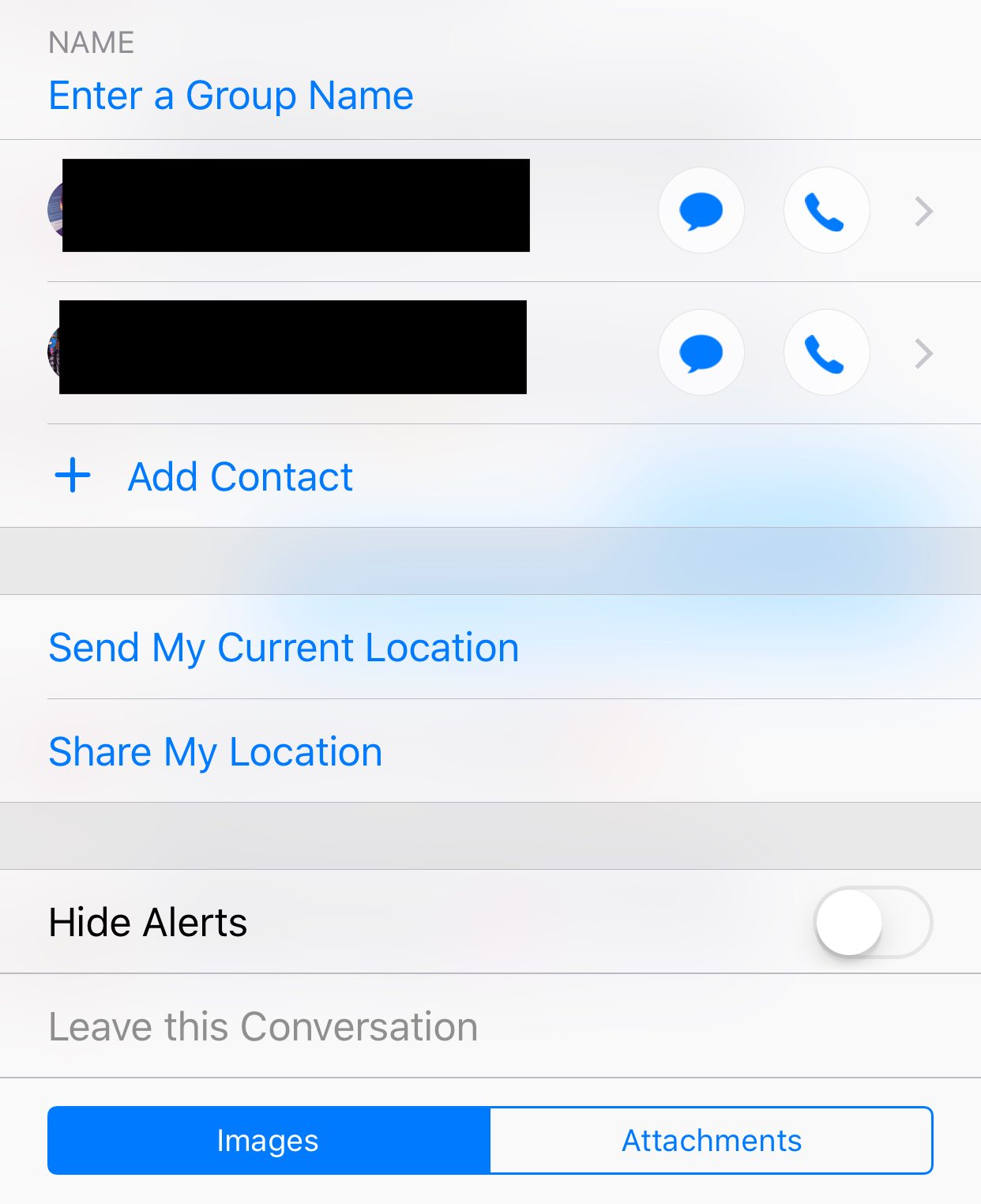
If you access the details sheet (i) in a group message you’ll be presented with location options for the whole group. You’ll also be able to mute/hide alerts and leave the conversation. Additionally you can add new contacts to the group at anytime.
2 Use 3D Touch
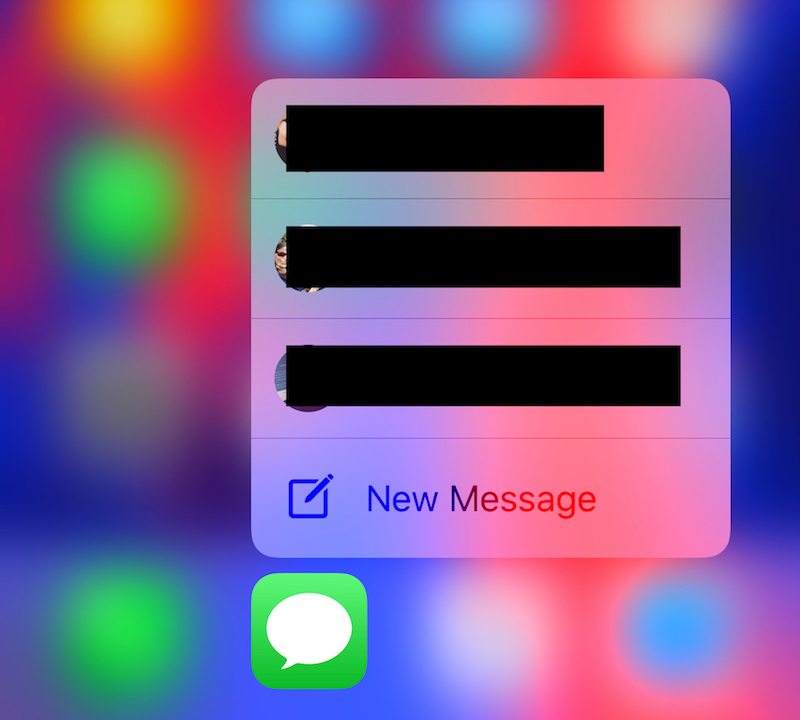
You can 3D Touch the app icon to compose a new message or quickly access recent messages. When a new message comes in, you can swipe down on, or 3D Touch the notification to quickly reply.
1 Customize iMessage Settings
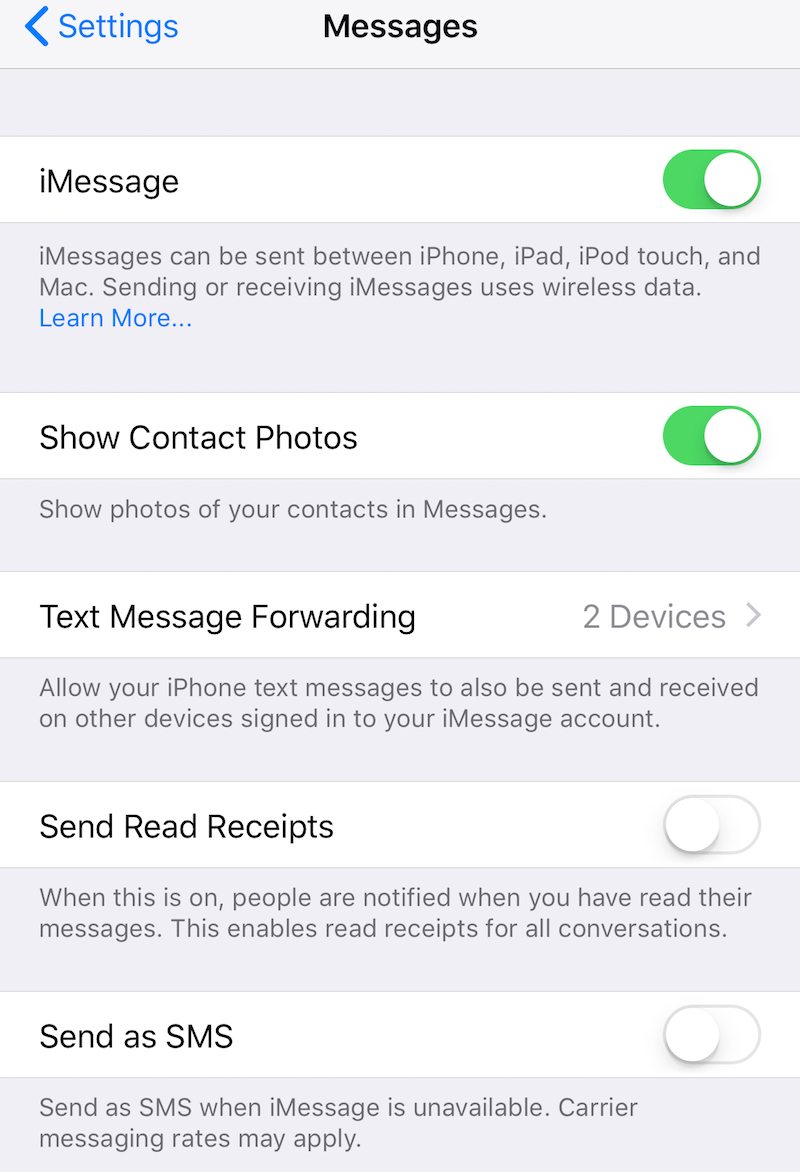
Open the Settings app and select Messages to enable/disable iMessage, and change your messaging settings. You can choose whether or not a contact photo is displayed, enable read receipts for all messages, and choose to forward text messages to other devices.
Enable “Send as SMS” if you’d like messages to send as text messages when iMessage is unavailable. If you want to be able to send subjects with your messages you can enable Show Subject Field. And Character Count will display how many characters you’ve typed in a new message.
You can even setup when messages and audio files expire; and, you can filter unknown senders so you’re only notified of messages from contacts.
Final Thoughts
iMessage is a fantastic messaging platform. It would be nice to see it come to Android and Windows in the future to allow more people to use the service. Currently Apple is working on bringing Business Chat to iMessage in a future iOS 11 update.
Business Chat will let users and organizations interact through iMessage and will integrate with other customer support services. Initial businesses will include Hilton, Lowe’s, Wells Fargo, and Discover.
If you’re not already using all of the features of iMessage, today is a great day to start. Use Tapbacks to respond quickly, use stickers to make someone smile, and use effects to say it loud or quiet. iMessage lets your text messages speak for themselves.
