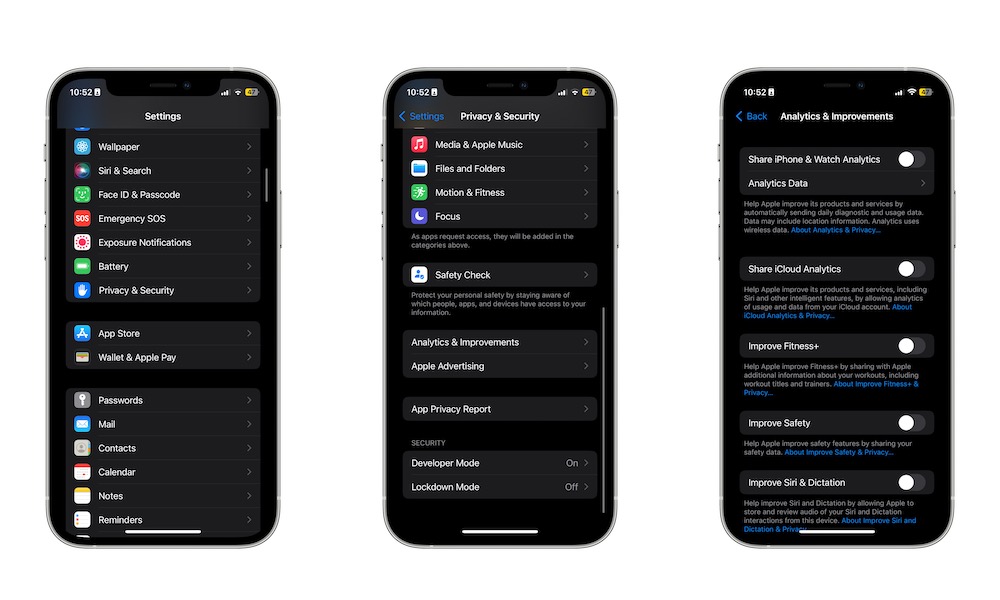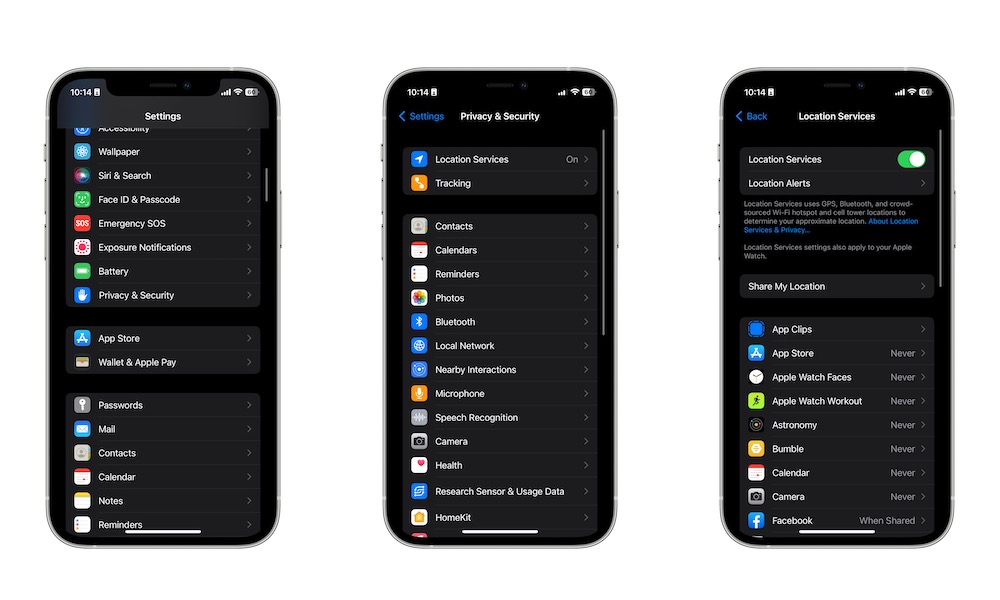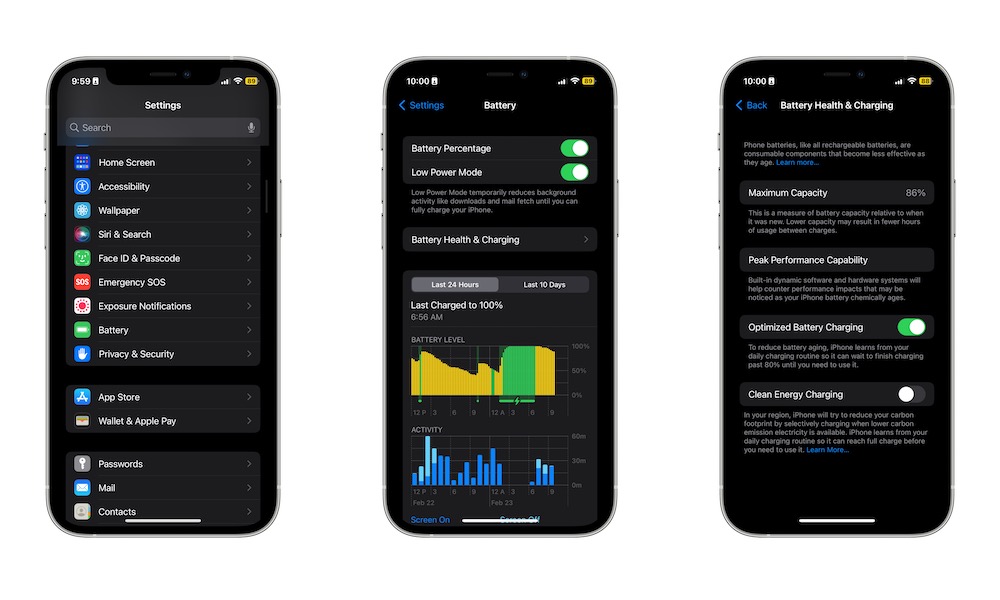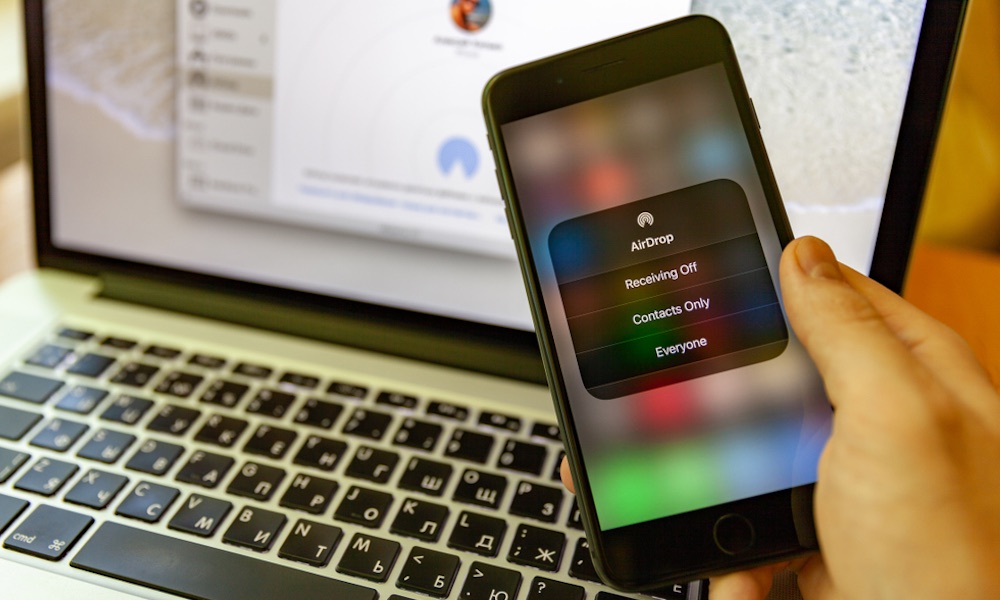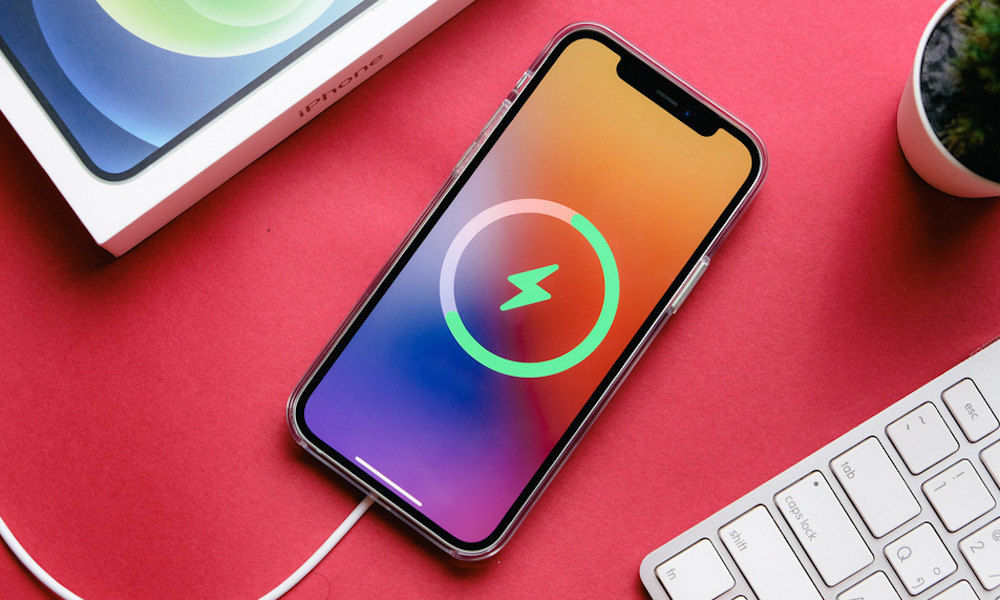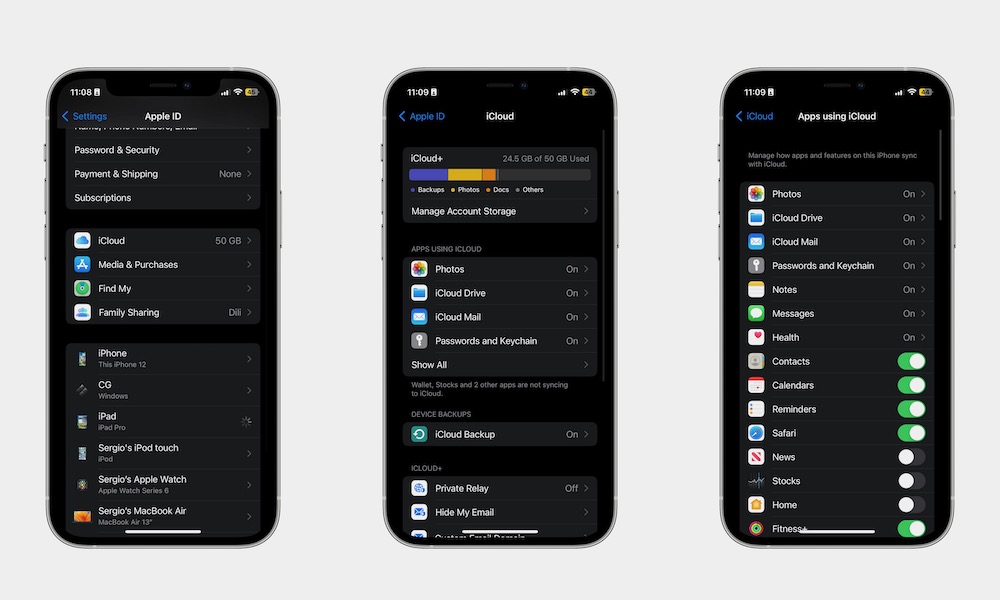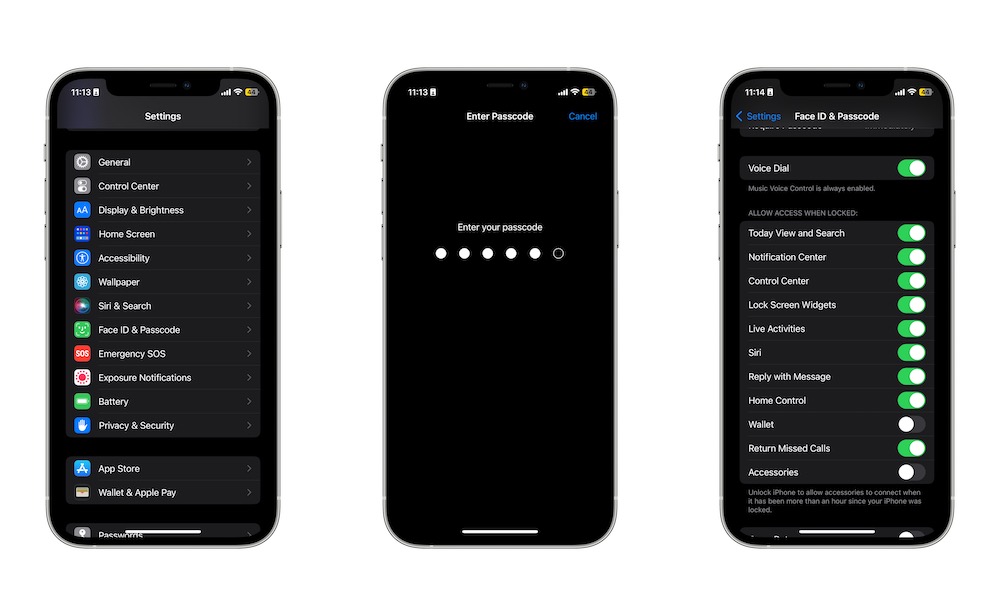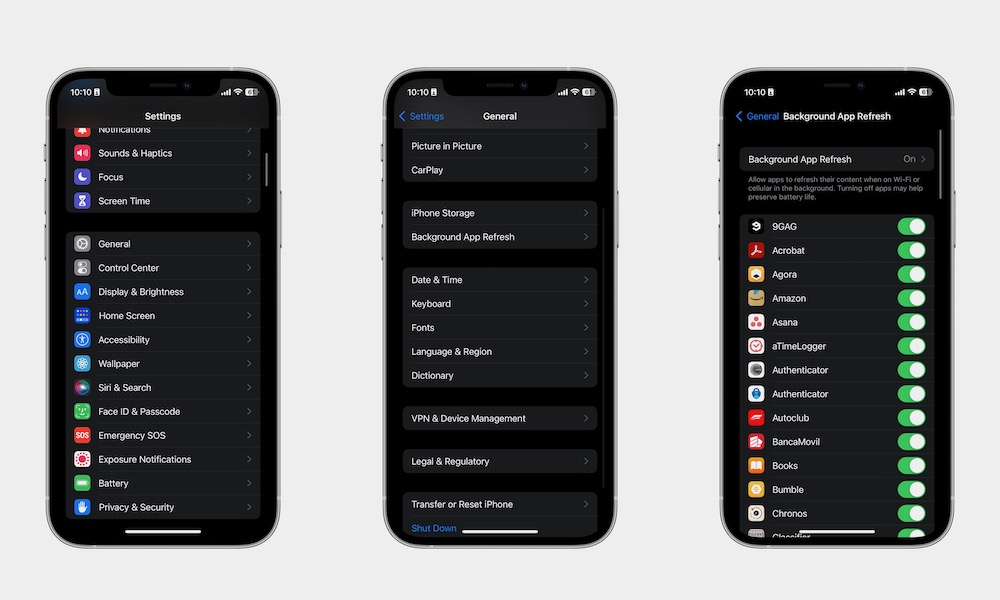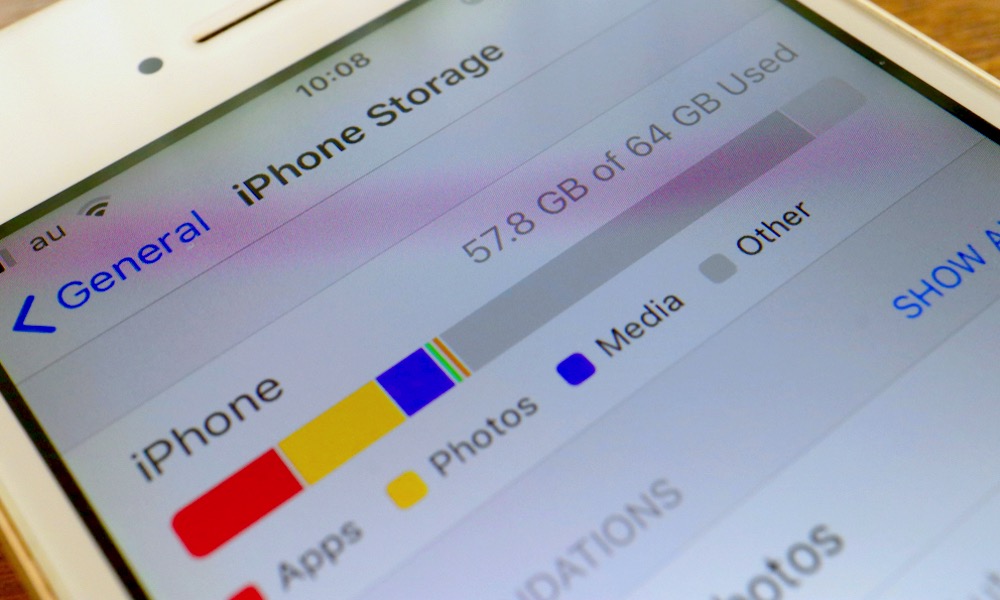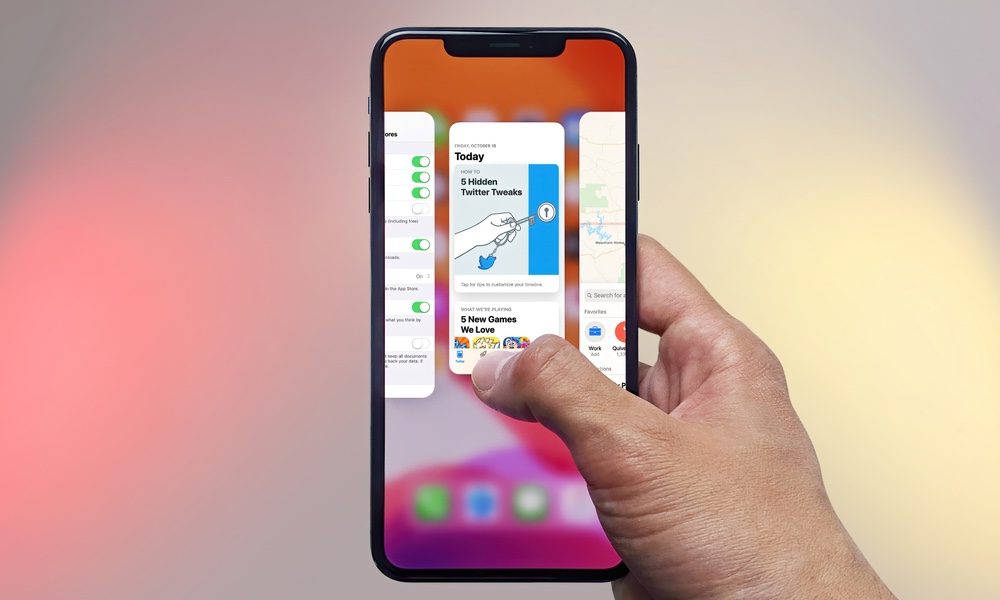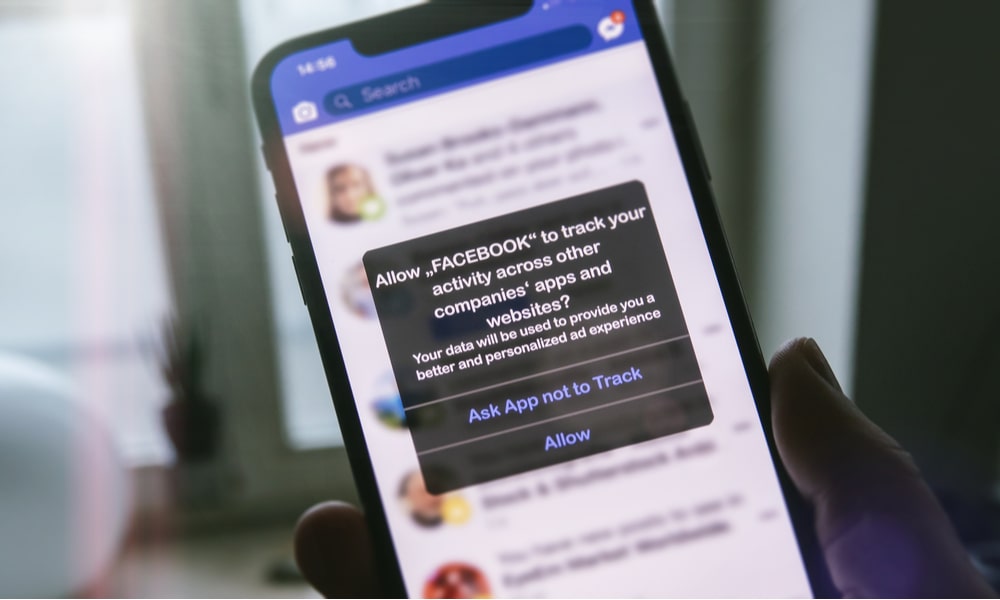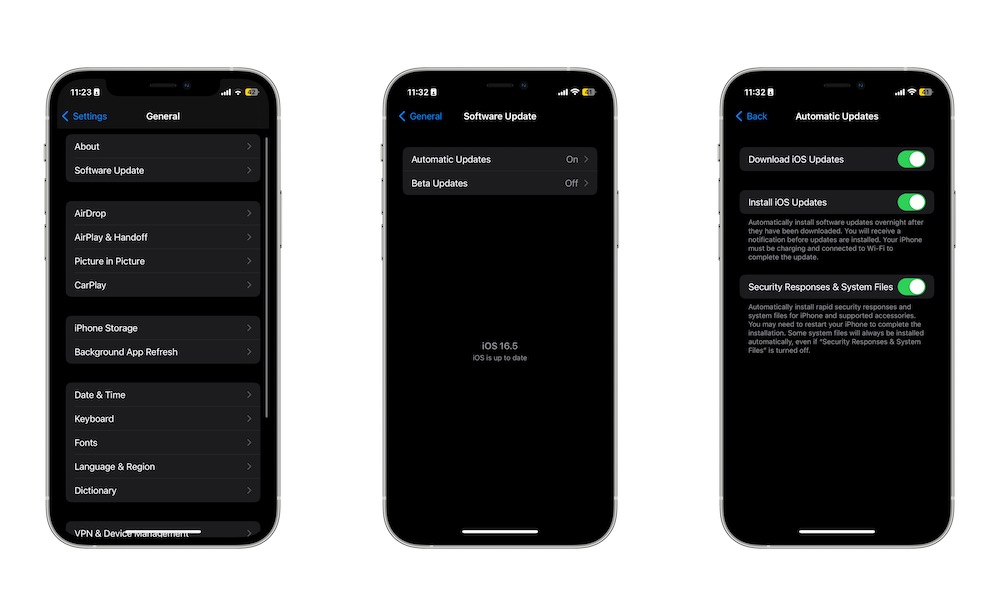12 Common iPhone Mistakes You Need to Stop Making
 Credit: Kaspars Grinvalds / Shutterstock
Credit: Kaspars Grinvalds / Shutterstock
The great thing about the iPhone is that there's no wrong way to use it. You can take it out of the box and pretty much use it however you like. However, if you don't know what you're doing, you're probably making a few small mistakes here and there that you'll be better off avoiding.
Don't worry; we all make mistakes, and with a device with as many features as your iPhone, you're bound to forget to change a few settings here and there or to disable a feature you aren't using at that time.
If you want to use your iPhone in the best way possible, here are 12 mistakes you should totally avoid.
You're Sending Data to Apple
As soon as you turn on your iPhone for the first time or after a big software update, your iPhone will ask you if you want to share some data with Apple to help it improve its products.
While it's fine if you want to share this data with the company, some of us would rather leave Apple to find a way to improve its products and services on its own.
If you made the mistake of sharing your data with Apple, here's how you can disable it.
- Open the Settings app.
- Scroll down and tap on Privacy.
- Scroll down to the bottom and tap on Analytics & Improvements.
- Disable every option you want. For starters, we recommend disabling Share iPhone & Watch Analytics and Share iCloud Analytics, but, as a general rule, the less you share, the better.
You're Letting Apps Track Your Unnecessarily
Most apps nowadays want to know your exact location. Usually, most apps will use that data to provide a better service for you. For instance, Apple Maps will give you a more accurate read of the traffic if it knows where you are.
Some of those are a bit more quesitonable, though. For instance, if you're letting an app like a third-party calculator know your exact location, you might be exposing yourself for no good reason.
Here's how to manage which apps get access to your location:
- Open the Settings app.
- Scroll down and tap on Privacy.
- Select Location Services.
- Disable Location Services if you don't want any app to know your exact location, or scroll down and select the apps you want to disable manually.
You're Not Charging Your iPhone Properly
The battery life is the most important aspect of your iPhone, which is why you'll want to make your iPhone's battery last as long as possible.
There are many ways to maximize your iPhone's battery life span, but the easiest one is to charge your iPhone properly. What do we mean by this?
For starters, stop using your iPhone while it's charging. Also, try to charge your iPhone in a room with a good temperature. If your iPhone gets too hot, either because you're using it or just because of the weather, it'll automatically stop charging. Not only that, but if that happens too often, your iPhone's battery will start to age quicker.
Likewise, you can also use Optimized Battery Charging, so your iPhone's battery doesn't age as fast. To do this, you need to go to Settings > Battery > Battery Health & Charging and enable Optimized Battery Charging.
You Keep AirDrop On
There's no doubt AirDrop is a super handy feature for sharing files and photos with friends and family, or even just your other Apple devices.
However, keeping AirDrop on isn't a good idea. First, you're reducing your iPhone's battery life for no apparent reason. Second, and most importantly, you're putting yourself at risk.
There have been many reports of people using AirDrop to leak private information, try to install malware, and even try to control the user's iPhone.
Hopefully, the worst-case scenario for you would be that someone shares an inappropriate meme, but why would you want to risk it? Especially if you're not using AirDrop at that time.
You Aren't Using the Right Accessories
Unfortunately, for some of us, Apple decided to stop shipping chargers with the newer iPhones, which means you need to get a charging brick for yourself.
While this might seem like an easy task, a lot of us are buying the wrong type of chargers. You should try to get a charger that's suitable for iPhone, even if it means spending a bit more money.
The best option is to buy directly from Apple. You know these chargers will work perfectly and safely.
If not, you can also search for accessories that are MFi-certified. MFi, or Made For iPhone, is an Apple program that lets third-party companies produce iPhone products that work safely.
Yes, you already spent a ton buying your iPhone, but if you want to keep it working properly, you'll need to buy the right accessories.
You're Using iCloud With Too Many Apps
One of the best iPhone features is how easily you can keep everything in the cloud. Whether you have notes, photos, or reminders in the cloud, iCloud lets you access everything on any Apple device you own.
With that said, a lot of apps want to use your iCloud storage. Sure, you might not have a problem if you have a 2TB storage plan, but for the rest of us, it's important to manage iCloud storage properly. This is how:
- Open the Settings app.
- Tap on your Apple ID at the top of the screen.
- Select iCloud.
- Tap on Show All.
You'll see a list of all the apps that are currently using your iCloud storage. Surely, not every app needs to save its data in the cloud, so start disabling any app that you don't want.
We recommend you start by disabling games. After all, how many times have you played your favorite iPhone game on your iPad or Mac?
You're Not Protecting Your Lock Screen Correctly
When your iPhone is locked, no one can access your private information like your photos or your messages. However, they can still access the Camera app and your widgets and notiifcations if you aren't careful.
If you want to keep things more private, try doing this:
- Open the Settings app.
- Scroll down and select Face ID & Passcode.
- Enter your Passcode.
- Scroll down and, under Allow Access When Locked, disable any feature or app you don't want to access on your Lock Screen.
You're Wasting Your Battery With Apps Runing in the Background
Many of the apps installed on your iPhone sometimes run in the background — even if they're closed — so they can bring you fresh updates as soon as you open them.
While that might sound cool, you're also wasting a lot of your battery life simply because you aren't managing Background App Refresh efficiently. Here's how you can change that:
- Open the Settings app.
- Scroll down and tap on General.
- Select Background App Refresh
- Disable Background App Refresh.
If you want, you can manually disable this feature on specific apps instead. That way, you'll still get the benefit of running the most important apps in the background without consuming too much battery.
You Aren't Managing Your Storage Properly
Nowadays, all of the latest iPhones come with at least 128GB of storage. That means you can keep countless photos, videos, and apps on your device without breaking a sweat.
However, if you aren't careful, you might fill your space with nothing but useless files and apps you don't really use anymore. Here's how to manage your iPhone's storage:
- Open the Settings app.
- Scroll down and tap on General.
- Select iPhone Storage.
- It may take a while, but you should see the current state of your iPhone storage, what type of files use more storage, and the list of the apps that take up the most storage on your iPhone.
With this information, you can go ahead and delete any app you don't use and get rid of files you know you don't need anymore. You'll also see a couple of tips from your iPhone to help you clear up some storage.
You Keep Closing Your Apps
Believe it or not, long gone are the days when we believed we needed to keep closing apps in order to make our iPhones run more efficiently.
Nowadays, you can keep all the apps you open right in the App Switcher, and your iPhone's performance or battery life won't be affected.
On the contrary, quitting apps and then opening them up again causes your iPhone to make a bigger effort to open these apps, which means it'll use more power and reduce your battery life. After you stop using an app, leave it in the App Switcher.
You Aren't Managing Your Apps' Permissions
Whenever you install a new app, it may ask you for a ton of permissions the first time you open it. Whether it's using your data or location or just allowing it to send you notifications, there are often countless popups to go through before you get to actually use the app — which is why we don't blame you if you just said yes to everything.
However, doing this leaves you vulnerable, and may also force your iPhone to use more power when it doesn't really need to.
To change apps' permissions, you'll need to go to Settings and scroll down until you see a list of all your installed apps. Next, select the app you want, and change the permissions you gave it. It can be stuff like access to your location, your Photos app, or even your contacts. Make sure to disable it as much as possible.
You Don't Install Updates Automatically
By default, your iPhone installs any software update available at night, as long as it's connected to the internet and to its charger.
This means you can wake up with a completely new software update without doing anything. Not only that, but you can also automatically protect your iPhone with any new security updates Apple sends.
If you aren't using this feature, this is how you can turn it on.
- Open the Settings app.
- Scroll down and tap on General.
- Tap on Software Update.
- Select Automatic Updates.
- Enable all the updates you want your iPhone to install automatically.