Bring Google Search to Your iPhone Home Screen — Here’s How
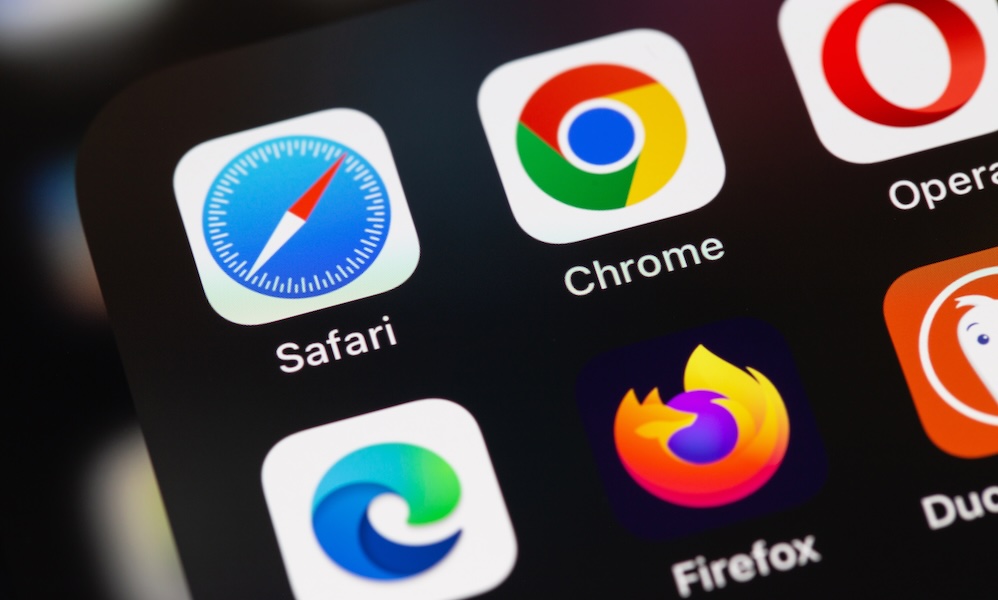 prima91 / Adobe Stock
prima91 / Adobe Stock
Toggle Dark Mode
When it comes to browsing the web, iPhone owners have no shortage of options. Two of the most popular browsers are Apple’s own Safari and Google’s Chrome. There’s a longstanding debate as to which one’s the best.
Other alternatives include Microsoft’s Bing and the privacy-focused DuckDuckGo. DuckDuckGo doesn’t tailor search results based on personal data, which may be viewed as a disadvantage by some. Whatever browser users select as their go-to for web searches, it’s undoubtedly one of their most used iPhone apps.
Apple’s Safari offers several features for user efficiency, including the option to add shortcuts to websites. However, one thing Safari lacks is the ability to add a search bar widget directly onto your Home Screen.
If you want the ability to quickly search the web without opening an app, you’ll have to use Google’s Chrome. If you’re a Safari fan, this may not be a big deal. If you’re using Safari simply because it’s Apple’s native browser and haven’t explored others, you may find that adding a search bar widget to your Home Screen is a great addition.
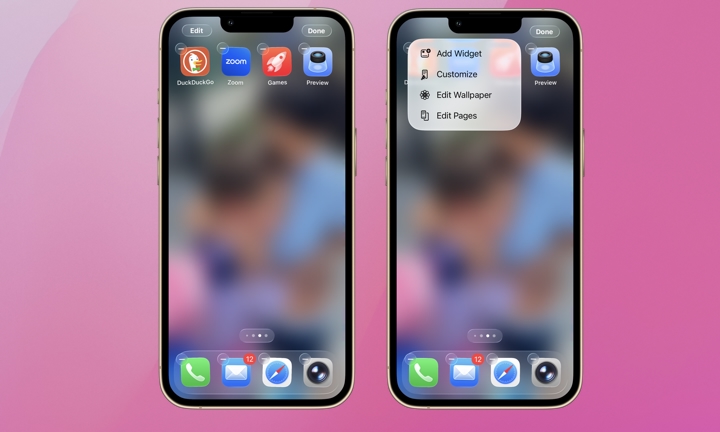
To add a search bar widget to your iPhone’s Home Screen, download Google’s Chrome or the Google app. Once the app’s installed, follow these steps.
- Long-press on an empty area of your Home Screen until the app icons start to shake.
- Tap Edit in the top-left corner.
- Select Add Widget from the menu that appears.
- Type “Chrome” or “Google” into the search field.
- Tap Chrome or Google.
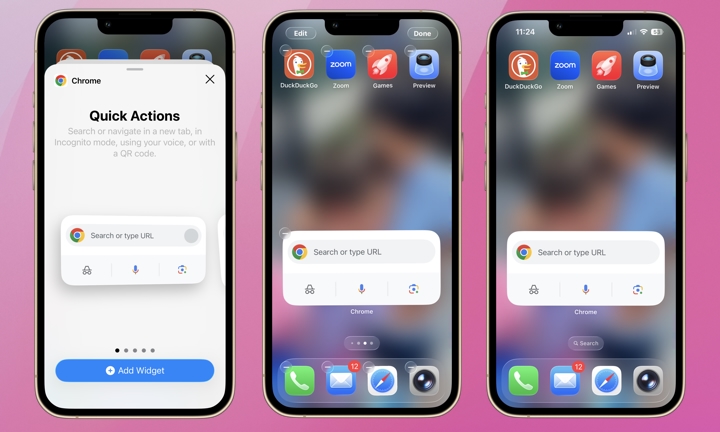
You’ll see Chrome offers five widget options. Three of them are variations of a search widget that can be added to your Home Screen. The first allows for search using your voice or typing, scanning a QR code, or searching an image using Google Lens and the iPhone’s camera. The second is a simple search field where you can search generally or type a specific URL. The third option adds the ability to open your most visited websites, along with a search field. The image above features the first option.
Any widget you add will occupy a decent amount of space on your Home Screen. If you want to keep it permanently, you may need to spend a few minutes reorganizing your app icons to suit your needs. Either way, it’s worth a shot. Other browsers, like DuckDuckGo, offer similar Home Screen search widgets. So far, Safari doesn’t. It’s not a major user complaint, but adding one, like Chrome, may improve your browsing experience.







