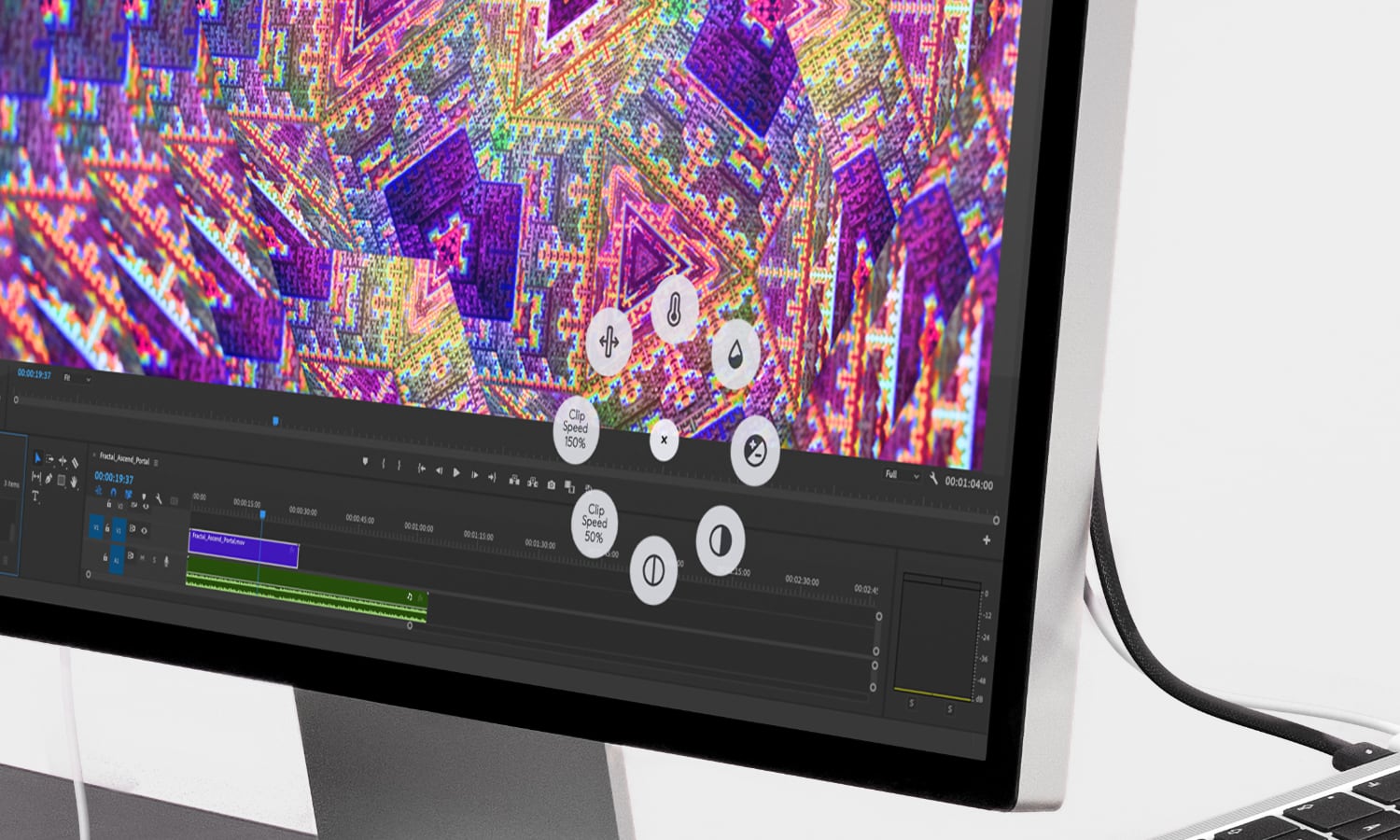Logitech’s New MX Master 4 Takes Mousing to the Next Level
 Logitech MX Master 4 [Jesse Hollington / iDrop News]
Logitech MX Master 4 [Jesse Hollington / iDrop News]
Toggle Dark Mode
Hot on the heels of its light-powered Signature Slim Solar+ keyboard, Logitech has just announced the product we’ve really been waiting for: the MX Master 4.
There have been several leaks surrounding Logitech’s next-generation flagship mouse, which has only increased the sense of anticipation. The good news is that most of these turned out to be accurate, so today’s Logitech MX Master 4 announcement doesn’t disappoint.
I was invited to a Logitech press briefing in late August to see the MX Master 4 in action, and I’ve been using one as my primary mouse for the past few weeks. It’s been a fantastic user experience that has significantly improved my productivity and almost entirely replaced the Magic Trackpad 2 I had previously been using as my primary pointing device. While the trackpad still has its uses, particularly in apps like Final Cut Pro for zooming and moving the timeline, I’ve now relegated it to the left side of my keyboard.
Haptics Let You Feel the Difference
As the leaks and rumors have already revealed, Logitech’s flagship feature for the MX Master is haptic feedback. That’s a first for the MX series, and the company has thoughtfully implemented it throughout the entire user experience, providing tactile responses for everything from the side button to scrolling and navigation. There are also plug-ins for apps like Photoshop and Premiere Pro that will employ haptics for key interactions, such as letting you know when you hit rules and other guidelines while moving objects and clips around the canvas or timeline.
Logitech has combined the new haptics with another UI feature it’s calling the Action Ring. Powered by the new Logi Options+ companion app, users can call up a ring of customizable, app-specific shortcuts and other controls with a single click of the side thumb button. Logitech claims that professionals who use this in apps like Photoshop and Excel can save up to 33% of their time.
The Action Ring
The Action Ring pops up with either a quick tap or a press-and-hold of the side button, revealing a radial menu of eight shortcuts. Each slot can expand into a folder of up to nine more, giving you access to as many as 72 actions with only a flick of the wrist. The press-and-hold gesture feels especially fluid, turning a shortcut into a seamless hold-swipe-release motion.
More importantly for your wrists, Logitech’s Ergo Lab also found that the Action Ring can reduce repetitive mouse movements by 63%. That’s because it puts everything within easy reach, and once you’ve tweaked it for your needs, using it quickly becomes second nature.
Actions can also involve more than a single task. Similar to the key assignments on Logitech’s new keyboards, you can build multi-action macros that run a set of tasks, including keyboard shortcuts and system actions. As with most Logitech devices, the MX Master 4 can be paired with up to three Bluetooth or Bolt-based devices. This is where the Action Ring also comes in handy, as it allows for switching between them much more easily than reaching for the Easy-Switch button on the bottom.
What Else Has Changed?
The MX Master 4 also utilizes a new high-performance chip and optimized antenna placement to enhance wireless connectivity, whether using Bluetooth or its new USB-C Logi Bolt dongle. The two work in concert to provide double the signal strength, so you won’t need to worry about interference or dropouts. Note that I didn’t test the Bolt receiver, but it was hardly necessary; performance was flawless over Bluetooth to my M4 MacBook Pro, despite it being situated in the far left corner of my desk, behind my Apple Studio Display.
Fans of the MX Master 3/3S should feel right at home on the new MX Master 4, as the ergonomics and most of the other specs remain the same. The 8,000 DPI sensor carries over unchanged, as does the modest 125 Hz polling rate. The signature MagSpeed scroll wheel still flies through up to 1,000 lines per second, while the side thumb wheel and customizable buttons retain their familiar layout. Even the battery life is identical at around 70 days per charge, complete with the same one-minute quick-charge trick for three hours of additional use.
Some of this will be disappointing for those who were hoping for things like DPI or polling rate upgrades, but it’s clear that Logitech has no intention of turning this into a high-end gaming mouse.
For those unfamiliar, the DPI (dots per inch) determines how far the cursor moves on the screen relative to the physical movement of the mouse. A higher DPI setting offers greater sensitivity, but it can also make precise control very difficult. For me, anything above 4,000 DPI is unmanageable. I’ve been comfortably operating my MX Master 4 at 1,500 DPI; at 8,000 DPI, the pointer crosses the width of my 27-inch Studio Display in about a single inch of physical movement.
The polling rate refers to the frequency at which the mouse reports its position to the computer. 125 Hz means 125 times per second, which is more than enough for productivity applications. However, it’s low compared to gaming mice, which usually run at around 1,000 Hz or more.
Still, the more essential factors in designing a good mouse are often in more subtle aspects of the sensor, such as latency and the quality of surface tracking. The MX Master 4 excels in these areas, delivering a level of performance that should fully satisfy productive and creative workflows, especially when combined with the haptic feedback and Action Ring, both of which are far more helpful upgrades than a mere spec bump would be.
The MX Master 4 also has some smaller quality-of-life improvements, including slightly quieter clicks on the left and right buttons. These officially match the 90% reduction made on the MX Master 3S, but they’ve been further refined, and also feel softer and less “clicky” compared to that model, without losing their sense of activation. The new model has also improved ergonomics slightly through some minor design changes and the use of new textured plastic material that replaces the previously rubbery finish. This also makes it more stain-resistant and easier to clean.
The MX Master 4 is a serious upgrade if you’re still using the MX Master 2S or older models. The leap in scrolling performance, sensor precision, and ergonomics will feel transformative, and the addition of haptics and the Action Ring only widens the gap.
For those on the MX Master 3 or 3S, the decision is more nuanced. You’ll find real value in the immersive haptics, workflow-saving Action Ring, and stronger wireless connectivity, but MX Master 3S owners in particular may not notice much else has changed.
The Logitech MX Master 4 is available for pre-order on Amazon for $119.99 or directly from Logitech, with shipping set to begin in October. It comes in Graphite, Pale Grey, and Black, with a Mac-specific version available in Space Black and White Silver to better match Apple’s latest hardware. A Business Edition will also be sold through Logitech’s enterprise channels at the same price, complete with IT-friendly deployment and management tools.