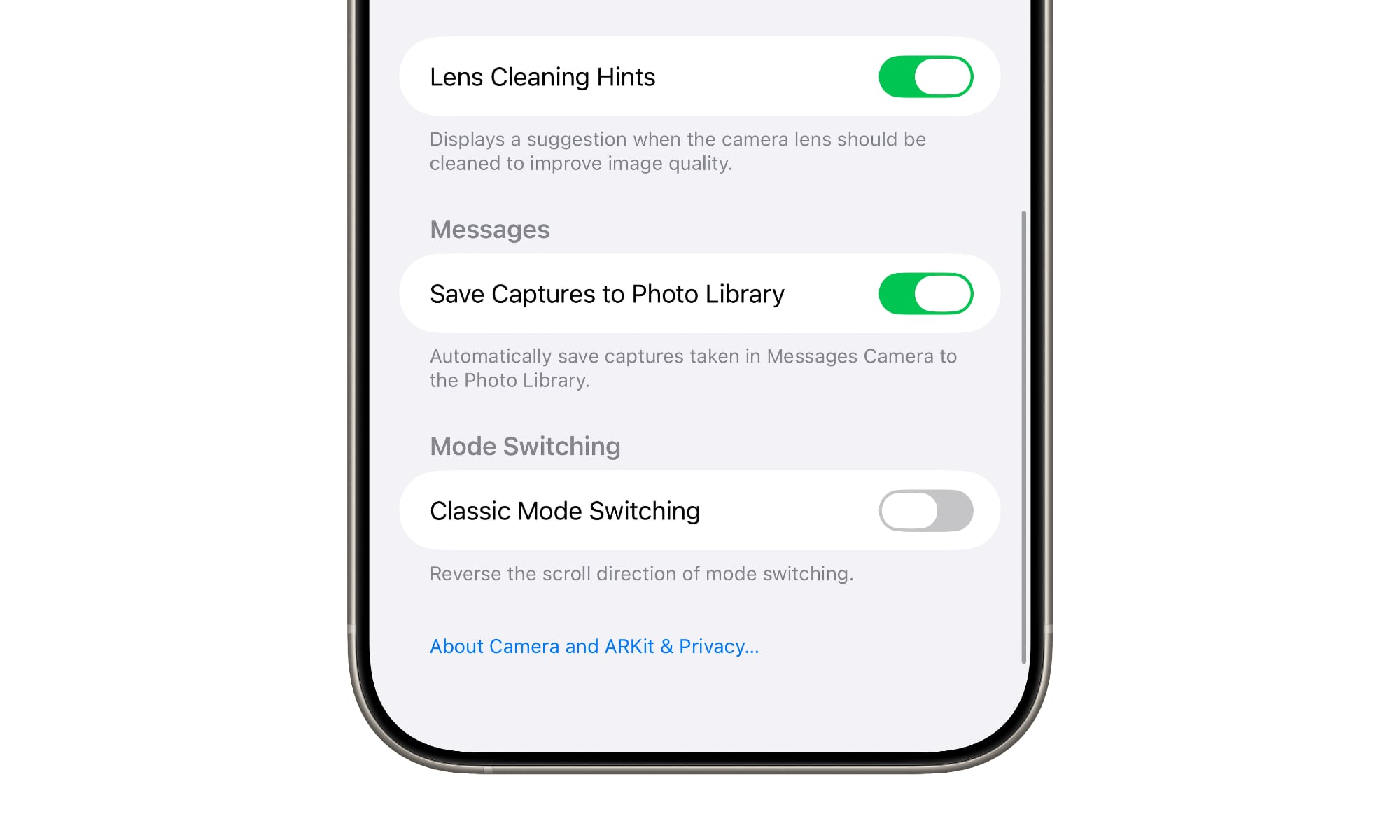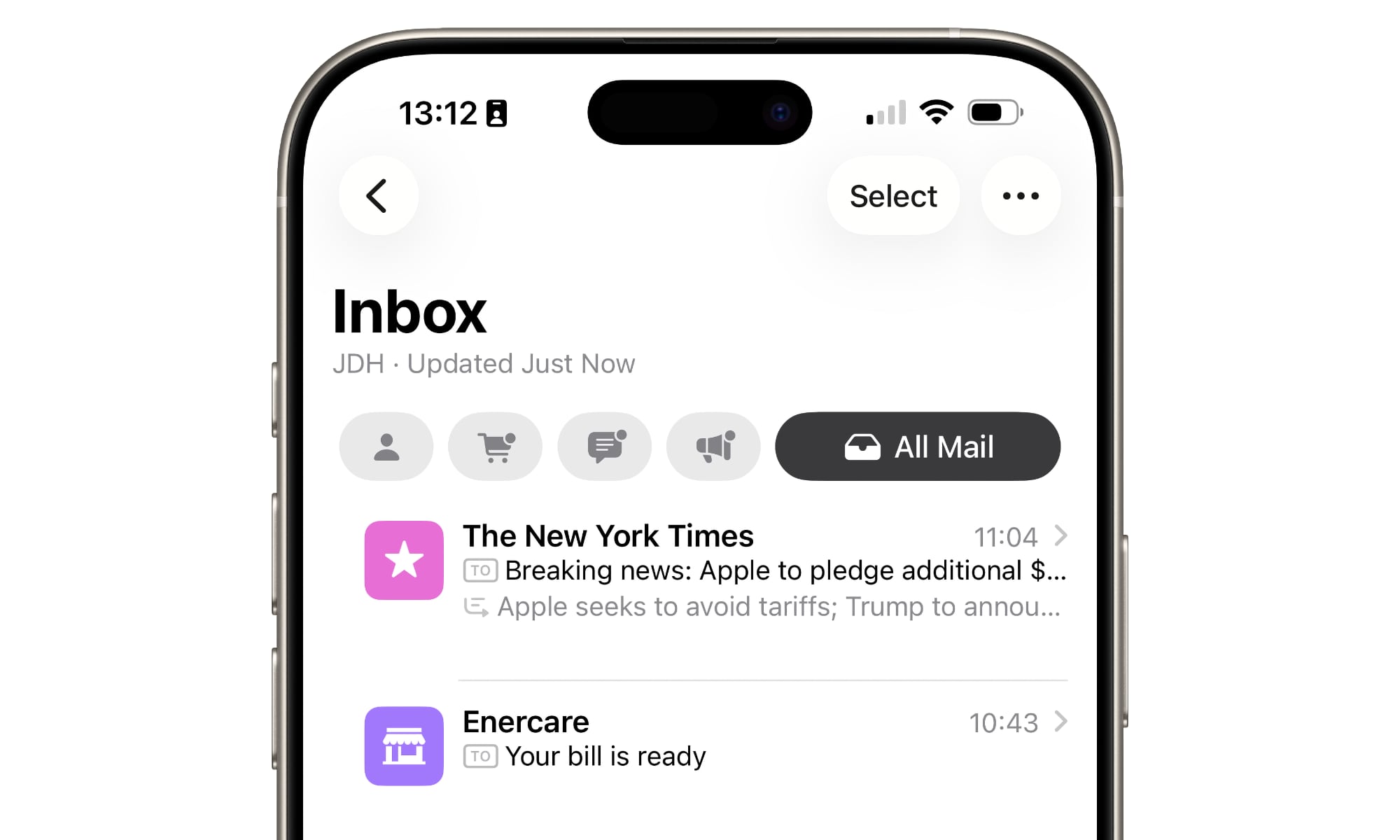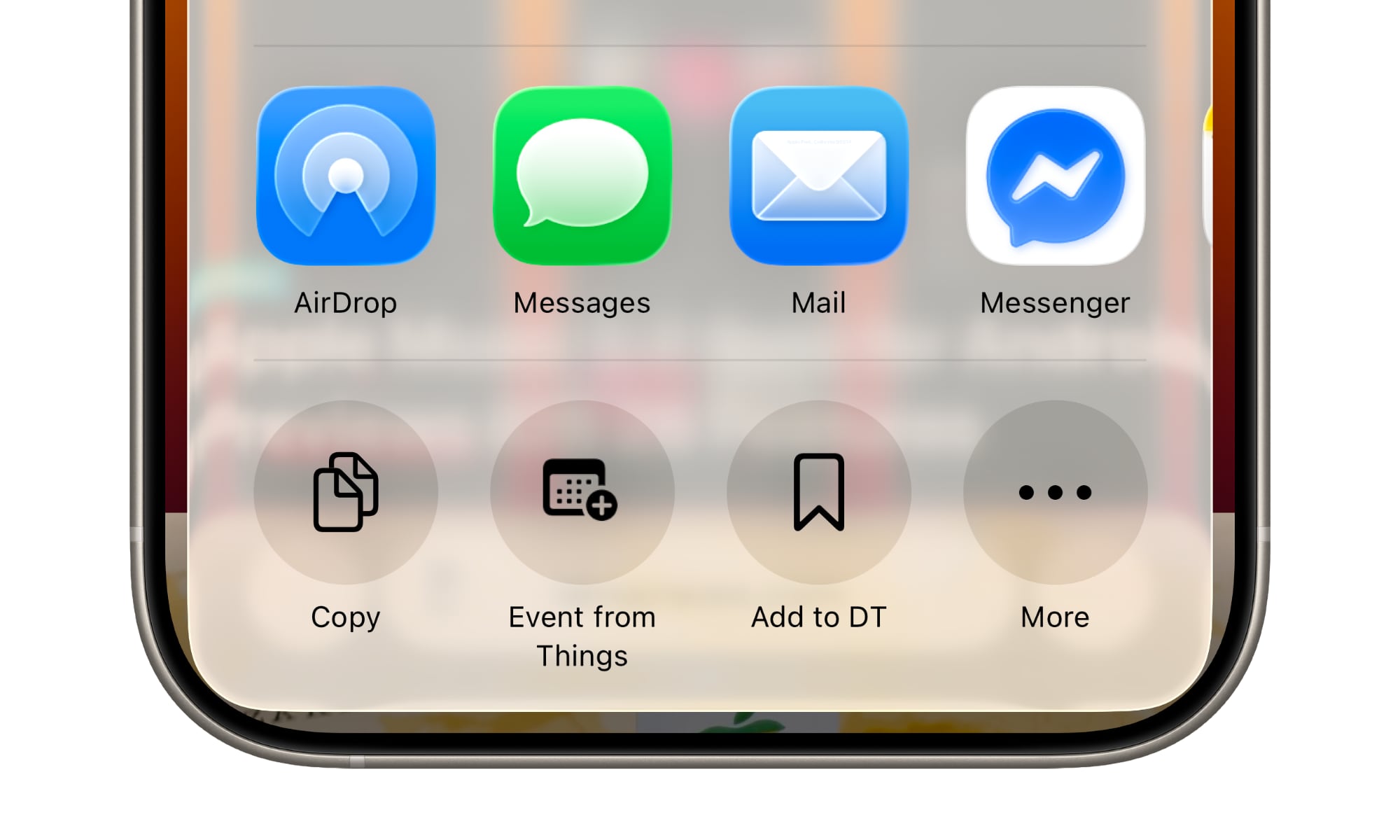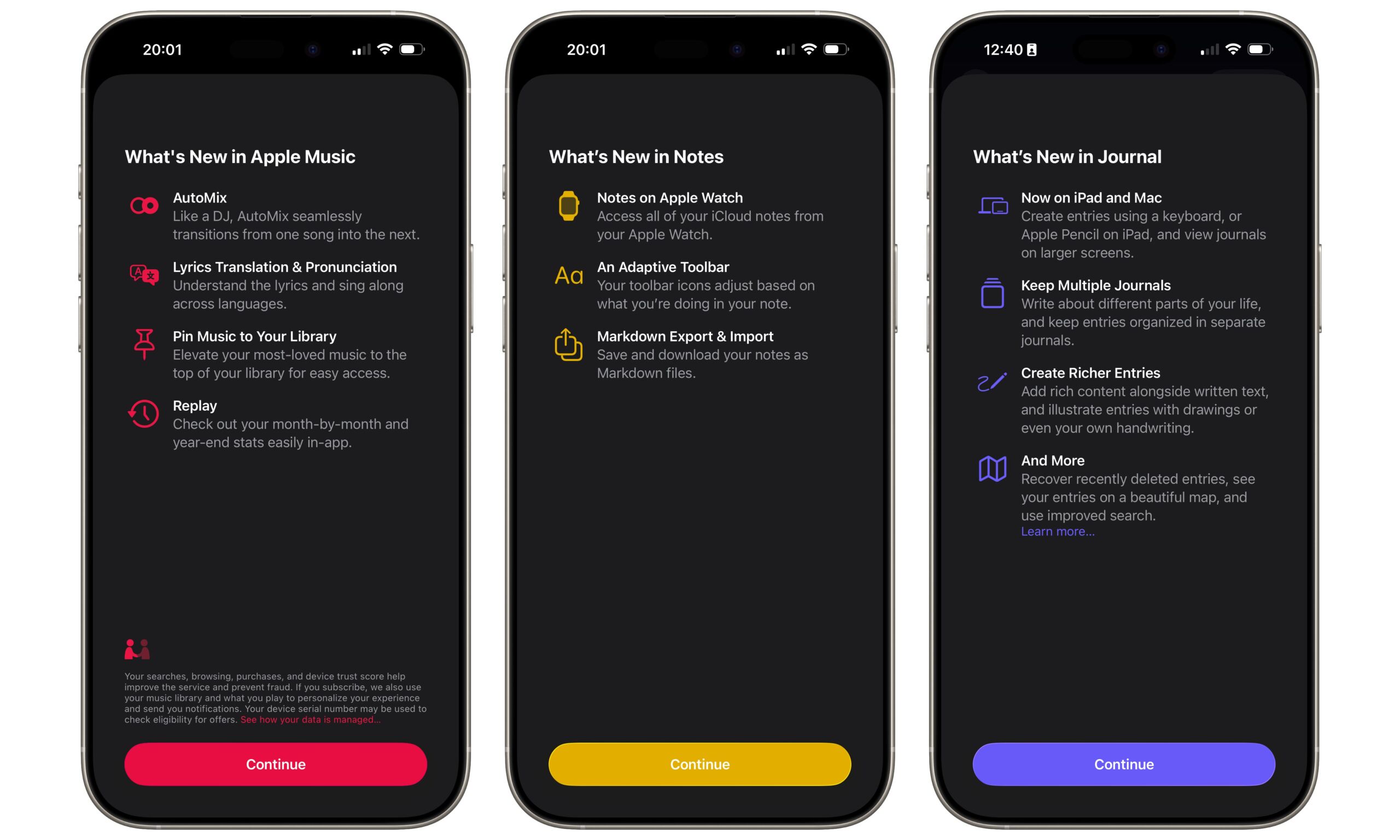The Fifth iOS 26 Beta Arrives | Here’s What’s New
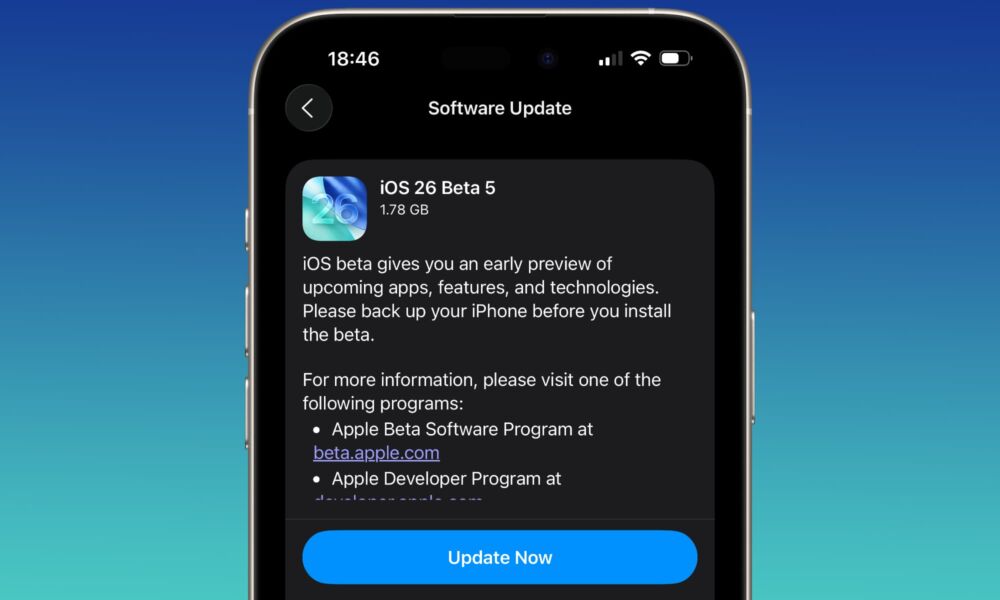
Toggle Dark Mode
This week, Apple released the fifth developer betas of iOS 26 and the rest of the gang, and if the company follows past trends, we could see a second public beta arrive as soon as this afternoon.
The final version of iOS 26.0 is likely only six weeks away, as Apple typically seeds the final release candidate on the day of its iPhone event, which is expected to be on or around September 9, with a public release the following week. That means we’re getting down to the short strokes on the beta cycle. If past years are any indication, Apple may ramp up the speed of beta releases over the next few weeks, but we also shouldn’t expect any major changes. It’s all about fit and finish at this point.
This is especially true for iOS 26. Apple seems to have learned from the mistake it made in promising an entire year’s worth of iOS 18 features before they were ready, and it’s being far more cautious this time around. Everything announced at this year’s Worldwide Developers Conference (WWDC) appears to be slated for iOS 26.0 in September. That doesn’t mean we won’t get more in iOS 26.1 and beyond; it’s just that Apple isn’t talking about those features yet.
What’s New in iOS 26 Beta 5
Nevertheless, iOS 26 beta 5 isn’t without some interesting tweaks. Like every new beta, it moves the needle forward on performance and stability, but it’s also made a few small but noticeable adjustments to the user experience. Here’s what’s been found so far.
The Camera app
A new setting to enable Classic Mode Switching for the Camera app allows users to undo a change made to swiping between different modes in iOS 26 and return, at least partly, to the old behavior.
For years, when swiping between modes in the Camera app, such as Photo, Video, and Portrait, the text moved under your finger. So, for instance, if you wanted to switch from Photo to Video, which is on the left, you’d swipe to the right to bring Video over into the center. Think of the text as a dial that you manipulated with your finger.
iOS 26 changed this. Thanks in part to Apple’s new Liquid Glass design, the company chose to treat the mode selector like a loupe that you move over the text with your finger. This reversed the scrolling direction, and it’s understandable how many folks who had been using the Camera app for years found it downright unnatural.
With iOS 26 beta 5, you can now go back to the old ways. It’s still not the default, so you’ll have to find the setting and toggle it on manually, but at least the option exists.
Apple Mail
Apple has also backpedaled on a small but annoying change made to Apple Mail in earlier iOS 26 betas. In an effort to go as minimalist as possible, Apple buried the Select button inside the three-dot menu, requiring an extra tap to get at it.
This wasn’t a huge problem for folks who know the two-finger scroll trick, which is probably why some of us never noticed it. However, that gesture isn’t intuitive, and many folks disliked having to make an extra tap to get the Mail app into selection mode. The good news is that iOS 26 puts the Select button back up in the top-right corner.
New Icons
The AirDrop icon gets a new color treatment across all platforms, including iOS 26, iPadOS 26, and macOS Tahoe 26. However, it’s most noticeable in the iPhone and iPad share sheet, where the white icon with distinct blue arcs has been replaced with a blue icon with shaded concentric arcs.
Apple is also bringing macOS Tahoe into the new decade with a new hard drive icon that swaps out the traditional metallic hard drive for a more modern solid-state drive (SSD) look. It’s perhaps ironic that it’s taken Apple this long to make the switch, since Apple hasn’t used spinning-platter mechanical hard drives in any of its computers since 2021, when the base model 21.5-inch iMac was discontinued.
New Splash Screens
Apple has updated its introductory splash screens for several first-party apps to highlight new iOS 26 features, including Apple Music, Notes, Journal, and Freeform. Most of the features listed have been available since the first iOS 26 developer beta; it’s the splash screens that are new in beta 5.
Other Changes
There are a few other minor tweaks throughout the fifth betas:
- A more attention-grabbing animated notification now appears in the Dynamic Island when the battery hits 20 percent, offering an option to switch to Low Power Mode.
- Fun new animations show up on the Lock Screen when entering your passcode or when playing music, especially with animated album art.
- Control Center also gets bouncier animations, making it feel more fluid with the Liquid Glass experience. The Wi-Fi button also now includes a padlock icon next to protected Wi-Fi networks to let you know a password is required.
- The Wallet app has renamed the “Payments” menu option to “Preauthorized Payments” for greater clarity. This section provides a list of credit and debit cards that have preauthorized payments set up through Apple Pay.
There have also been reports that Apple is working on a predictive AI feature that can provide suggestions for things like cellular connectivity when you’re about to travel outside your home country. There don’t appear to be any user-facing features for this yet; internal code found in the latest beta suggests it’s coming, but it may not make the cut for iOS 26.0.