Are You Using These Two Time-Saving iPhone Gestures?
 eunikas / Adobe Stock
eunikas / Adobe Stock
Toggle Dark Mode
It’s easy to get lost in the exciting buzz constantly swirling around Apple. Whether it’s a new product or feature, another security threat, or the latest from the rumor mill, there’s never a shortage of news for the Apple faithful.
Occasionally, it’s worthwhile for users to revisit the basics to become more efficient and proficient iPhone users. As yet another major iOS update approaches, here’s a gentle reminder of some iPhone fundamentals that are sure to save time and taps.
Two-Finger Scroll to Select
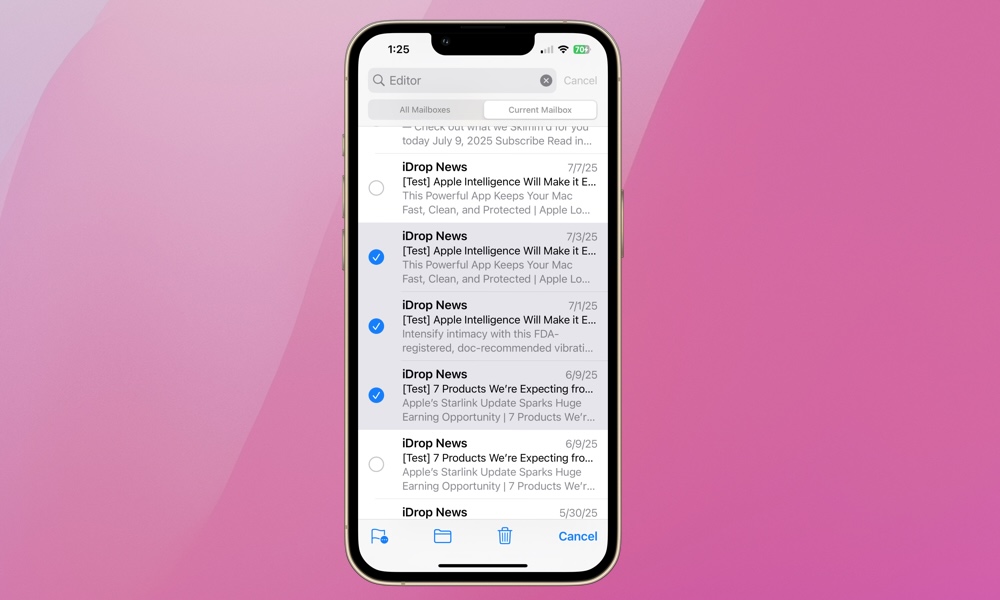
Similar to the ‘swipe to delete’ setting for messages in the iPhone’s Mail app, there’s a simple iPhone gesture that allows you to select multiple emails or text messages easily. Open your Mail or Messages app and use two fingers to scroll up or down from a given point. When you do, you’ll see all items are selected in the direction you move your two fingers.
This basic gesture enables you to quickly take a bulk action, such as deleting, archiving, or marking emails or texts as unread. It even works in other first-party apps like Notes, Reminders, and Files. It’s so simple that many of us may forget to use it!
Using iPhone’s Virtual Keyboard as a Trackpad
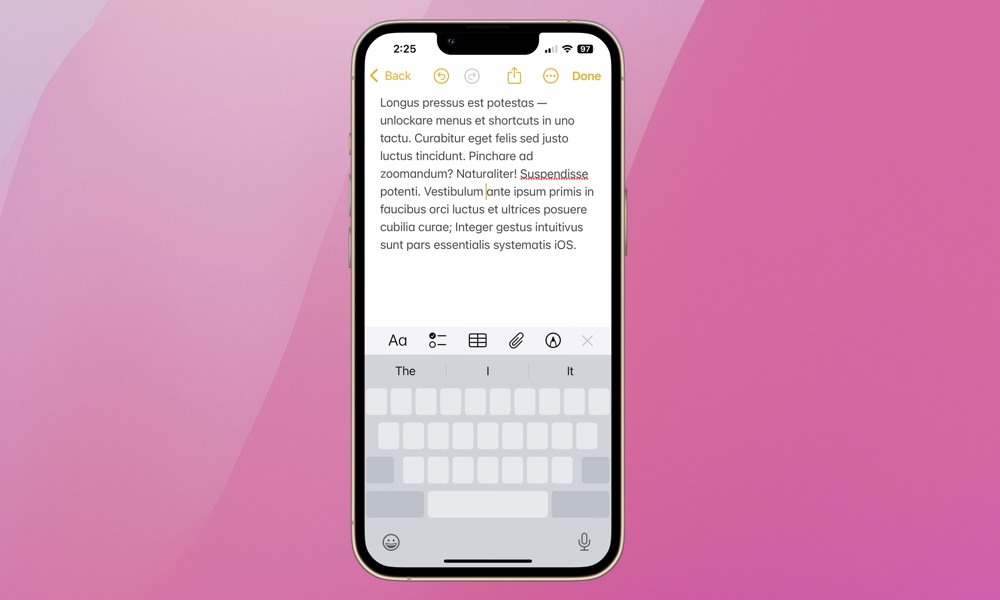
Everyone knows you can long-press on any text, whether it’s a text message, email message, or news article, to move the cursor to a specific location, right? This is incredibly handy for quickly editing a communication, selecting content to cut or copy, or pasting copied content into a particular area.
Did you know you can also convert your iPhone’s virtual keyboard to a trackpad? Well, you can. This makes it extremely simple to edit or select text in any app that supports keyboard input. Whether you’re using native apps like Mail, Messages, or Notes, or third-party apps, you can turn the virtual keyboard into a trackpad.
To convert the virtual keyboard to a trackpad, press and tap the spacebar, then hold it. Once you tap and hold the spacebar briefly, you’ll see all of the letters and numbers on your keyboard disappear. Without lifting your thumb or finger, move your finger around the ‘greyed-out’ virtual keypad. You’ll see it now functions as a trackpad. The cursor will mirror the movements of your inputs to the trackpad. The letters and numbers will return to the virtual keyboard once you lift your thumb or finger. Again, this feature makes editing or copying content or text a breeze.
Many of us may be learning these gestures for the first time. For others, perhaps you were once familiar with them but have abandoned their use over time. Hopefully, this little gesture refresher will encourage you to make them part of your daily iPhone use. Apple has the laboring oar of developing new features and functionality to make using the iPhone as intuitive as possible. It’s up to us to become familiar with these tools and incorporate them into our regular interactions with our devices. We’ll continue to remind readers of these time-saving Apple device fundamentals.







