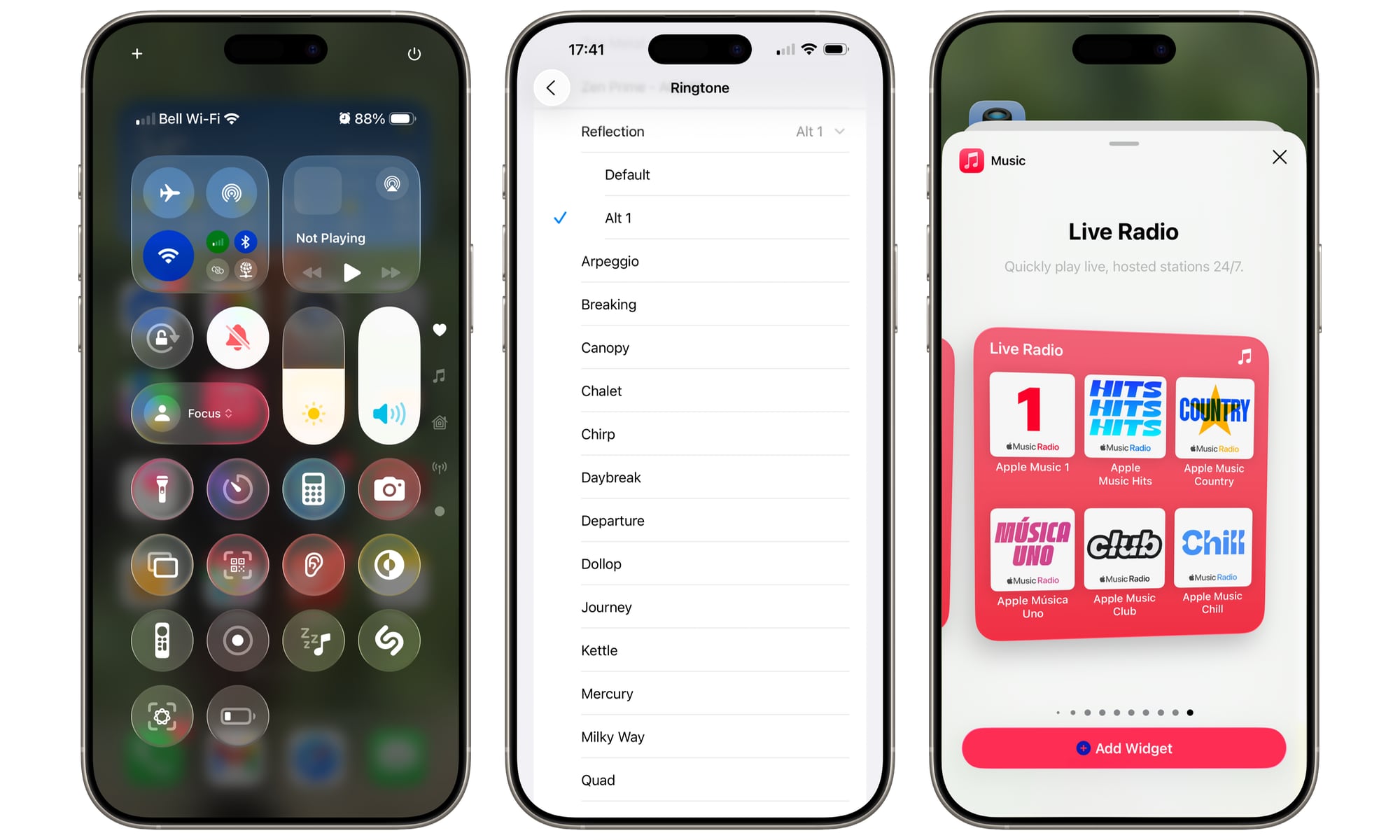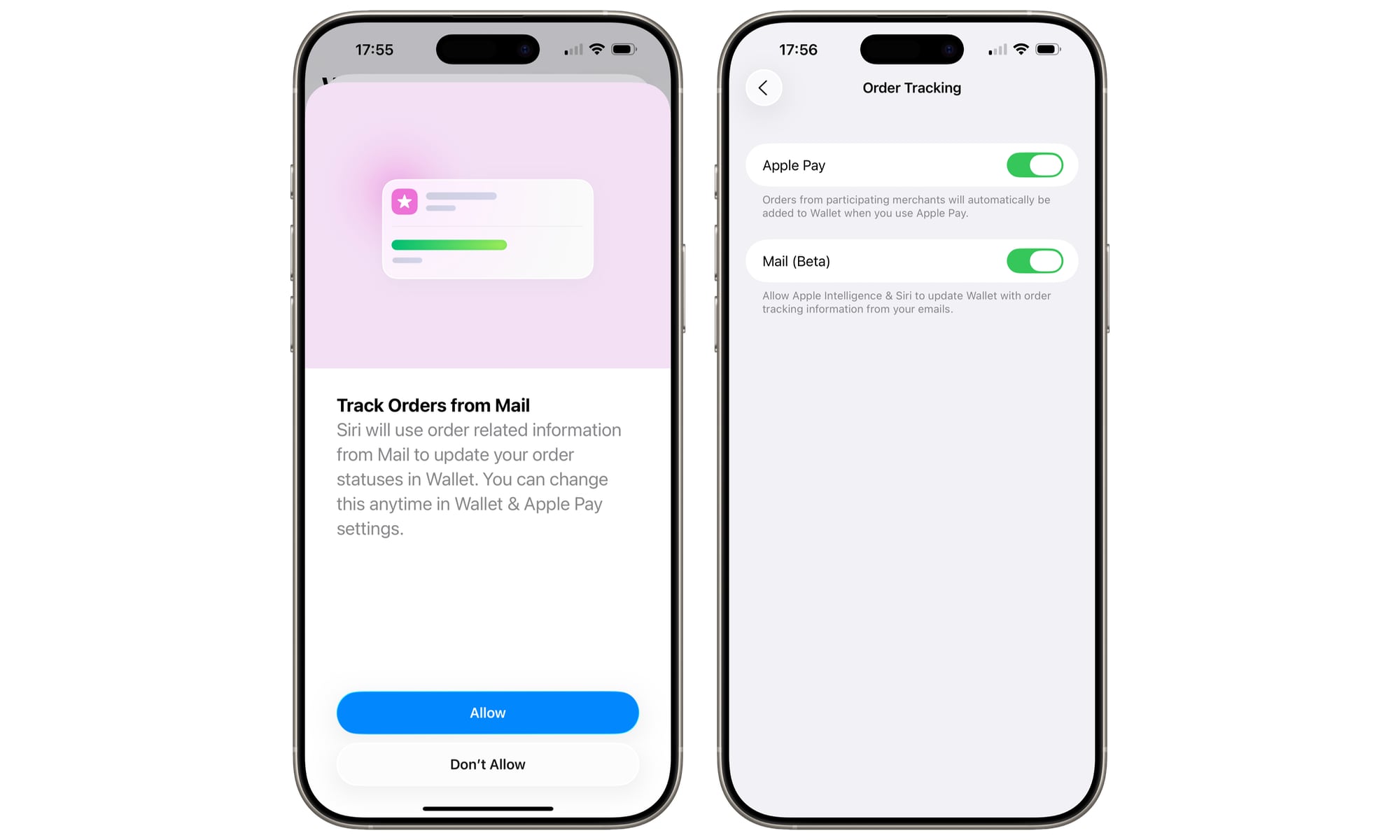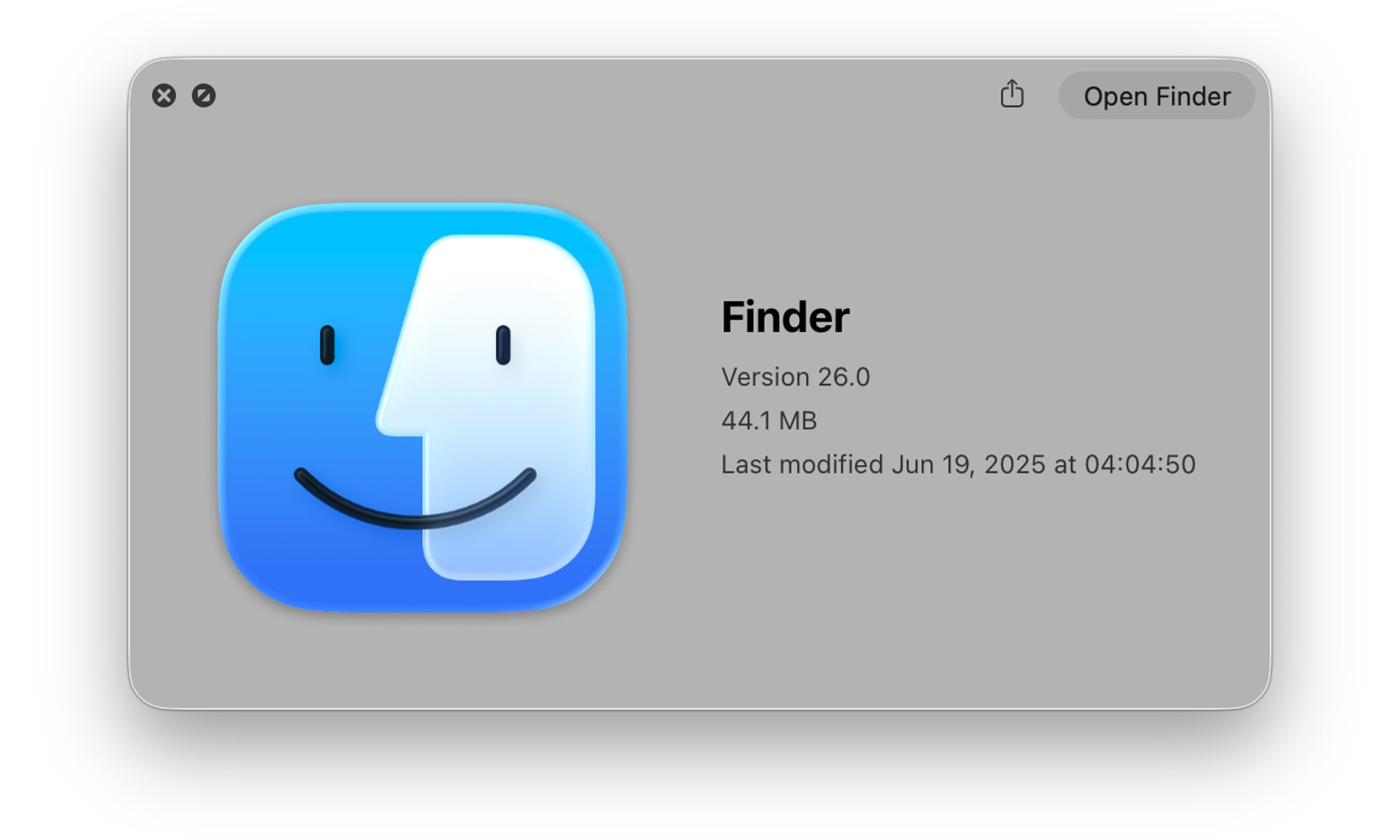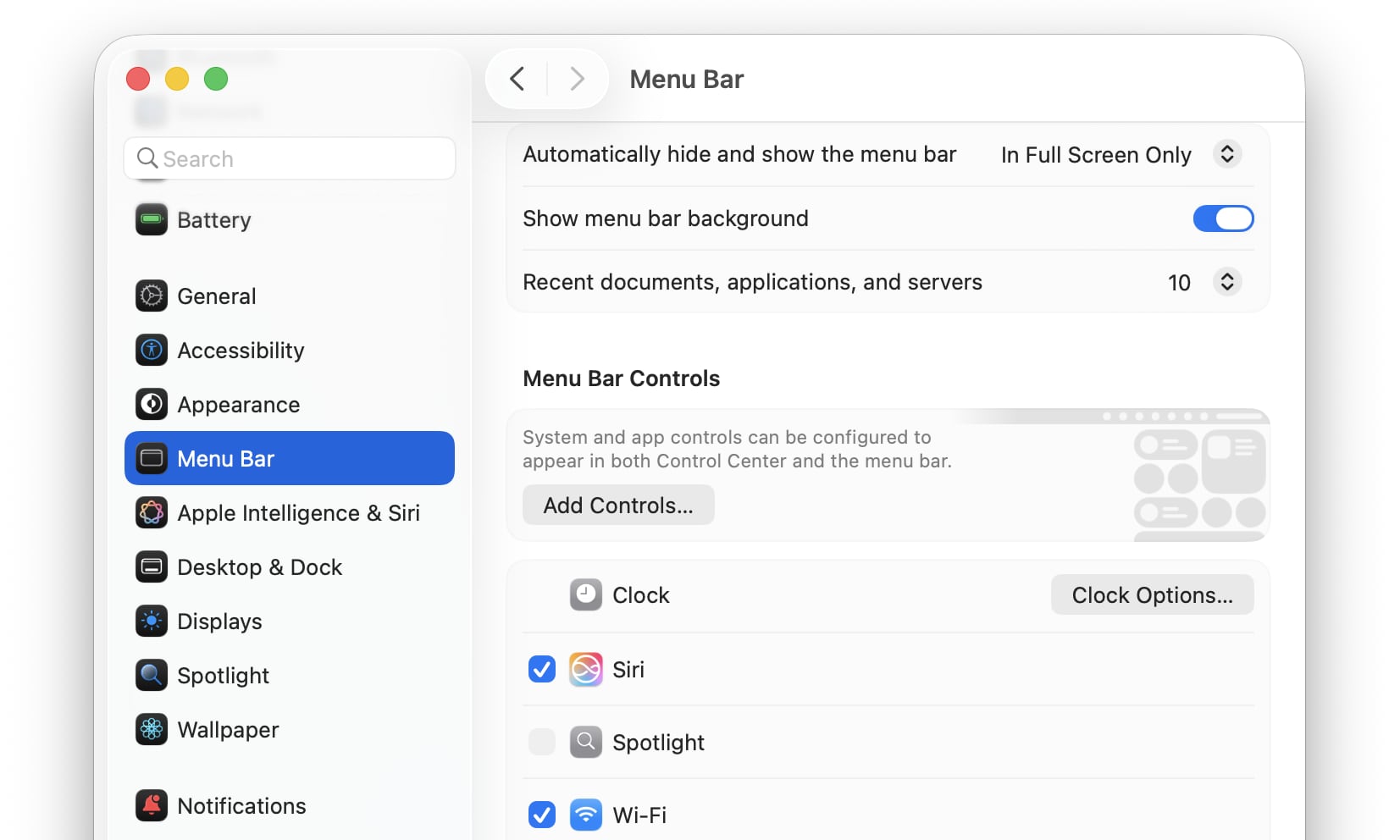Apple Releases Second Dev Betas of iOS 26, macOS Tahoe, and More | Here’s What’s New

Toggle Dark Mode
Apple typically releases new developer betas on a two-week cycle, so it wasn’t a big surprise when the second betas of iOS 26, iPadOS 26, macOS Tahoe, and the rest showed up today.
While these are still developer betas, and therefore not for the faint of heat (Apple recommends they only be installed by developers on a device dedicated to testing), the second beta is traditionally the one that starts to polish things up quite a bit over the initial developer preview — and today’s releases are no exception.
For one thing, the iOS 26 beta is already running noticeably cooler than beta 1. Here’s hoping that will also extend to longer battery life. In addition to the usual bug fixes and performance improvements with each beta, Apple often introduces new features and enhancements that didn’t make the cut for the earlier releases and tweaks user interface elements.
This year’s software updates are a bit different than what we’ve seen in the recent past. While early developer betas of iOS 18, iOS 17, and other prior releases weren’t feature complete, this year’s “26” releases gave us nearly everything right in developer beta 1. Whether that’s because iOS 26 et al. are simply less ambitious or Apple wants to avoid overpromising, it’s a refreshing change. We’ll probably see new features in iOS 26.1 and beyond; however, this time around, it seems that Apple doesn’t want to talk about any of those yet, preferring to focus on iOS 26.0 instead.
What’s New in The Second Round of Betas
The biggest transformation in this year’s software releases is a new interface that Apple is calling “Liquid Glass.” It’s a significant redesign, and as such, we expect Apple will tweak it quite a bit between now and September’s final releases.
The second betas of iOS 26 and iPadOS 26 have already made one major adjustment to the Liquid Glass. In the first beta, the Control Center was too translucent, to the point that many were looking for ways to dial it down. Thankfully, Apple has tweaked that in the second betas to make the Liquid Glass buttons more opaque.
The second beta has also surfaced a new ringtone: the “Alt 1” version of the Reflections ringtone. Several code sleuths found this tucked away in the first beta, but it wasn’t user-accessible. It can now be found in the Settings app under Sounds & Haptics > Ringtones, where Reflection now expands to offer a choice between “Default” and “Alt 1.”
Apple Music gains a Live Radio widget. While this seems like it would be a nice fit for CarPlay, it’s only available as a Home Screen widget right now; CarPlay uses the same widgets as the StandBy screen, where only Recently Played and Top Charts are available. Of course, that could change in future betas.
The Wallet app expands support for the promised Order Tracking enhancements, allowing it to pull in orders from your Mail app using Apple Intelligence. It appears this will only be available in the US for now. Apple is also tagging it as “beta” in the Wallet Settings, which suggests it will likely be considered as such when it’s released (Apple rarely labels things as “beta” when they’re in a developer or public beta, as that’s assumed).
Apple has also tweaked the button placement in Safari to put the new tab button back down at the bottom, where it more logically belongs (and is much easier to tap).
On the Mac side, the second macOS Tahoe 26 beta restores the previously butchered Finder icon to its natural state. In the first beta, Apple reversed the dark and light sides, making it look unnatural to long-time Mac fans. The new version doesn’t quite return us to the classic look, as there’s still an outline, so the darker blue face no longer extends to the edges.
There’s also a new option in the second macOS Tahoe beta to restore the background of the menu bar. Apple’s new Liquid Glass design had taken away the distinct menu bar to let it seamlessly blend into the background behind it, such that everything just sort of floats up there. If you don’t like that look, it can now be changed to more closely reflect the style of macOS Sequoia by opening the Settings app and selecting “Show menu bar background” in the Menu Bar section.
We’re still digging through the second beta and will report on anything else we find that’s noteworthy, but based on what Apple showed off during its WWDC keynote earlier this month, all the most significant features are already there, so we’re expecting this to be a beta cycle of refinements rather than exciting changes.